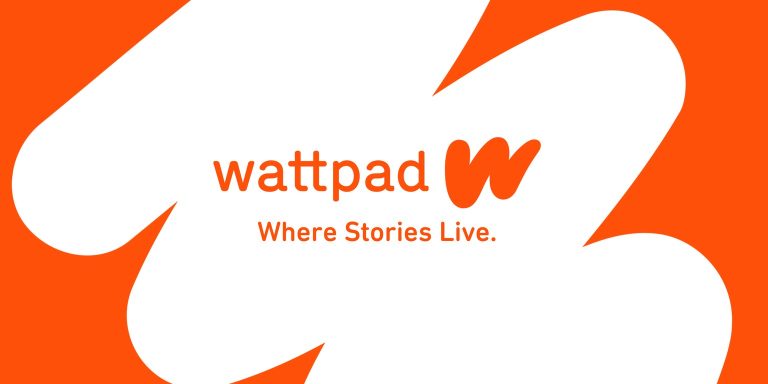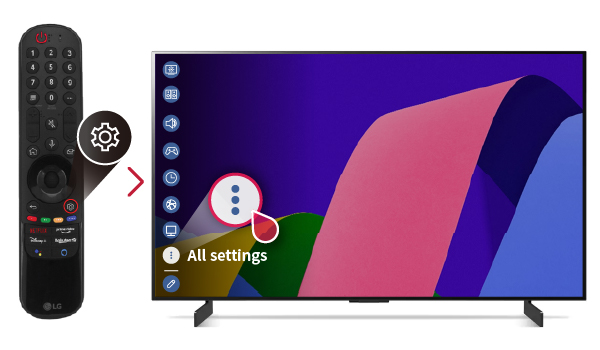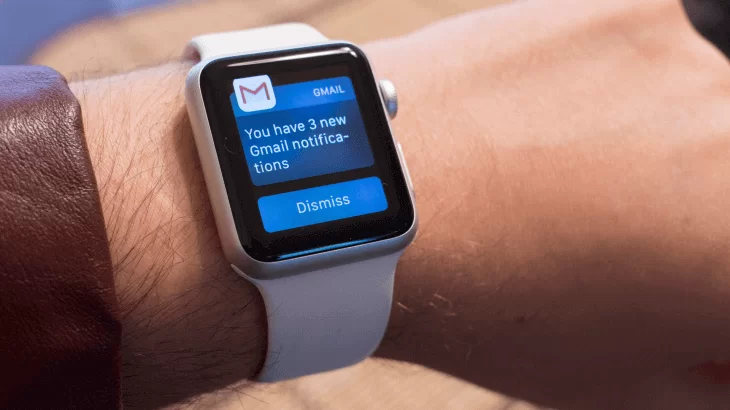How to Chromecast Google Play Music Using Smartphone & PC
Last Updated on August 9, 2021 by Jhonni Jets
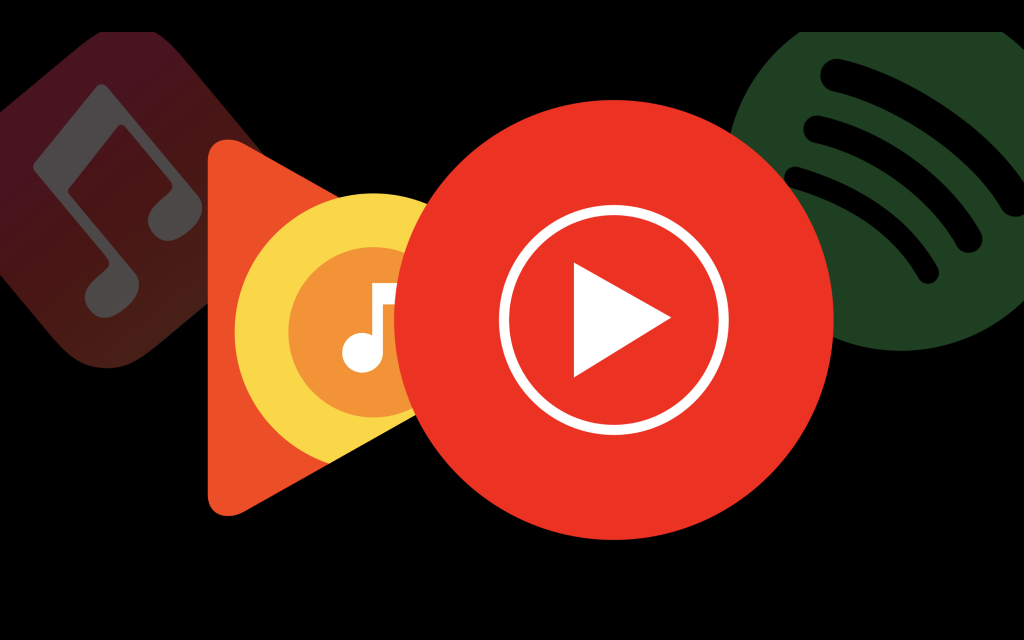
How to Chromecast Google Play Music Using Smartphone & PC
Play non-stop music through your phone on TV or PC via Chromecast and have a concert-like experience that you can control at your fingertips.
You would have surely cast your favorite movies or videos through Chromecast and have loved the video quality. Another great feature of Chromecast is its music streaming. You can enjoy high-quality HD sound music with your whole family or at a party through Chromecast.
Table of Content
Chromecast audio streaming feature can pair with many audio podcasting and music streaming apps and you can utilize your TV’s high-quality speakers or audio system through your phone or laptop.
Read Also: How to Watch Comedy Central on Chromecast Connected TV
Google Play Music is one of the most popular and favorite music-playing apps that offers you to stream your favorite tracks, songs, and podcasts.
You can listen to your downloaded local music data and can store up to 50000 songs, plus with a premium subscription streaming music, on-demand and podcast is no hassle at all. You can also connect to the local radio station and listen to it while offline.
Now, you can stream your Google Play Music on your TV to share this great music collection without ads with your family through Chromecast.
Chromecast for music streaming
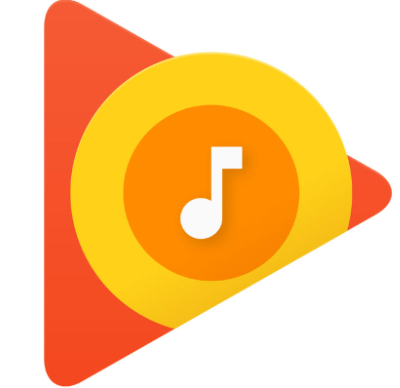
Chromecast comes with built-in speakers that deliver an HD quality sound experience, plus if you want a more immersive sound quality you can opt for a Chromecast audio device specially dedicated for audio streaming and directly connect it to your devices, smart phones, tablets, etc. to play music.
Although for occasional use, utilizing your TV audio system is a great idea to rock the room at the party without your phone’s battery draining and the sound volume and connectivity issues due to Bluetooth.
Google Play Music app is compatible with Chrome cast and you can easily cast your app to stream on TV with the simple casting option in the App or on the web page of Google Play Music.
To Chromecast music via Google Play Music App, you would require
- Android or IOs Smartphone with Google Play Music
- Laptop/PC with Chrome Browser
Necessary items for connection are:
- TV with HD video quality and HDMI port
- WI-FI connection
- Chromecast dongle
- First, connect your TV with Google Chromecast by inserting the dongle in the HDMI port
- Power on the power supply
- Now connect the device with the same WI-FI as your phone or PC
Playing Google music on TV with chrome cast using a Smartphone
Before you start streaming music through Chromecast make sure you have Google play downloaded on your Smartphone. Usually, it is a built-in app on most android phones, but still if you don’t have it download it from the Google Play Store.
1.Connect the Smartphone to Wi-Fi the Chromecast device is connected to
2.Now start your Google Play App and select the song you want to play
3.On the top right-hand corner, you will see a casting icon
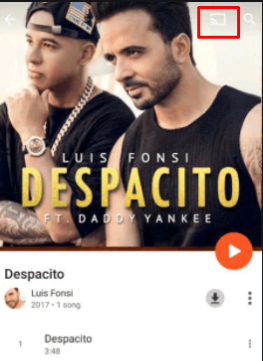
4.Press the icon
5.In the casting source option select Chromecast
6.Click on the Play button to stream the selected song on the Chromecast connected TV screen
7.You can uncast the app anytime while clicking on the cast icon and selecting the stop casting option
Playing music via PC through Chromecast
With the Google Play Music webpage, you can easily stream your favorite music or podcast on your laptop/Pc and can Chromecast on your TV too. Make sure to connect your laptop or PC to the same Wi-Fi as your Google Chromecast device.
1.Open the Chrome browser on your PC/ laptop
2.Open Google Play music official website
3.Now on the top right-hand corner of your browser, you can see 3 vertical dots click on that
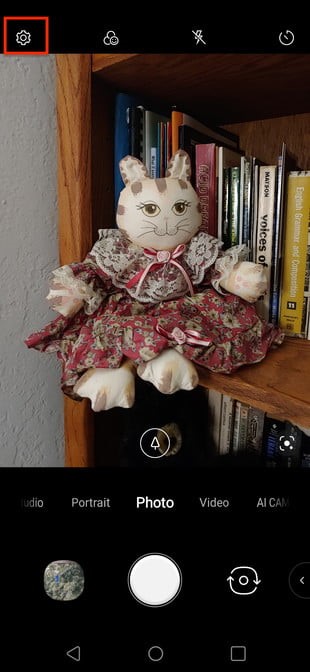
4.And select the cast option and choose the Chromecast device as the source
5.For the latest chrome browser version, the option of the cast is available on the lower right side of the Google play music page so you can click on that too.
6.Now click on the source drop-down menu and select the Cast Tab option so that only the Google music Tab is cast.
7.Select your favorite track to stream on your TV
Playing YouTube music via Chromecast
In the recent upgrades, Google has replaced Google Play Music with YouTube music and you can export all your app data to YouTube music.
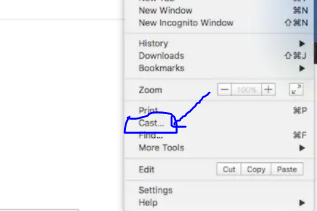
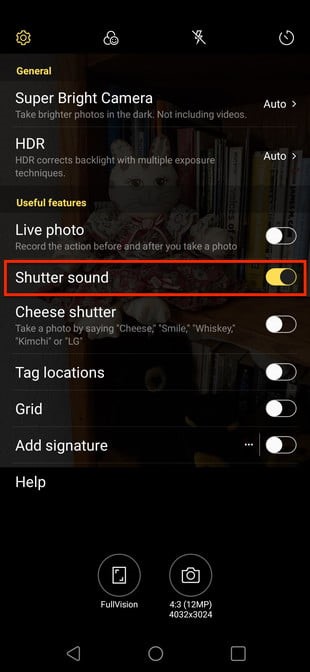
1. So if your phone is upgraded you can play your music through the Chromecast by using the YouTube music and simply cast it with your TV by casting option on the upper right-hand corner
2. Select the Chromecast device from the sources and enjoy your music on TV
Summing it all!
Playing your favorite music on TV through Chromecast is one of the best options, due to its good audio streaming quality and reliable connectivity. Google Music offers you to play millions of tracks and podcasts online without ads and you can enjoy an uninterrupted audio session on your TV’s sound bar with Chromecast.
Follow these simple steps to have a musical night experience right in your lounge. Hopefully, you find this helpful.
Stay tuned for more.