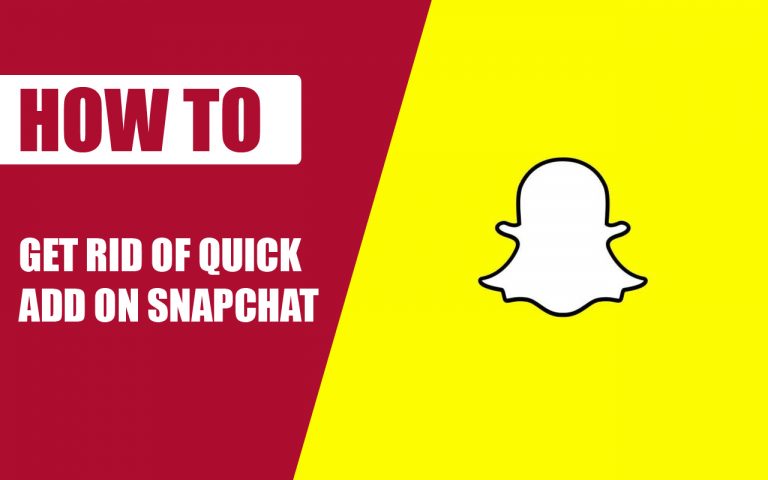How to Connect a TV to a Denon Receiver with HDMI – Easy Steps
Last Updated on November 4, 2023 by Jhonni Jets

To build an immersive home theater system, you need both great visuals from a TV and amazing sound from an audio receiver and speakers. Connecting your TV and receiver properly is essential to get the best performance. HDMI has become the standard digital connection that allows transfer of both video and audio signals between devices.
Connecting your TV to a Denon receiver using HDMI cables ensures you get stunning picture quality with multi-channel surround sound. It creates a seamless AV experience. In this guide, I’ll show you step-by-step how to integrate your TV into your Denon home theater using HDMI. Let’s dive in!
Table of Content
TV and Receiver Compatibility
Before connecting devices, make sure your TV and Denon receiver are compatible with HDMI. Most modern units are, but double check the inputs and outputs on both the TV and receiver. Look for HDMI ports on the rear panel of each. Most TVs have multiple HDMI inputs, while receivers provide at least one HDMI output to send audio/video to the TV.
Also verify both devices support compatible HDMI specifications, like 4K/HDR pass-through, HDMI ARC, and HDCP 2.2 copyright protection for streaming and disc playback. Your owner’s manuals will detail supported HDMI features.
Choosing HDMI Cables
High speed HDMI cables are required for 4K HDR signals. When buying cables, look for ones labeled as Premium High Speed or Ultra High Speed and rated for 18 Gbps. This ensures compatibility with the latest 4K/120 Hz, 8K and Dynamic HDR standards.
For most setups, an HDMI cable between 3 to 6 feet long is sufficient to run from the receiver to TV. Pick appropriate lengths to cleanly route cables in your space. Right angle connectors can help fit cables in tight spots.
I also recommend cables with braided jackets for durability and to reduce interference. Gold plated connectors maintain optimal signal contacts over time. Purchase high quality cables from trusted brands to maximize reliability.
Receiver HDMI Output to TV HDMI Input
With compatible gear and HDMI cables in hand, we can connect the devices:
- Locate an unused HDMI input on the rear of your TV. TVs have multiple HDMI ports – choose an appropriate one.
- Take note of which input number you use, as you’ll need to switch the TV to that source later.
- Connect one end of your HDMI cable firmly into this open TV HDMI input.
- On your Denon receiver’s rear panel, locate the HDMI Monitor output. Insert the other end of the HDMI cable into this output port.
- Push the cable ends fully into place until they click and lock. Loose connections can cause issues.
- Neatly route and secure the HDMI cable between devices so it does not get disturbed.
With this single HDMI cable from your Denon receiver to TV, you can now pass video and audio between the devices.
Select TV Input Mode
After connecting the HDMI cable between TV and receiver:
- Power on your television and receiver.
- On your TV remote, select the correct HDMI input you connected the receiver to earlier. For example, HDMI 1.
- You may also need to enable external speakers on your TV to disable the built-in TV speakers and pass audio fully to the receiver. Refer to your TV settings.
- On your receiver, select the appropriate listening mode, like Dolby Atmos or DTS:X surround sound.
- You should now see video from receiver sources like a Blu-ray player on your TV. Sound will output from your receiver’s speakers.
- If video or audio is missing, check connections and input settings.
HDMI Control and ARC Setup
To further integrate your Denon receiver with LG TV, enable HDMI Control (Denon Link) and ARC functions:
- On both devices, turn HDMI Control or CEC features On in the settings menus.
- Designate the connected HDMI port on your TV as the ARC port. ARC sends audio back from TV to receiver.
- On your Denon receiver, enable ARC for the assigned Monitor HDMI output.
- Now TV audio like streaming content and apps will play through your receiver automatically.
- Your TV remote can also control volume on the receiver when HDMI Control is active.
Troubleshooting HDMI Issues
If you experience any problems getting video or audio between your Denon receiver and TV, here are some steps to troubleshoot:
- Try different HDMI cables in case of cable defects
- Connect devices directly to isolate issue
- Toggle all devices on and off and unplug power
- Factory reset receiver and TV if needed
- Ensure all software, firmware, drivers are up-to-date
- Test with alternate HDMI inputs and outputs
- Check for loose port connections or damage
- Verify HDMI cables are firmly inserted
- Contact Denon and TV manufacturers for support
Carefully following this guide to integrate your Denon home theater receiver and TV will result in an awesome audiovisual experience. Enjoy your movies, sports, and gaming with amazing surround sound immersion! Let me know if you have any other questions connecting your devices.