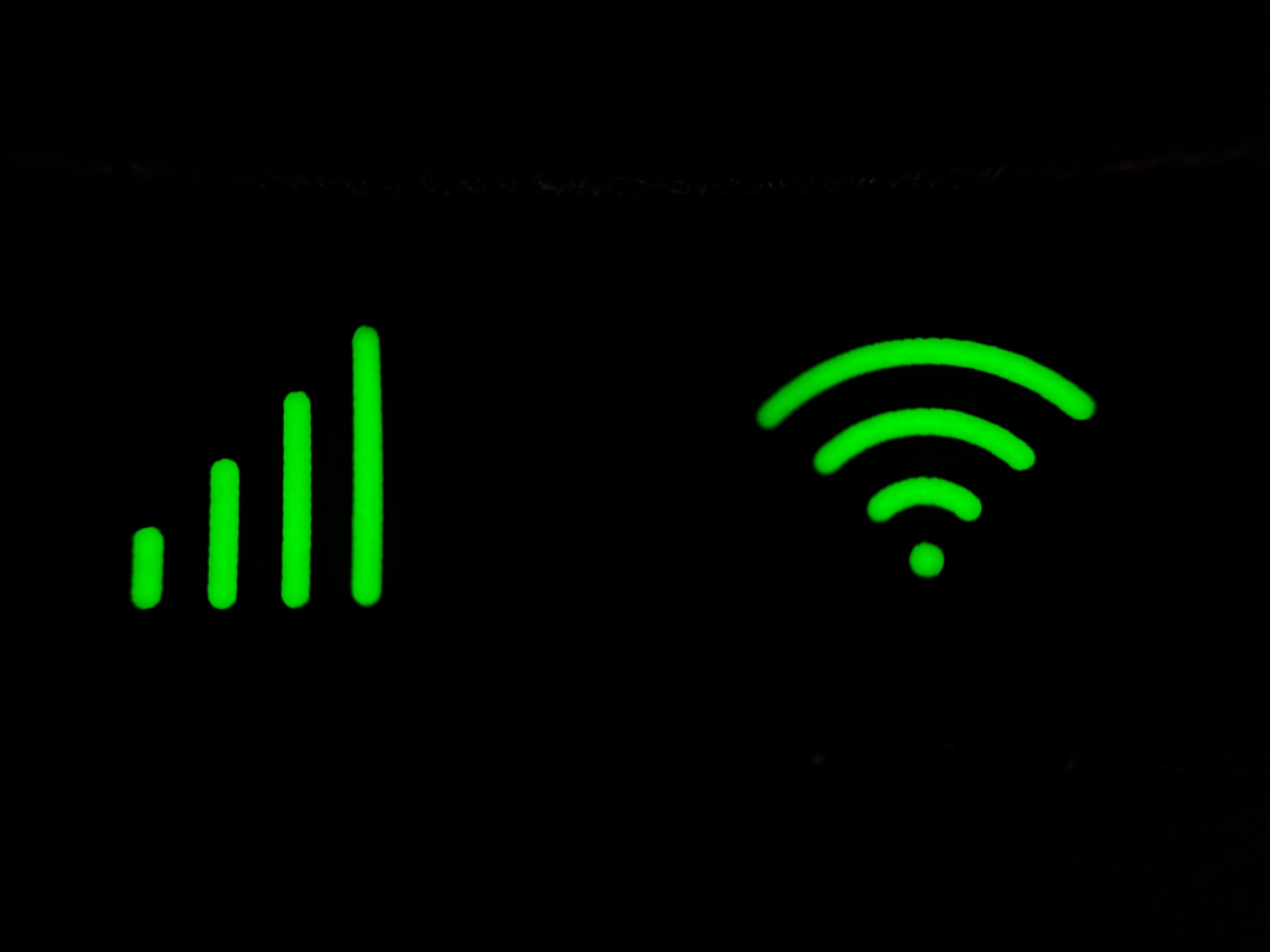Last Updated on November 3, 2023 by Jhonni Jets
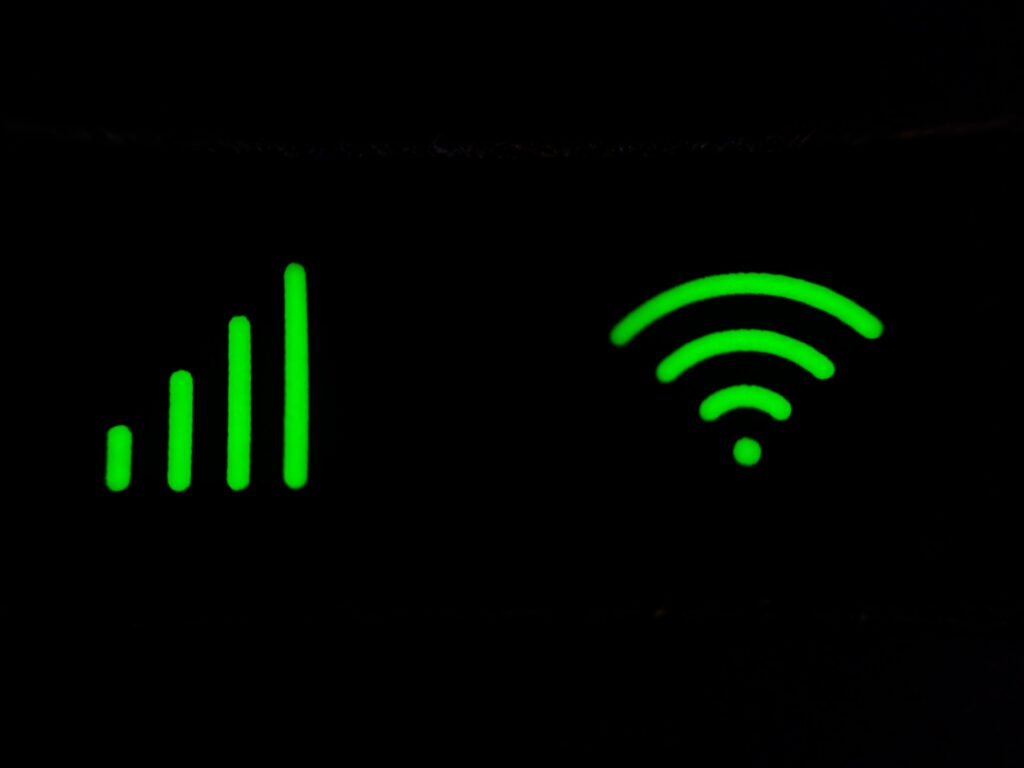
Roku TVs make it easy to connect to the internet and start streaming your favorite movies, TV shows, and more. The setup process involves selecting your WiFi network and entering the password. Over time, you may accumulate a long list of saved WiFi networks on your Roku that you no longer use or need. Forgetting old WiFi networks helps declutter your settings and improves your Roku’s performance.
Forgetting a WiFi network on your Roku TV is simple but not immediately intuitive. In this comprehensive guide, we will walk you through the step-by-step process to delete saved WiFi networks on any Roku TV model. We will cover how to forget WiFi in both older and newer Roku OS versions.
Table of Content
Prerequisites
Before you can start removing WiFi networks, make sure your Roku TV is updated and connected to the internet. You will need:
- A Roku TV that is powered on and connected to the internet.
- The latest Roku OS software installed. Check Settings > System > System update to update if needed.
- The Roku remote that came with your TV.
- Access to your Roku account email and password if removing networks from My.Roku.com.
Find Saved WiFi Networks
The first step is to identify the WiFi networks you want to forget. Here is how to find all currently saved networks:
On the TV
- From the Home screen, go to Settings.
- Select Network.
- Choose Check connection.
- Select your active connection. This will show a list of Available networks.
- Scroll down to view all Saved networks.
From Roku Account
- Go to My.Roku.com and sign in.
- Click on your Roku device.
- Select Settings from the left menu.
- Go to Network.
- Scroll down to see all Saved networks.
Now that you can view saved WiFi networks, make note of any connections you wish to remove.
Forget WiFi Network on Roku TV
Using Roku OS 9.3 or Later
For Roku TVs running OS 9.3 or later, forgetting WiFi is straightforward. Follow these steps:
- From the Home screen, go to Settings > Network > Check connection.
- Highlight the WiFi network you want to forget. Press the * option button on your remote.
- Select Forget network. Confirm by selecting Forget network again.
The WiFi network will be immediately removed from your saved networks list.
Using Roku OS 8.2 or Earlier
On older Roku models, you will need to forget WiFi from the advanced network settings. Follow these steps:
- From the Home screen, go to Settings > Network > Check connection.
- Scroll down and select Set up new WiFi connection.
- Highlight the name of the network you want to forget. Press * on your remote.
- Choose Forget network and then select Forget network again to confirm.
The WiFi network will be removed from your Roku.
From Roku Account Website
You can also use your Roku account on My.Roku.com to remove saved networks:
- Access My.Roku.com and sign in.
- Click on your Roku device.
- Go to Settings > Network.
- Locate the WiFi network you want to forget and click on Forget network.
- Confirm by clicking Forget network again.
The WiFi network will be deleted from your Roku after syncing settings.
Connecting to a New WiFi Network
Once you forget a WiFi network, your Roku TV will no longer automatically connect to it. To add a new WiFi network:
- From the Home screen, go to Settings > Network > Set up connection > Wireless.
- Select the name of the new WiFi network you want to join.
- Enter the correct WiFi password when prompted.
- The Roku TV will test the connection and then connect to the WiFi network.
You can repeat these steps to add and connect to multiple WiFi networks. Your Roku will remember them for easy access later.
Troubleshooting Tips
If you are having issues removing or connecting to WiFi networks on your Roku TV, try the following troubleshooting steps:
- Restart your Roku TV and router if the WiFi network still appears after forgetting it. This will clear any cached settings.
- Make sure your Roku TV has the latest software for the best performance. Go to Settings > System > System update.
- Double check that you entered the correct WiFi network password if unable to connect. Passwords are case-sensitive.
- Try moving your Roku TV closer to your wireless router for a better WiFi signal.
- If forgetting networks on My.Roku.com does not sync to your TV, try restarting both devices.
- Reset your Roku TV to factory settings if unable to remove networks using any method.
- Contact Roku support if you continue having difficulty removing or connecting WiFi networks.
Conclusion
Knowing how to forget and remove old WiFi networks makes it easy to declutter your Roku TV settings. Simply access the saved networks list and choose forget on any connections you no longer use. With networks forgotten, your Roku TV can run faster and focus on more frequently used connections. Connecting to new WiFi is also seamless from the network settings menu.
Following the step-by-step instructions in this guide, you can now easily manage WiFi networks on any Roku TV model. Deleting useless WiFi connections improves performance while remembering your preferred networks enables convenient wireless streaming. Keep your Roku TV settings optimized by promptly forgetting obsolete WiFi after this useful tutorial.