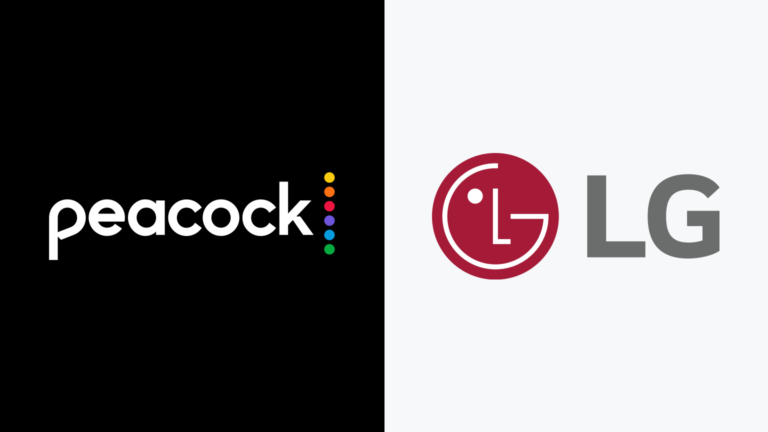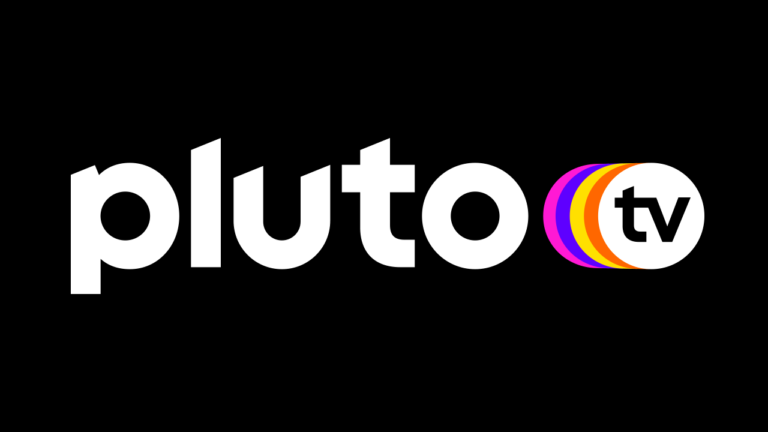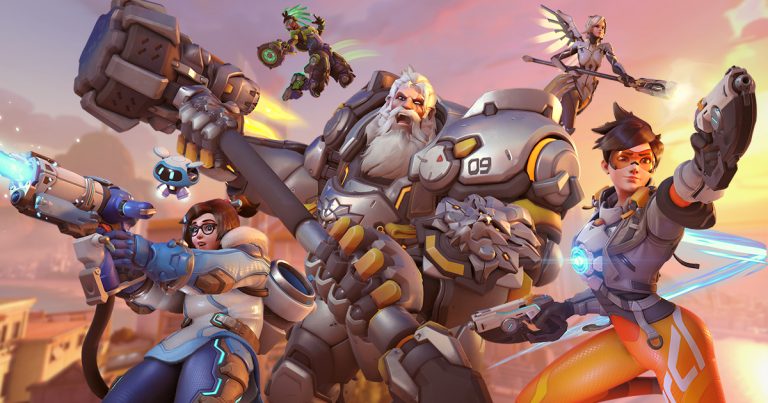How To Factory Reset Toshiba Laptop – Easy Steps
Last Updated on May 3, 2021 by Jhonni Jets

How To Factory Reset Toshiba Laptop – Easy Steps
Trying to figure out how to factory reset the Toshiba laptop? Surely there might be a system crash or it has become so sluggish that you would be ready to trade anything to make your laptop perform as smooth as it was when it was new.
If you are having the same issue or some related issue then you are at the right place, we are writing an article on how to factory reset the Toshiba laptop that will cover little details and information that you need to know to factory reset Toshiba laptop.
Table of Content
Read Also: How to Play DVD on PS4 without internet – Easy Steps to Follow
Resetting your laptop is a great way to wipe your data and restore the computer to its original factory settings. Unlike other laptops, the Toshiba laptop doesn’t come along with a recovery disk.
But don’t worry the answer to your concern about how to factory reset the Toshiba laptop is still yes, and the process is easy to follow. Newer laptops also follow the same legacy.
Read Also: How to Add Apps To Samsung Smart TV – Easy Guide To Follow
They include a hidden partition on the hard drive which has OS (Operating System) and other device drivers that are required to restore your device and make your laptop perform like a new one.
How to Factory Reset Toshiba Laptop
If your laptop has these hidden partitions then you are one of the lucky ones, because the hidden partition makes the process of factory resetting your Toshiba laptop simpler and easier.
If you are willing to use that old CD drive and want to burn your CD and DVDs, you can still do that using the recovery disk. So, let’s focus on the primary goal How to factory reset Toshiba laptop and get started:
For Windows 10 – Method 1
Follow these 7 simple steps to reset the Toshiba laptop back to its original factory condition.
- First of all, completely turn off your computer from the Start menu of windows.
- Then remove all the external devices that are connected to a laptop, the list might include the mouse, keyboard, printers, thumb drives Bluetooth adapters, USB hubs, monitor, and speakers (if connected.)
- Now, connect your laptop to an AC power adapter.
- Turn on your laptop and immediately press and hold the “0” key (zero key). Keep it holding until you see a warning message displayed on your laptop screen.
- The recovery menu will open up, if it offers you an option to choose the OS, then make sure you choose the most appropriate and suitable OS.
- You will see another warning message appearing and notifying you that all of your data will be deleted once you start the recovery process. Click on “Yes” to start the recovery process.
- Then select the troubleshooting options. Then click on “TOSHIBA Maintenance Utility” then TOSHIBA Recovery Wizard.
- Now, follow the on-screen instruction and complete the recovery process.
Method 2
- Turn on the computer and press the windows and I key at the same time to open the settings.
- Settings will be opened then, click on Update and Security.

- Now click on the recovery option displayed on the left side, click on Get Started button.

- The computer will display two options. One will be to keep my files and the other will be to remove everything.

- If you choose to keep my files, windows will remove your apps and settings but will save your files.
- On choosing this option, you’ll see the getting things ready displayed.

- Click Next to continue.
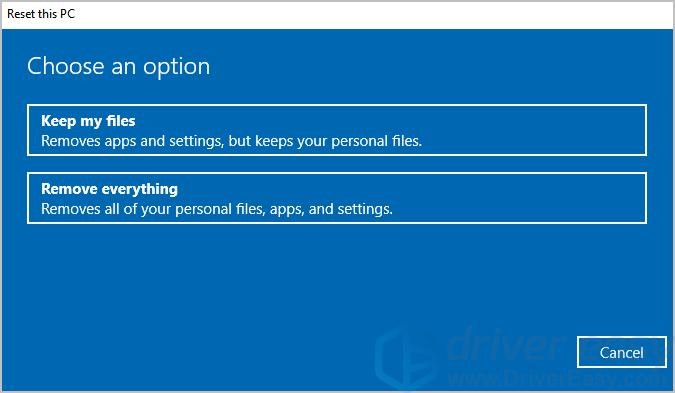
- Then click on the reset button when you are ready to reset the laptop.
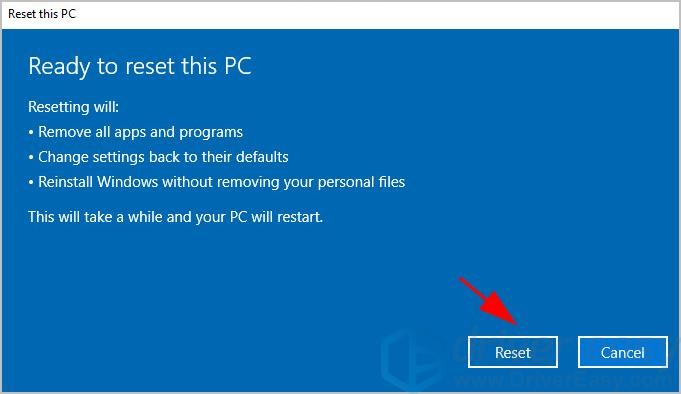
- If you select remove everything, the windows will remove all of the personal files,data, and settings.
- By selecting this option, you will see the getting things ready screen

- Next, you have to choose to remove only that drive where windows are installed or you can also choose to format all drives.

- Then choose the method you prefer to how to factory reset the Toshiba laptop.
- Now, follow the on-screen instruction.
For Windows 7/ Windows Vista/ Windows XP
If you are a user of Windows 7, and looking for how to factory reset the Toshiba laptop on windows 7, then the above-written steps should work easily but as we told you not all the Toshiba models are the same and carries different specifications.
So the process to factory data reset your laptop may be slightly different. In some laptops, the recovery wizards will give you an option to “troubleshoot” where you will have an option to refresh your laptop (which mean to keep your files and other data save and just refresh the laptop) or to reset your laptop (which means to completely reset your PC).
Choose the option that is suitable for you and then follows the on-screen instructions and then select the options accordingly.
To factory reset on Windows 7, you’ll need to follow these steps:
- First of all, if don’t want any data, files, photos, media, and documents to be erased then copy the content to an external USB or create a backup on the cloud storage device before you start with the procedure to reset your Toshiba laptop. Resetting your laptop will wipe your data.
- Then, remove all the external devices that are connected to a laptop, the list might include a mouse, keyboard, printers, thumb drives Bluetooth adapters, USB hubs, monitor, and speakers (if connected.) and turn off your laptop.
- Then connect your laptop to the AC power source.
- Turn on your laptop and immediately press and hold the “0” key (zero key). Keep it holding until you see a warning message displayed on your laptop screen.
- The recovery menu will open up, if it offers you an option to choose the OS, then make sure you choose the most appropriate and suitable OS. For instance, (If you are using windows 7, you’ll have to select Windows 7)
- You will see another warning message appearing and notifying you that all of your data will be deleted once you start the recovery process. Click on “Yes” to start the recovery process.
- Then click on “Resetting of factory software” and then click on “Next.”
- Now, you have to follow the on-screen instructions.
- When the process is completed the laptop will restart and display the welcome screen.
For Windows 8
For factory reset on Windows 8, follow these steps:
- First, create a backup of all the personal data on an external USB drive or at any cloud storage.
- Then, turn off your laptop and then remove any external devices that are connected.
- Connect your Toshiba laptop to an AC power source.
- Now, turn on your laptop and then press the F12 key repeatedly from your keyboard until the boot menu appears on the screen.
- When the menu appears, use the arrow keys to navigate and highlight the “HDD Recovery” option, and press “enter”
- The advanced startup menu will appear on the screen giving you several options.
- Click on Troubleshoot options and then click on the reset button. When the process is completed the laptop will restart and display the welcome screen.
How Much time is factory resetting the laptop takes?
Well, that depends on the specs of your laptop i.e. hard drive and memory of your laptop. To get an idea the entire process would take from 15 minutes to a maximum of 2 hours so keep your laptop charged accordingly. You might also need to restart your laptop several times in the process.
For more information, check: How long does it take to reset a laptop (link of this article)
Conclusion
We will advise you to have a look at the user manual guide that comes with the laptop. So that you’ll have a better idea of what to do when factory resetting your Toshiba laptop as the functionalities and features of each model are different.
That’s how to factory reset the Toshiba laptop.