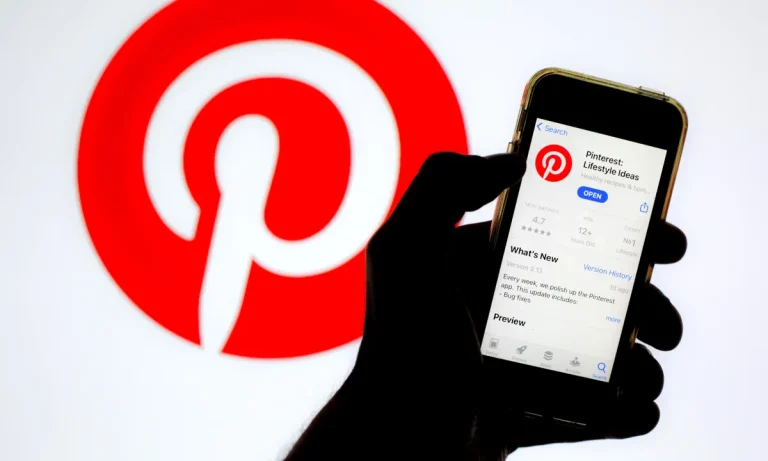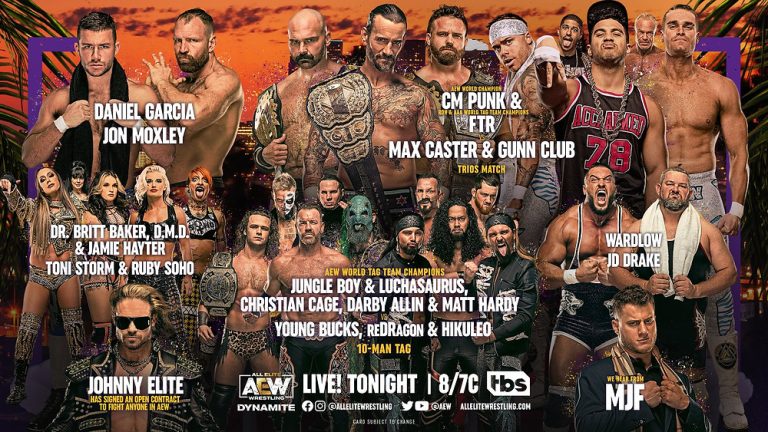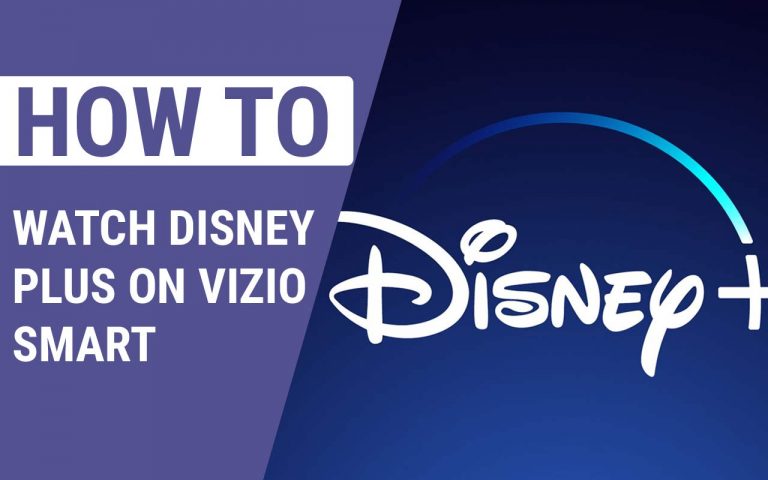How to Log Out of HBO Max on TV – Easy Guide
Last Updated on November 1, 2023 by Jhonni Jets

HBO Max makes it easy to enjoy all of HBO’s great content directly through your television. The streaming service is available on many smart TVs, media devices, and gaming consoles. But after binge-watching your favorite shows, you may want to log out of the HBO Max app to keep your account secure or switch profiles. Logging out is simple whether you’re using a Roku, Fire TV, Apple TV, or other platform.
In this comprehensive guide, we’ll outline the quick steps to log out of the HBO Max app across any TV setup. By learning how to properly log off your account, you can ensure you don’t stay logged in on a shared or public device. We’ll cover the easy sign out process on smart TVs, Roku, Firestick and Fire TV, gaming consoles, Apple TV, and more. With just a few clicks on your remote, you can securely sign out of HBO Max.
Table of Content
Signing Out on a Smart TV
If you watch HBO Max directly through a smart TV’s built-in app, here is how to log out:
- From the HBO Max app home screen, navigate to your profile icon in the top right corner.
- Select the profile icon to open a dropdown menu.
- Choose “Sign out of HBO Max” to fully log off the service.
- Confirm signing out when prompted to complete the process.
The steps are very similar across LG, Samsung, Vizio, Sony, and other smart TV brands that support the HBO Max app. Simply access the profile menu and select the clear “Sign Out” option.
Logging Out on Roku Devices
Roku streaming media players make it easy to watch HBO Max on your TV. Use these steps to log out from Roku:
- From the HBO Max channel, press the * button on your Roku remote to access Options.
- Navigate down and select Sign Out.
- Choose Sign Out again on the prompt to confirm.
This will sign you out of the channel completely. Keep in mind that closing the app will not fully log you off. Make sure to access the sign out option instead.
Signing Out on Firestick and Fire TV
Amazon’s Fire TV devices like the Firestick are also commonly used to stream HBO Max. Follow these instructions to log out from Firestick, Fire TV, and Fire TV Cube:
- From the home screen, select the Settings icon.
- Choose Account > Manage Account.
- Go into Sign Out under your account email.
- Finally, confirm Sign Out on the pop-up.
Once again, be sure to fully sign out this way rather than just closing the app for proper security when using HBO Max on Firestick or Fire TV.
Logging Out on Game Consoles
Game consoles like Xbox and PlayStation support the HBO Max app for big screen streaming. Here’s how to log out on each:
On Xbox:
- Press the Menu button to access the side menu.
- Select Settings.
- Choose Account > Sign Out.
On PlayStation:
- Go to your Profile from the HBO Max main screen.
- Select Sign Out in the profile menu.
- Confirm signing out on the pop-up.
Both platforms make it quick and easy to fully sign out of your HBO Max account after streaming on your console.
Signing Out on Apple TV
Apple TV is one more popular media device for accessing HBO Max on your TV. Follow these steps:
- From the HBO Max app, navigate to Settings.
- Select the account email listed under Account.
- Choose Sign Out on the account details screen.
You will then be signed out of the HBO Max app on your Apple TV.
Signing Out on Mobile Then TV
One shortcut to sign out of HBO Max on your television is to open the HBO Max mobile app first. Log out of your account there, and it will also sign you out on TV. Just be sure to fully log out rather than simply closing the app.
Resetting Your Device
For smart TVs, performing a factory reset will also sign you out of any logged-in HBO Max account along with other stored info. Just make sure to backup settings before resetting.
Conclusion
HBO Max makes enjoying premium shows, movies, and exclusives easy on your television. But proper account security means signing fully out after streaming. Now you know how to easily log off your account on any device including smart TVs, Roku, Firestick, Apple TV, game consoles, and more. Simply access your profile menu and select the clear Sign Out or Log Out option. Stay secure while enjoying the latest HBO Max releases!