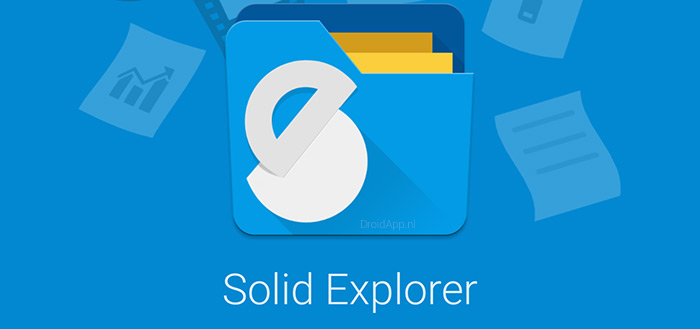How to Watch The Daily Wire on Samsung Smart TV
Last Updated on October 24, 2023 by Jhonni Jets

How to Watch The Daily Wire on Samsung Smart TV
The Daily Wire is a popular conservative news and opinion website founded by political commentator Ben Shapiro. It offers a wide range of political commentary, cultural analysis, and entertainment content. If you have a Samsung Smart TV, you may be wondering how you can access The Daily Wire’s videos and articles right from your TV. Fortunately, with just a few simple steps, you can start watching The Daily Wire on your Samsung Smart TV.
Samsung Smart TVs run on the company’s proprietary Tizen operating system. This smart TV platform supports thousands of apps and allows seamless casting from mobile devices. While The Daily Wire does not have an official app for Tizen yet, there are still multiple ways to watch The Daily Wire videos and read articles on your Samsung Smart TV.
Table of Content
In this comprehensive guide, we will discuss three main methods to access The Daily Wire on a Samsung Smart TV:
- Using the built-in web browser
- Screen mirroring from your mobile device
- Using a streaming device like Roku or Amazon Fire TV
We will go through each method in detail, including step-by-step instructions to set up The Daily Wire. By the end of this guide, you will know exactly how to watch The Daily Wire content library on your internet-connected Samsung Smart TV.
Prerequisites
Before we get into the step-by-step instructions, there are a couple of prerequisites you need to complete:
- You will need a Samsung Smart TV with the latest firmware installed. Most modern Samsung TVs from the last 3-4 years should work fine.
- Your TV will need to be connected to your home WiFi network. You can do this by going to “Settings” and selecting “General” then “Network” on your TV.
- For screen mirroring, you will need a smartphone or tablet running Android 9 or higher, or iOS 12 or higher. Windows and Mac devices also work for screen mirroring.
- If you are using a streaming device, you will need to have it set up and configured with your WiFi credentials beforehand.
Once you have fulfilled these requirements, you are ready to start watching The Daily Wire!
Method 1: Using the Built-in Samsung Browser
The easiest way to watch The Daily Wire on your Samsung Smart TV is by using the built-in web browser. Here is how:
Step 1: Launch the Samsung Internet Browser
From your TV’s home screen, select the “Samsung Internet” app to open the web browser. If you don’t see it on your home screen, use the Search function or find it in the “Apps” menu.
Step 2: Navigate to TheDailyWire.com
In the browser’s address bar at the top, type in www.dailywire.com and hit enter on your remote. This will load up the Daily Wire website.
Step 3: Browse or Search for Content
You can now browse videos and articles directly on The Daily Wire website. Use the navigation bar at the top to find what you are looking for. To search, use the search bar at the top right.
Step 4: Start Watching!
Simply select any video you want to watch, and it will start playing directly in your Samsung browser. You can pause, rewind, or exit out at any time. The video player works smoothly on the smart TV browser.
Tips for the Best Experience
- Use the zoom feature in the browser to enlarge text and buttons for easy viewing on your TV.
- Bookmark The Daily Wire website for quick access later.
- Adjust browser settings to enable autoplay videos and pop-up players for seamless watching.
And that’s it! The built-in Samsung browser allows you to directly watch The Daily Wire videos and read articles right from your TV with just a few clicks.
Method 2: Screen Mirroring from Your Mobile Device
If you prefer watching The Daily Wire on your smartphone or tablet, you can mirror the screen to your Samsung TV using screen mirroring. Here is how to set it up:
Step 1: Enable Screen Mirroring on Your TV
From your TV settings, go to “Connections” then “Screen Mirroring”. Ensure the setting is switched ON. Your TV will now be ready to receive mirrored content.
Step 2: Connect Your Mobile Device
On your smartphone/tablet, access the Quick Settings panel and tap on “Screen Mirroring”. This will bring up available devices. Select your Samsung TV from the list. Accept any prompts to initiate mirroring.
Step 3: Open The Daily Wire App/Website on Your Device
Once your device is mirrored to the TV, simply open The Daily Wire website or mobile app on your smartphone or tablet. You can now browse and play videos as you normally would on your device.
Step 4: Control Playback from Your Device
As the mirrored screen is displayed on your TV, you can control the video playback using your smartphone or tablet only. Play, pause, rewind, or navigate to other videos seamlessly.
Tips for Smooth Mirroring
- Keep your mobile device close to the TV for best performance.
- Disable battery optimization and data restrictions for mirroring apps.
- Use a 5Ghz WiFi band if available for minimal lag.
Screen mirroring thus provides a quick way to watch The Daily Wire on the big screen by mirroring from your personal device.
Method 3: Using a Streaming Device
Another great way to watch The Daily Wire on your Samsung Smart TV is by using a streaming device like Roku, Amazon Fire TV, or Apple TV. Here is how:
Step 1: Get The Daily Wire App on Your Device
On your streaming device, search for and install The Daily Wire app from the channel store. This gives you access right within the standard streaming UI.
Step 2: Log in to Your Account
Open the Daily Wire app, and log in using your Daily Wire subscription credentials or create a new account if you don’t have one.
Step 3: Browse and Play Videos
You can now freely browse videos and articles using the app’s menus and search feature. Simply pick a video to start watching on your TV.
Step 4: Configure Your Watchlist
Bookmark videos or shows using the “Add to Watchlist” option. This syncs across devices and allows resuming playback later.
Tips for Using Streaming Devices
- Take advantage of voice search using your remote to easily find videos.
- Enable auto-play the next episode so you can binge-watch shows seamlessly.
- Use private listening with wireless headphones for late-night viewing.
Streaming devices like Roku enable a smart TV-like experience for accessing The Daily Wire’s exclusive online content library on your Samsung TV.
Conclusion
With this handy guide, watching The Daily Wire on your internet-connected Samsung Smart TV is simple and straightforward. Just pick the method that best suits your needs:
- Use the built-in Samsung browser for quick on-demand access.
- Mirror your mobile screen if you prefer watching on your smartphone or tablet.
- Or use a streaming device like Roku or Fire TV for the full smart TV app experience.
Whichever option you choose, you can now enjoy The Daily Wire’s latest conservative commentary, hard-hitting news, and entertaining shows directly on your Samsung TV. Videos stream smoothly and articles are easy to read on your big beautiful screen.
So kick back and enjoy your favorite Daily Wire shows and personalities like Andrew Klavan, Michael Knowles, and Jeremy Boreing – now streaming seamlessly on Samsung Smart TVs. The cutting-edge conservative content that millions enjoy is now more accessible than ever.