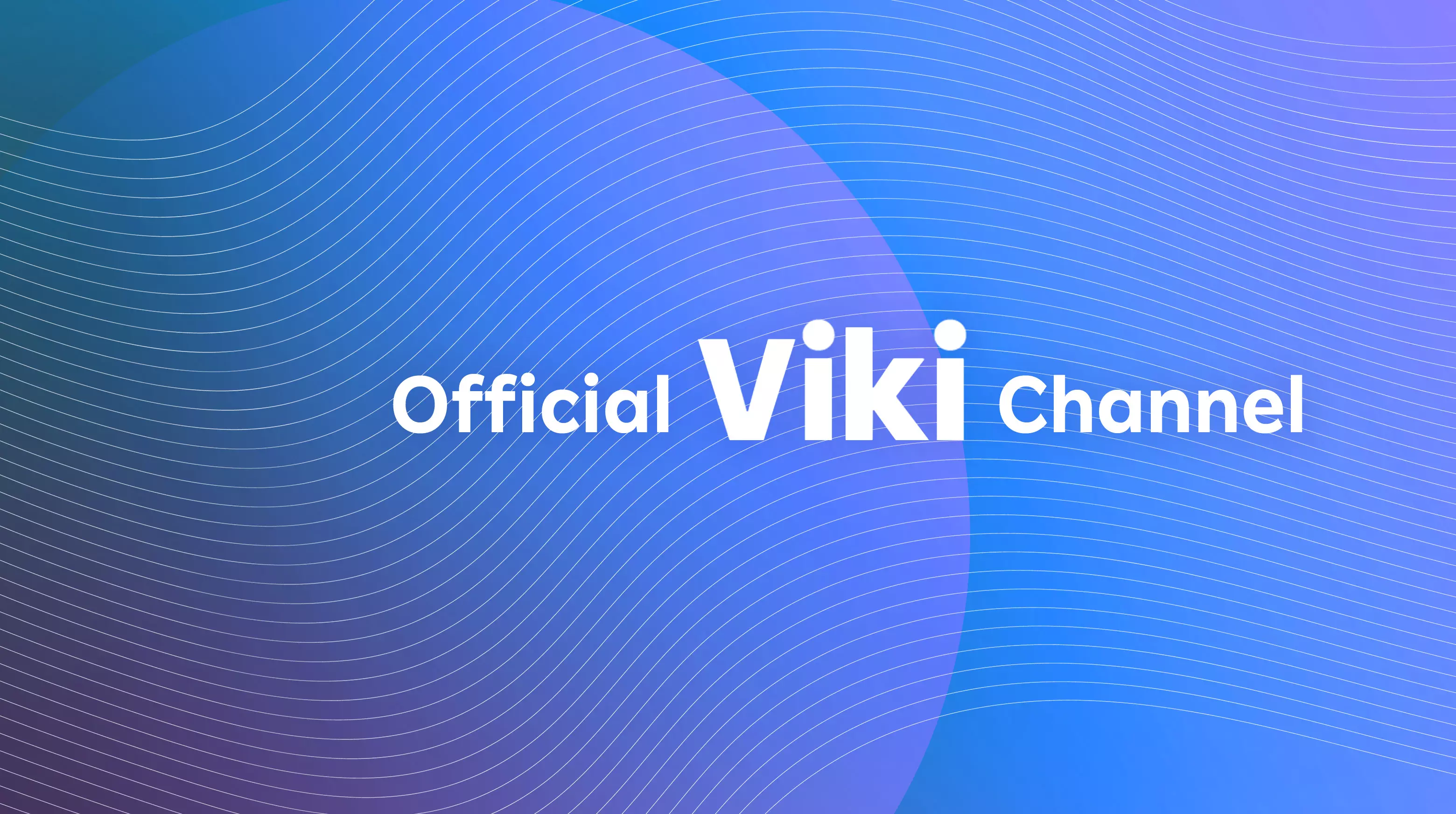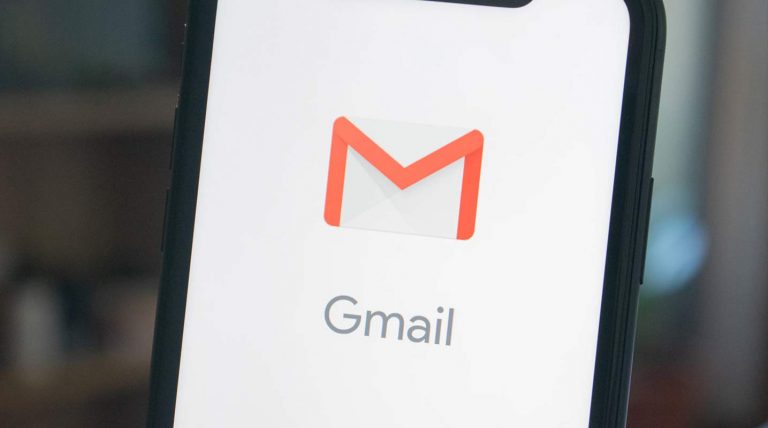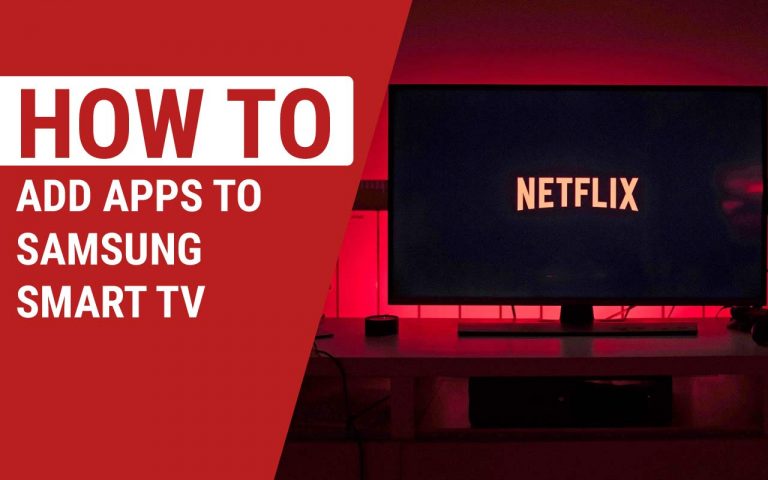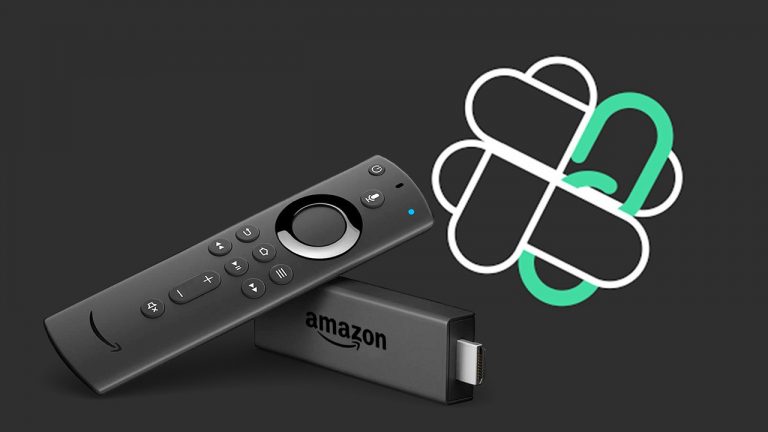How to Watch Viki on Samsung TV
Last Updated on October 23, 2023 by Jhonni Jets

How to Watch Viki on Samsung TV
Viki is a popular streaming service that offers Asian dramas, movies, variety shows, and more. With its expansive library of entertainment from Korea, China, Taiwan, Japan, and other Asian countries, Viki has become the go-to platform for fans of Asian entertainment around the world.
If you own a Samsung smart TV, you can easily access the Viki app and start streaming all your favorite shows directly on your big screen. Samsung TVs come with the Tizen operating system, which supports downloading and using various streaming apps like Viki.
Table of Content
Setting up Viki on your Samsung smart TV is quick and straightforward. This comprehensive guide will walk you through the entire process, from creating a Viki account to troubleshooting any issues you may encounter. Follow the step-by-step instructions below to start watching Viki on your Samsung TV today.
Prerequisites
Before you begin setting up Viki on your Samsung TV, make sure that:
- You have a compatible Samsung smart TV. Viki is available on 2014-2022 Samsung TV models.
- Your Samsung TV is connected to the internet via Wi-Fi or an Ethernet cable. A minimum internet speed of 5Mbps is recommended for smooth streaming.
- You have a Viki account. If you don’t have one yet, you can easily sign up on the Viki website for free.
- You have the latest software update installed on your Samsung TV. This ensures that you have the Viki app available in your Samsung App Store.
Download the Viki App on Your Samsung TV
Once you’ve verified the prerequisites above, you can go ahead and download the Viki app. Follow these steps:
- Using your Samsung TV remote, press the Home button to access the TV’s main menu screen.
- Scroll down and select the Samsung App Store icon. This will open the App Store.
- In the top right corner of the screen, click on the Search button.
- A keyboard will appear on the screen. Type “Viki” using the on-screen keyboard or voice search function.
- Select the Viki app from the search results.
- Click Download. Enter your Samsung App Store account details if prompted.
- Once the download is complete, the Open button will appear next to the Viki app icon. Click it to launch the app.
The Viki app is now installed on your Samsung Smart TV. Next, we’ll login and start streaming!
Log In to Your Viki Account
Launch the Viki app on your TV and follow these steps to log in:
- The Viki app will ask if you already have an account. Select “Yes, I have an account”.
- Choose either “Sign in with email” or “Sign in with Facebook”.
- If signing in with email:
- Enter your email address associated with your Viki account using the on-screen keyboard.
- Enter your password.
- If signing in with Facebook:
- Choose the “Continue with Facebook” option.
- A Facebook login screen will appear. Enter your Facebook credentials to log in.
- After successfully logging in, the Viki app will open up to the main browsing screen.
You should now be logged into your Viki account on the app. The next step is browsing Viki’s catalog and streaming content!
Browse and Stream Shows on Viki
Viki has an expansive collection of Asian TV shows, movies, news and more. Here are some tips for browsing and streaming content:
- Browse different categories like “Popular Shows”, “Movies”, “Korean Drama” etc. using the navigation bar at the top.
- Search for specific titles or actors using the search function.
- Filter search results by country, release year, subtitles, genre and more.
- Select a title to see the synopsis, cast information, episode lists and more details.
- Start streaming by selecting the episode or movie and clicking “Watch Now”.
- Use the playback controls on your Samsung remote to pause, play, rewind etc while streaming.
- Stream on your TV while browsing Viki on your mobile device to queue shows or interact with Viki’s community features.
- Set shows or movies as a Favorite so they appear in your Favorites tab for quick access later.
Take advantage of Viki’s robust catalog and intuitive browsing features to find your next favorite Asian drama or variety show to stream on your TV!
Adjust Streaming Quality Based on Internet Speed
Your streaming experience on Viki depends a lot on your internet connection speed. Follow these steps to adjust streaming quality:
- While streaming any show, press down on your Samsung remote to bring up Viki’s menu.
- Go to Settings > Video Quality.
- Select Auto, 240p, 360p, 480p or 720p streaming quality. The auto will adjust based on the detected internet speed.
- If you have fast internet (>15Mbps), you can stream at 720p. For slower connections, stick to lower qualities like 360p.
- Test each setting while streaming to find the optimal balance between video quality and buffering.
- If you notice frequent buffering at higher qualities, return to Settings and adjust the Video Quality to a lower resolution.
Adjusting streaming quality will prevent buffering issues and create a smooth watching experience. Make sure to use Ethernet instead of WiFi whenever possible for the fastest connection.
Troubleshooting Guide: Fix Common Viki Streaming Issues
Despite the steps above, you may occasionally encounter issues streaming Viki content on your Samsung TV. Here are some common problems and ways to fix them:
Can’t find or download the Viki app
- Update your Samsung TV’s software. Viki may not be available on older software versions.
- Check that your TV model is 2014 or newer. Viki isn’t supported on 2013 and earlier models.
- Search for Viki again in the Samsung App Store. Check under Categories > Video Streaming if you can’t find it.
App crashes or won’t open
- Uninstall and reinstall the latest version of the Viki app.
- Restart your TV and try opening the app again.
- Update your TV’s software in case of a buggy app release.
Error logging into Viki
- Double-check your username/password and try logging in again.
- Reset your Viki password if you think your account is compromised.
- Log out and log back in to refresh the login credentials.
Streams buffer frequently
- Check your internet connection speed and switch to lower video quality if needed.
- Try connecting your TV to the internet via Ethernet instead of WiFi for faster speeds.
- Restart your router if the connection is unsteady.
Following this troubleshooting guide will help you quickly resolve any common Viki streaming problems on your Samsung TV. Reach out to Viki or Samsung support if issues persist.
Conclusion
Watching Viki on your Samsung smart TV is an excellent way to stream unlimited Asian entertainment easily on your big screen. With Viki offering many hit shows from Korea, China, Japan, and Taiwan and Samsung TVs being so commonplace worldwide, this app is a must-have in every K-drama fan’s arsenal.
Hopefully, this guide has equipped you with everything needed to successfully set up Viki, troubleshoot issues, and optimize streaming on your Samsung TV. The step-by-step process makes it easy to get started watching in just a few minutes. So pick your favorite Korean drama, queue up a Taiwanese romance, or settle in for a classic Chinese period epic – let Viki bring the very best of Asian entertainment into your living room today.