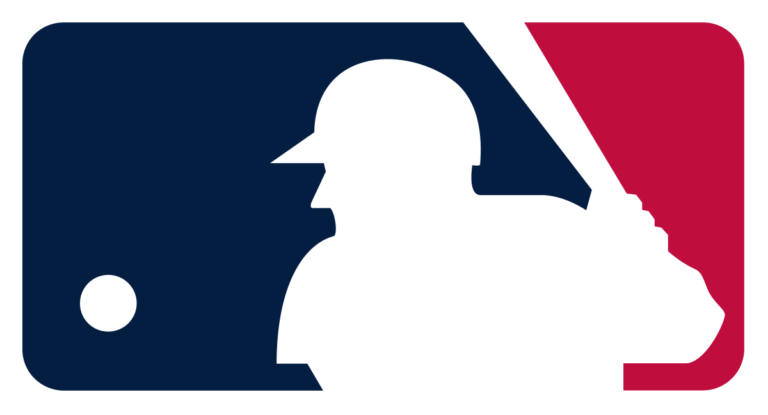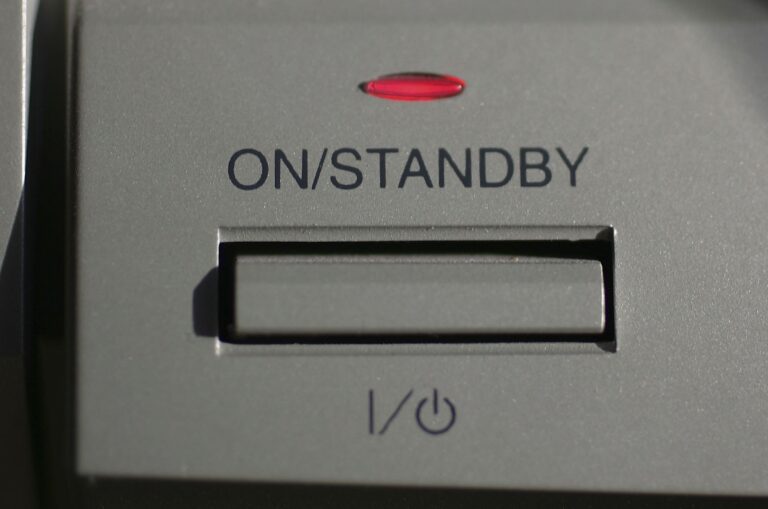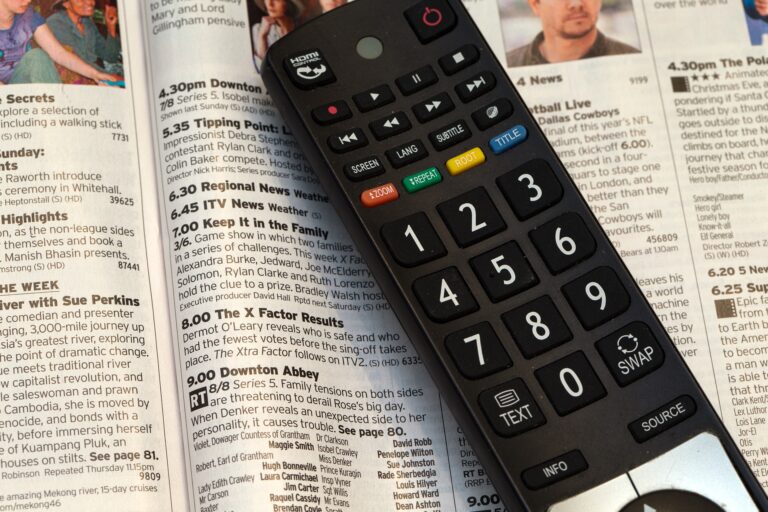How to Switch Hulu Profiles On Samsung TV – Easy Steps to Follow
Last Updated on October 2, 2023 by Jhonni Jets

How to Switch Hulu Profiles On Samsung TV – Easy Steps to Follow
Are you one of those who likes to watch police procedures, thrilling mysteries, or shows and movies about crimes? And the next minute, your mood changes to rom-coms, sitcoms, and horror movies. Well, we all need a change, and it’s human nature.
And it’s okay to have these different tastes in movies and TV shows. What if I tell you that I too have these mood swings? Thanks to these on-demand streaming apps which let you stream anything you want at any hour of the day without any hassle. With these streaming apps, you can customize your own viewing experience. Plus, these apps also recommend TV shows and movies according to your viewing history.
Table of Content
Read Also:How To Download Apps on Apple TV – Easy Steps to Follow
Well, the Hulu app doesn’t need any introduction if we are talking about streaming apps. Hulu app is a standalone app that keeps its users satisfied all the time. Hulu app has a vast library full of TV shows and movies not only that but also documentaries and other Televisual content.
You can have up to six profiles that are more than Netflix offers. These Hulu profiles give you complete access to shows and movies in progress, episodes of your favorite or current-watching series and it also helps you find any new content that you might love.
Read Also:How to Get DirecTV Now On LG Smart TV – Easy to Follow
Suppose you sit on your sofa or lie down on your bed, you open the Hulu app, and then you see a crime movie or show staring at you, and suddenly, your mood swings to watch sitcoms, romcoms, or any thriller.
Then, what to do? You might be thinking of switching profiles but you don’t know how to do that. Well, no need to worry. We have got it for you. As we always have.
Read Also:How to Add Apps To Samsung Smart TV – Easy Guide To Follow
Or the case might be different like you see Hulu on someone else’s TV, then if you start watching directly, it will affect and change their algorithm of a recommendation of TV shows and movies. So there is a way to avoid that what you can do is simply switch the profile. And the problem’s gone.
askthepcguide.com will tell you how to avoid the alteration in the algorithm in someone’s recommendation by Switching the Hulu profiles.
Prerequisites
Before we get started, here are a few things you’ll need:
- A Samsung smart TV (most models from 2016 and later support the latest Hulu app)
- The Hulu app installed on your Samsung TV
- A Hulu account with multiple user profiles set up
- The Hulu app signed in on your TV
It’s important to note that you can only switch profiles after signing into the Hulu app on your TV. So make sure you complete the sign-in process first before trying to switch profiles.
How to switch Hulu profiles on Samsung TV
As this article is for everyone, those who are new to the Hulu app can also learn how to create a new profile on Hulu. So let’s start with how to create a Hulu profile and then we will tell you how to switch profiles.
How to create a new profile
TV-connected device
- – Select the (+) New profile button from the Profiles screen when you open the app.
- – If you are already in the app, then go to Accounts.
- – Then go to profiles.
- – Then click on (+) New Profiles.
- – Fill out the required information, then select Create a profile.
Mobile
- – Tap on the Account icon/ button.
- – Select your name to open the profiles page.
- – Then, tap on (+) New profile.
- – Enter the required information and then click on the Create profile button.
Hulu.com
- – Hover over the name in the top right corner of the page of the website and then click on Manage profiles.
- – Click on (+) Add profile.
- – Fill out the required fields, then click Create Profiles.
How to switch profiles
Be careful, don’t mess with mom profile, or else you will happen. Switch to your profile by following the steps below on your device.
TV-connected device
- – Navigate to your Account icon.
- – Then, select Profiles from the menu.
- – Scroll to the profiles you’d like to switch into and select it.
Mobile
- – Tap on the Account icon.
- – Then, tap on the profile you want to switch to from the list of available options.
Hulu.com
- – Like before, hover over the name in the upper right corner of the page.
- – Select the profile you want to switch in to from the given list of available options.
Switching profiles errors
Sometimes the app encounters an error while switching profiles. If you ever come through this situation, then you will get to see this message, “We encountered an error when switching profiles.” Then follow these steps.
- If you are getting the error while you are switching profiles using a desktop, log out of Hulu, sign in, and try again.
- In case you are using a smart TV or smartphone and getting the same message, remove the device from your account, and then add it again.
How to edit a profile
If you need to change the name, display picture, gender, or video-sharing preferences for a profile, you can do so online at Hulu.com. To change the birthday associated with any profile, you will need to contact the help center for detailed assistance.
- Hover over the name placed at the top right corner of the page, and a menu will appear giving multiple options, click on Manage profiles.
- Then, click on the pencil icon right next to the profile that you’d like to edit.
- Change the name, gender, display picture, and preferences, and click Save.
Note: On the kid’s profile, you will only have an option to edit the name.
How to delete a profile
Before you delete a profile, you should know that if you delete a profile, you won’t be able to recover it. There is no way by which you can undo the action or recover the profile after it has been deleted. Although you can’t delete the primary profile, you have an option to edit it if needed.
If you are ready to delete a profile or to cut somebody out of (Hulu) for good, then you can delete the profile at Hulu.com.
- Go to the Hulu website, log in with your credentials, hover over the name on the top right corner of the page, and click Manage Profiles.
- Select the profile you want to delete.
- In the Edit Profile pop-up window, select Delete Profile.
- Confirm your selection.
- Done.
If you want to delete all profiles:
- Navigate to your Account page on a web browser.
- Click on California Privacy Rights under Privacy and Settings
- Under Manage Activity, select the profiles and then click on Clear selected.
This will clear all the profiles and all content associated with watch-history and profile-level preferences and settings related to your account, other than the primary profile you created when you first signed up.
This action is different from the rights policy (including deletion rights) you might face under the California Consumer Privacy Act.
Troubleshooting Profile Issues
Switching Hulu profiles on your Samsung TV is usually straightforward. But occasionally issues pop up that can be fixed with a little troubleshooting:
Can’t open profile menu – If the profile menu won’t open, try closing and relaunching the Hulu app. Make sure you are signed into the Hulu app on the TV.
Missing profiles – If profiles are missing from the menu, try signing out of the Hulu app on the TV, and then signing back in. This will reload your account’s profiles.
Profile won’t change – On rare occasions, selecting a profile won’t change it. Try force-stopping the Hulu app in the TV’s Apps settings menu, then launch Hulu again.
Profile changes back – If your selected profile switches back, your TV may be set up to automatically load a specific profile on launch. You’ll need to change the TV’s profile settings.
Can’t add new profiles – If you can’t add profiles, you’ve likely reached the 6 profile limit. You’ll need to delete unused profiles from your Hulu account settings online.
For any other issues, double check your TV software and the Hulu app are up to date. Reinstalling the Hulu app can also resolve many profile problems.
Wrapping up
So, as you can see, the procedure of creating, switching, editing, and deleting profiles on Hulu is a piece of cake. If you have accidentally logged in to another profile, you can easily switch in a few seconds.
The steps to follow depend on the device you are using Hulu on. Sometimes people face unexpected errors. In such a case, log out of the Hulu Account and then log in and try again. If a still error occurs, remove the device from your account and then add it too.