How to Sign into Amazon Prime on PS4 – Easy Steps
Last Updated on July 25, 2022 by Jhonni Jets
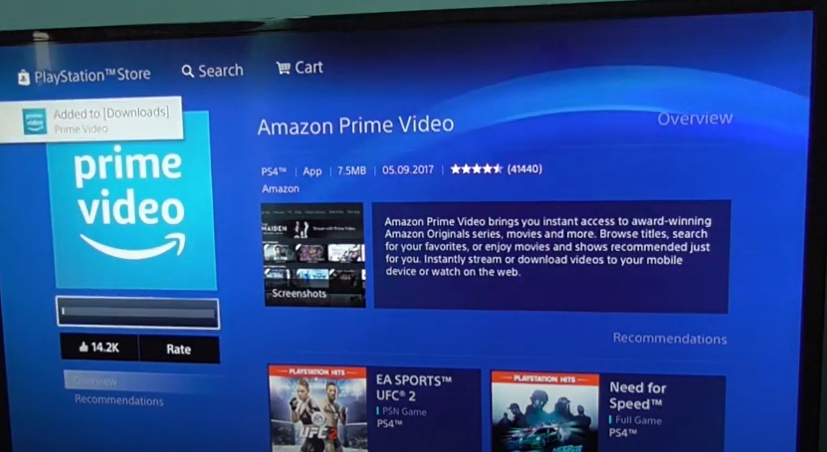
How to Sign into Amazon Prime on PS4 – Easy Steps
If you want to use Amazon Prime on PS4, you’ll need to sign into the app store and then download the app. You should also be aware that Amazon Prime Video is not available on all PlayStation consoles.
Amazon Prime
Amazon Prime is a paid subscription service that offers you free shipping and access to a large library of videos, music, and ebooks.
Table of Content
Read Also: How to Cancel Curology Membership – Easy Steps
For $12.99 per month or $119 annually — depending on where you live — Amazon Prime members get access to all sorts of perks:
- Free two-day shipping on millions of items
- Unlimited streaming with more than 15,000 movies and TV shows including Amazon original series like The Marvelous Mrs. Maisel, Transparent, Fleabag and Catastrophe (also available offline). Prime Video is also home to hit licensed shows such as The Grand Tour from Jeremy Clarkson; Mozart in the Jungle from Roman Coppola; Goliath from Billy Bob Thornton; Jack Ryan from John Krasinski; Bosch starring Titus Welliver; Hand of God by Ron Perlman; Red Oaks by Craig Roberts; Sneaky Pete by Giovanni Ribisi plus many more popular titles.* Unlimited photo storage on Amazon Drive.* Access to over 1 million songs with unlimited ad-free streaming via Prime Music.* Get first dibs at deals like Lightning Deals for 24 hours early access.- If you’re not sure about purchasing a membership for yourself or your family yet, take advantage of one-month free trial offer!
How to Sign into Amazon Prime on PS4 – Steps
Here’s how to sign into Amazon Prime on your PS4:
- Go to the home screen of your PlayStation 4.
- On the left side of your screen, find and select Settings.
- Select PlayStation Network/Account Management at the bottom of this menu, or scroll down further if you see it as one of many options below Settings.
- Sign In with your PSN ID, password and security question (if necessary), then select Continue when done.
You should now be signed in to PSN! Now we just need to get our Amazon Prime App up and running on the console.
FAQS
Is there a way to sign into an account that’s in someone else’s name?
You can only sign into your own Amazon Prime account with your password and username. If you want to share your streaming benefits with someone who doesn’t have an Amazon Prime account, you can give them access by inviting them as a guest on their own device. They’ll have full access for 36 hours after they start watching something, but after that time period expires, they won’t be able to watch anything else unless they’ve signed up for their own account.
Do I need to cancel my subscription before I can use it on my PS4 again?
No! Your subscription status isn’t tied to any one piece of hardware; if you cancel it from one device and then log in using another device later on down the road, nothing will happen automatically—you’ll still have access until the end of your current billing cycle.
How do I cancel my Amazon Prime membership through my PS4?
Go to Settings, then Account Management, then Subscriptions and choose Amazon Prime from there. You’ll see a screen with an option to cancel your membership there.
Conclusion
We hope that you were able to successfully log into your Amazon Prime account and enjoy the benefits of having an Amazon Prime subscription. If you have any more questions or concerns, please feel free to contact us in the comments below.






