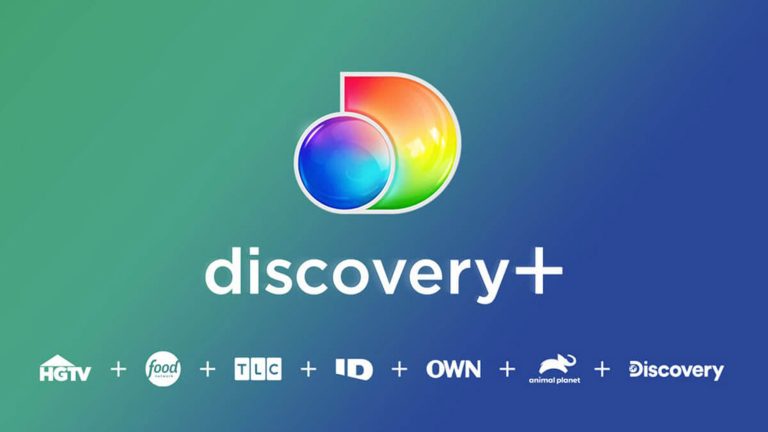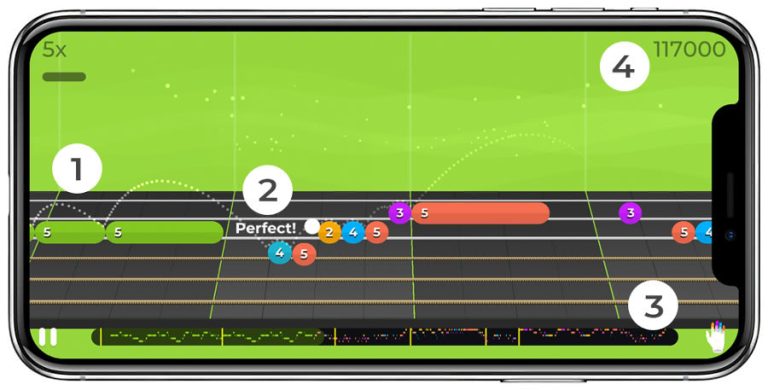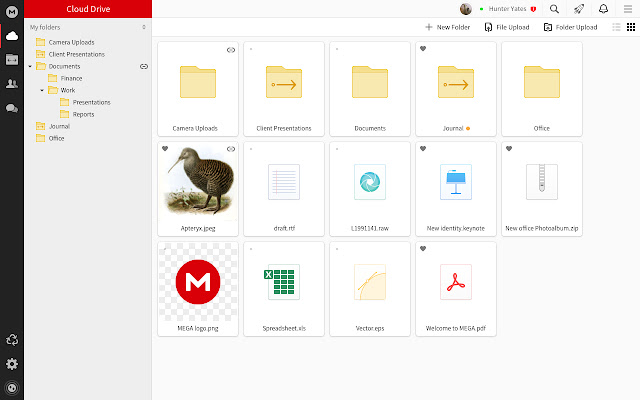How to Install Peacock on LG TV – Step by Step Guide
Last Updated on November 2, 2023 by Jhonni Jets
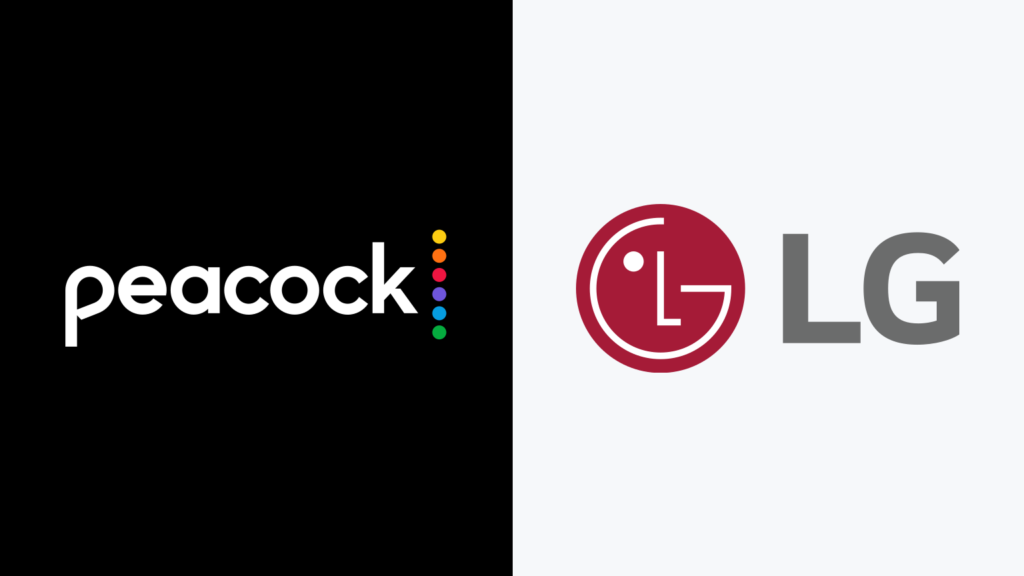
Peacock is a popular streaming service from NBCUniversal that offers thousands of hours of movies, shows, news, sports and more. It features hit shows like The Office, Parks and Recreation, Yellowstone, Modern Family, and classics like Law & Order and Cheers. Peacock also streams live sports like Sunday Night Football, Premier League matches, golf, NASCAR and the Olympics.
In this guide, I’ll walk you through the easy process of installing the Peacock app on your LG smart TV. This will allow you to access the full Peacock library and stream content directly on your TV. Whether you have an LG OLED, NanoCell, or other model, you can add Peacock by following these simple steps.
Table of Content
Benefits of Installing Peacock on an LG TV
There are several advantages to installing the Peacock app directly on your LG TV rather than streaming through another device:
- Enhanced viewing experience – You’ll get to enjoy Peacock shows and movies on the beautiful display of your LG TV. The app is fully optimized for LG’s webOS platform.
- Convenience – Accessing Peacock directly on your TV means you don’t need to switch inputs or connect external devices. Streaming is seamless.
- Universal search – Finding content is easy with LG’s intuitive smart TV interface. You can search across all your streaming apps in one place.
- No additional cost – Peacock is free to install on your LG TV. An upgrade to Peacock Premium unlocks more content for a low monthly fee.
So whether you want to stream Premier League matches in brilliant 4K or binge episodes of The Office, installing Peacock on your LG TV makes the experience smooth, convenient and enjoyable. Now let’s get started with the installation process.
Step 1: Check LG TV Compatibility
The first step is making sure your LG TV model is compatible with the Peacock app. Most newer LG smart TVs run the user-friendly webOS platform and have access to the Peacock app.
Here are the LG TV models that currently support Peacock:
- 2018-2022 OLED TVs (models with OLED in name)
- 2020-2022 NanoCell TVs (NanoCell 85, NanoCell 81, Nano90, etc.)
- 2021-2022 QNED TVs (QNED99, QNED95)
- LG UHD TVs (UN7000 and higher models)
In general, LG smart TVs from 2018 or newer will work with Peacock. If your TV model number is within those ranges, you should have no problem installing the Peacock app.
If your LG TV is older than 2018, it may not be able to install new apps like Peacock. You can either upgrade to a supported TV model or consider streaming through a compatible device like Roku, Apple TV, or Fire TV.
Now let’s move on to actually installing Peacock.
Step 2: Create a Peacock Account
Before we install the Peacock app itself, you’ll want to create a free Peacock account if you don’t have one already. This will allow you to log in on your LG TV and start streaming right away.
Here’s how to sign up for a Peacock account:
- Go to www.peacocktv.com on any web browser.
- Click “Sign Up” in the top right corner.
- Enter your email, create a password and fill in any other info it asks for.
- Click “Create Account”.
That’s it! You should receive a confirmation email from Peacock. Click the link in the email to verify your account.
Now your Peacock account is ready to go. Make note of your email/password combo as you’ll need to enter it on the TV later.
Step 3: Add Peacock App on Your LG TV
With your Peacock account created, it’s time to actually install the Peacock app on the LG TV.
Here is how to add Peacock:
- Using your LG TV remote, go to the Home screen.
- Scroll down and select the “Apps” icon. This is where you access all installed apps.
- At the top of the screen, choose the magnifying glass icon to search.
- Type in “Peacock”. The Peacock app should appear as a search result.
- Highlight Peacock and press the center button on your remote to select it.
- Choose “Install” to download Peacock onto your LG TV.
- After a quick download, you’ll see the Peacock icon appear in your Apps menu. It’s now installed!
The process is quick and easy. Within a minute or two, you’ll have the Peacock app ready to open on your LG smart TV.
Step 4: Log In to Your Peacock Account
With Peacock installed, the last step is to open the app and log in using the Peacock account you created earlier:
- From the Home screen, open the “Apps” menu again.
- Select the Peacock app icon.
- Choose “Sign In” when prompted.
- Input your email address and password for your Peacock account.
- Click Sign In.
Once logged in, you have full access to all of Peacock’s movies, shows, sports and more. Browse featured content or use the search tool to find something specific to watch.
Enjoy streaming on your LG TV! Signing out and back in later is easy – just select your profile icon in the Peacock app and choose Sign Out when finished. Sign back in anytime with your account info.
Tips for Using Peacock on LG TV
Here are some handy tips to improve your Peacock streaming experience on an LG TV:
- Enable Auto Sign In – In the Peacock settings, turn on Auto Sign In so you won’t have to enter credentials every time.
- Change stream quality – Adjust video quality by pressing ‘*’ on your remote and selecting your desired resolution.
- Use LG remote voice commands – Press and hold the mic button on your remote to search Peacock with your voice.
- Browse categories – Dig into sections like New Releases, Reality TV and Latino for tailored recommendations.
- Download to watch offline – Download movies and shows over WiFi to keep watching during network interruptions.
- Manage parental controls – Set rating restrictions and PIN codes under Profile & Parental Controls to control access.
Taking advantage of these tips and your LG TV’s intuitive smart platform will make streaming Peacock a breeze.
Troubleshooting Peacock Issues on LG TV
In some cases, you may run into technical issues when installing or using Peacock on your LG TV. Here are some common problems and solutions:
Can’t find Peacock app – Your LG TV model may not be supported. Double check that your TV version is 2018 or newer. Also ensure your TV software is up-to-date.
App won’t install – This is often a network connection issue. Check that your LG TV is connected to your wireless internet. Unplug and reconnect if needed.
Sign in not working – Double check you are entering the right email/password combo for your Peacock account. Reset your password via email if you’re still having trouble.
Buffering or quality issues – Slow internet speeds can disrupt streaming. Try restarting your modem/router or connecting via ethernet if possible for faster speeds.
No sound – Confirm volume settings on your LG TV are turned up and not muted. Check audio options in the Peacock app settings as well.
Remote not responding – Replace remote batteries or re-pair the remote with the TV to restore full functionality.
If problems persist, you may need to contact LG TV or Peacock customer support for additional troubleshooting. But in most cases, Peacock will install and stream smoothly right on your LG smart TV.
Conclusion
Installing Peacock on your LG TV is a fast and simple process that opens up thousands of streaming options. By creating a Peacock account, finding the app in the LG content store, logging in and leveraging handy features like voice control, you’ll be able to enjoy the full Peacock library right from the comfort of your living room.
Whether you’re a fan of classic shows, blockbuster movies or can’t-miss sports, Peacock on an LG TV provides an awesome viewing experience. So upgrade your streaming game and unlock everything Peacock has to offer by adding it to your LG smart TV today. Enjoy!