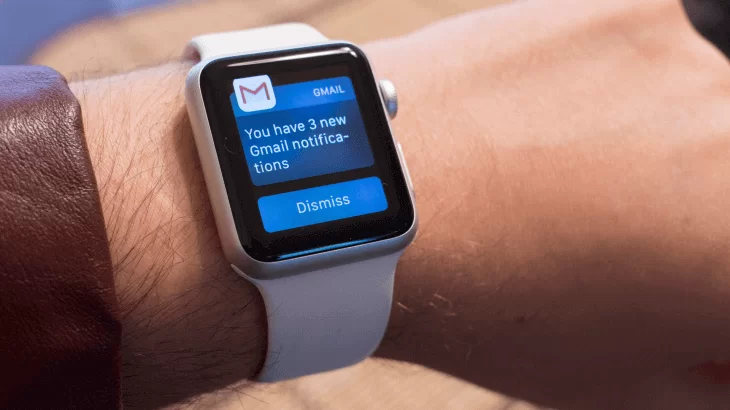How to Set 1920 x 1080 Resolution on Windows 10- Complete Guide
Last Updated on April 28, 2021 by Jhonni Jets

How to set 1920 x 1080 resolution on Windows 10- Complete Guide
Whether you want to fix your screen resolution or want to increase the pixels of the screen then you are at the right place.
To get a clearer vision of your screen or to enjoy your screen time on full HD then you need to upgrade your screen resolution. Wonder how to set the resolution from 1024 x 768 to 1920 x 1080? Do not need to worry, we have got you covered!
Table of Content
Screen resolution is the measurement of the pixels that are present on your screen. Having a higher resolution means you will have more pixels with the perfect detailing of the image.
Read Also: Best Animation Software for Chromebook Updated 2021
Before starting the article and knowing the steps of setting 1920 x 1080 resolution on windows 10 it is important to know about 1920 x 1080 resolutions.
1920 x 1080 also known as 1080p resolution or full HD is a type of resolution that has 1080 lines of vertical resolution, 16:9 aspect ratio, and assuming square pixels. 1920 x 1080 resolution can show 1920 pixels horizontally and 1080 pixels vertically on your screen
Read Also: Best Virus Protection for Chromebook to Protect Your PC
It is a standard screen resolution and has been used by many computer owners. Besides, this screen resolution is perfect for gaming.
In this article, we will cover the following points:
- Easy steps to set Windows 10 resolution to 1920 x 1080
- Why 1920 x 1080 resolution is good for your screen
- How to check screen resolution?
- Comparison of 1080, 1440p, 4k, and 8k resolution
- Frequently asked questions (FAQs)
How to change 1920 x 1080 resolution on windows 10- Step by step
To ease down your problem, we have explained the procedure of setting 1920 x 1080 resolutions on windows 10 in easy steps.
Check out each step to find the solution!
Step 1- Go to the menu bar
The first step is to go to the menu bar that is present on the right side of your screen. There you will see the windows menu on the right corner of it.
Step 2- Select the setting option
Now, click on the setting option, which you will find on the right corner of the menu bar.
Step 3- Click the system option
When you click on the setting option you will find the system option right there. You need to click on this option to change the screen resolution.
Step 4- Adjust the resolution
You will find the default resolution option there when you select the system option. Now the final step is to adjust the resolution of your screen that is1920 x 1080 or 1980p.
Other options or method
In case if your system does not give the above options or method to set the screen resolution on windows 10 then the other option is to update the system.
In the menu bar, you need to search the update driver option to get find the latest screen update. There you will get the option to set your screen resolution to 1920 x 1080 or 1080p.
You just need to click on the 1920 x 1080 resolution option to set the screen resolution.
It is important to note that for updating your system or your screen resolution your system must have good internet connections.
Why to choose 1920 x 1080 resolution screen?
If your laptop screen is stuck on 1280 x 720 resolutions then you really need to upgrade your screen resolution.
Graphics play a huge part when it comes to gamming. 1920 x 1080 resolutions seem great for the gamers as it displays graphics perfectly.
One of the main reasons that why 1920 x 1080 resolution considers for gaming is the GPUs of this resolution. Besides, this resolution gives the best performance to the gamers.
Whether you are a digital art student, designer, or photographer, a perfect resolution screen is important. 1920 x 1080 resolutions is great for those who do digital work on their laptops or computers. With the perfect pixels, 1920 x 1080 resolution screens display perfect detailing of your work.
How to check screen resolution?
Checking the screen resolution is not a big task. Being a gamer or digital art student or artist you should always know the resolution of your screen. Following are the steps of checking your screen resolution.
Let’s check them out!
- The first step is to click on the start menu that is on the right of the screen then type display setting in the search bar
- Then open the display setting
- The third step is to find the resolution drop-down box by scrolling down to the scroll and layout section
- The final step is to select the resolution that you want by clicking on the resolution option
1080 vs. 1440p vs. 4k vs. 8k resolution
1080, 1440p, 4k, and 8k are different resolutions that are used for different purposes and screen sizes. 4k is the upgrade version of 1080 resolution. It is used for larger screen sizes where you need to double the vertical and horizontal resolution.
1920 x 1080 is one of the most common screen resolutions that are used by many users.
Frequently asked questions (FAQs)
What screen resolution is the best?
The answer of this question depends on what screen size does your computer have and what device you have. Screen resolutions vary from device to device. But, the ideal screen resolution that suits to almost all devices is 1920 x 1080 resolutions.
What is the ideal screen size for 1920 x 1080 resolution screen?
27 inches panel screen is consider as the ideal screen size for 1920 x 1080 resolution screen. In fact, 1920 x 1080 resolutions or 1080p is perfect for a screen size bigger than 25 inches screen.
Are 1920 x 1080 resolutions good for gaming?
Yes, 1920 x 1080 resolutions works fine for gaming. 1080p provides the best performance for gaming in most of the cases. Also, it is important that he game you are playing needs to support that resolution.
Is there any difference between 1920 x 1080 and 1080p?
1920 x 1080 and 1080p are almost same thing. 1080p uses for better quality signals to the video while 1920 x 1080 is a resolution that is use for better pictures’ pixels.
Wrapping up the article!
Getting the right resolution for your computer or laptop screen is important as it displays your work or what you are watching. It tells you how many pixels do your screen displays vertically and horizontally.
When you choose the screen for any purpose, it is important to consider both the resolution of the screen and the size of it.
If you are planning to buy a laptop or computer for your digital work then it is advisable to get 1920 x 1080 resolution or above. Never buy a low resolution screen as no one wants to compromise on the screen image quality.
Besides, 1920 x 1080 resolution is a budget friendly screen that delivers a good quality image with perfect pixels. Also, this resolution is very common and can be found in the market easily.
Hope the above guide helped you and cleared your thoughts on how to get 1920 x 1080 resolutions on windows 10.