Last Updated on October 7, 2023 by Jhonni Jets
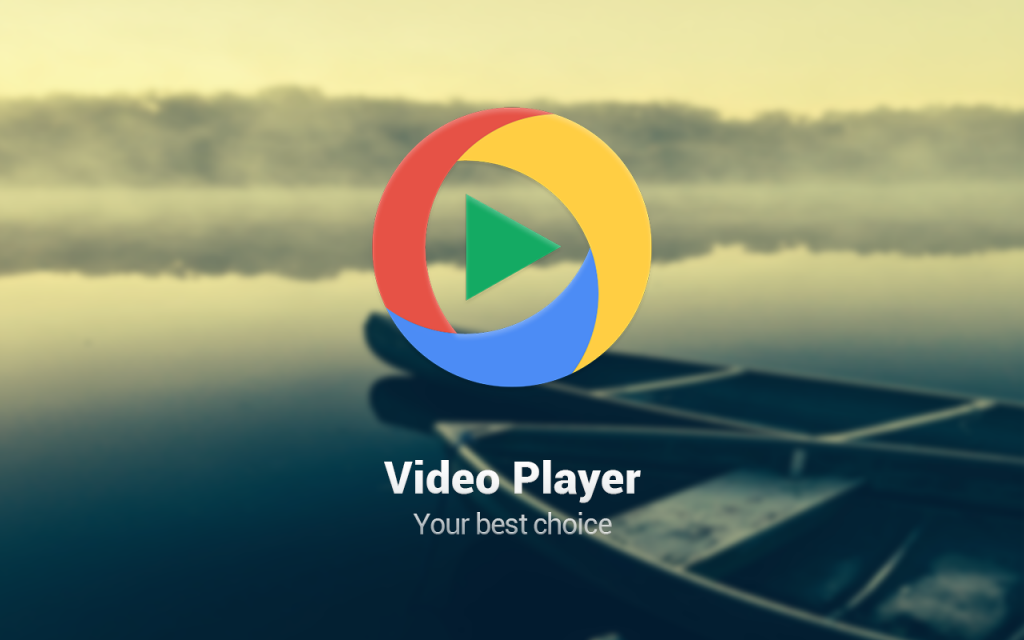
Best Video Player for Chromebook to Play Media in 2023
Chromebook is best for both regular use and professional use, you can do video editing, documentaries, photo editing, gaming explanatory content, and a lot more.
If you are a fan of streaming movies and TV shows and bored with the default player of Chromebook then you might have thought about switching to the best video player for Chromebook.
Table of Content
To get the most out of it you must get the Best Video Player for Chromebook that supports different types of files, extensions, and different features that a wide number of tools can improve your watching experience.
Read Also: How to Program a Toshiba TV Without a Remote – Easy Steps to Follow
The default video player of Chromebook is not that good, it just gets the job done, and doesn’t offer many features that promise us a pleasant media experience.
The player doesn’t support the WMV on it, and also doesn’t offer that much good performance even when you are playing the files that are supported by the default browser.
Read Also: How to Turn Off the Camera Sound on Snapchat – Easy Steps to Follow
If you want to get all of your entertainment right back on track, you are exactly right where you need to be. Today, we are going to write an article on the best video player for Chromebooks, that will help you in making the right decision.
We have two news for you, let me first tell you the bad news:
You were just missing all the best watching experiences with the default Chromebook. But no worries, now that you are here. We are glad that you have made the right decision.
Here comes the good news:
Get yourself ready to learn something juicy and interesting that will enhance your watching experience.
This article includes several media players that are capable of handling different file formats and extensions, without facing any issues.
Unlike the default media player of Chromebook that can’t support subtitles, different file formats, can’t play AVIs, and sometimes also throws some Fullscreen bugs, and it doesn’t go the full screen and some minor issues like this.
Let’s dive into the article:
Best Video Player for Chromebook
When we are talking about the best video player for Chromebook, the very first option that comes into our list is the VLC Media player
1. VLC Media player
One of the most popular apps and the very first option that most people prefer. The VLC Media Player is a cross-platform application that supports both types of platforms, Chromebook OS and Android.
The VLC shares all the features that are renowned with the desktop VLC. It’s a free, open-source that supports most video, and audio files, DVD ISOs, and all networking streaming products.

The VLC media player supports all types of media formats such as MP4, MKV, AVI, MOV, AAC, FLAC, TS, and more. All the Codecs are embedded in the media player so it doesn’t require any separate downloads. The app also supports multi-track audio, closed captions, and tele-text.
Other unique features of this app are that you can change the aspect ratio, record screen convert video, etc besides, you are also getting an option of equalizers and filters by which you can play the video in different formats.
All in all, the overall performance of the media players is amazing, legit awesome, and the media player offers a particular VLC for Chrome OS.
In the Chromebook and some other models, the VLC media players come installed but if you don’t find it, you can easily download it from their official websites. These media players have got all that you need, all the add-ons that you will ever need.
The VLC player is highly versatile and can handle just about any video or audio format you throw at it. It provides a robust feature set including:
- Support for 360-degree and VR video formats for an immersive viewing experience
- Advanced subtitle support with synchronization and positioning options
- A range of audio and video effects like distortion, mirroring, rotating and more
- Comprehensive format support including HD, UHD, 4K allowing you to play just about any media file
- Chromecast streaming support to watch content on your TV
- Extensions and customization options to improve the interface and functionality
- Completely free and open source software with no ads, spyware or limitations
VLC Media Player is an essential install for robust media playback on a Chromebook.
2.MX Player
Another best app is a must-have app when we are talking about the best video player for Chromebooks. Anyone who has previously used this application, then he or she must be aware of the top-notch features and the great experience that this media player has to offer.
Still, the media player continues to offer surprising features to every user. The media player supports nearly all the file formats, at least all those file formats that are commonly used such as MP4, MKV, 3GP, AVI, FLV, RMVB, WMV, etc.
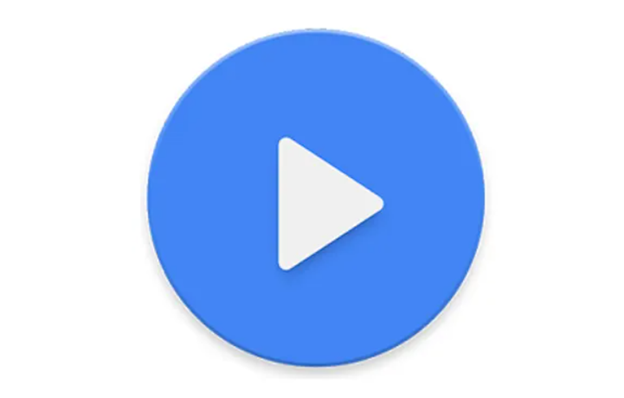
Aside from it, there are plenty more reasons to choose the MX player over other options, with the fact, that this MX player also integrates with the OS system very well offering a wide number of features.
The MX player also holds an upper hand with its support of subtitles like DVD, SubRip(.srt), MicroDVD (.sub), DVB, SSA/ASS subtitle tracks, SAMI(.smi) with Ruby tag support, SubStation Alpha(.ssa/.ass) with full styling, TMPlayer (.txt), and many others.
You can also play videos with effects and others. This media player also comes with a kid safety feature that prevents the underage or young ones from accessing and playing the content that they shouldn’t see or might be inappropriate for them.
The media player also allows you to zoom in and zoom out from the content that you are watching. The only drawback this media player has is that it doesn’t support the DTS and AC3. Expect that, the whole media player is just awesome and well-qualified to be in your options.
Benefits of MX Player include:
- Simple, easy to use interface perfect for casual viewing
- Touch and gesture controls like pinch to zoom, brightness control, volume control
- Hardware acceleration unlocks support for 4K, UHD and HD video playback
- Custom codec support for playing more video formats not natively supported
- Ability to load subtitles and closed captions
- Popup player and background audio options
- Kids lock to restrict access to mature content
- No ads or annoying notifications interrupting your videos
For local video playback, MX Player is a streamlined utility for Chromebooks that just works.
3.Xplayer
Another trusted name when it comes to the best video player for Chromebook OS. If you ever ask professionals about the best video player for Chromebook then, you are most likely to hear this media player is the answer.
It’s a fully-fledged media player that supports a wealth of Codecs embedded within the media player so it doesn’t require any separate downloads.

The media player supports a wide number of file formats that include MPEG4, H264, H265, and it plays any file with any format like MKV, AVI, MP4, M4V, MOV, FLV, 3GP, RMVB, WMV, TS, etc.
Another good part of the application is that it functions very well in the Chrome OS and opens up all of your audio and video files smoothly without any error or lag.
The application also has some of the unique features in which you would dig in. One of the best features this media player offers is easy subtitle downloading and slow-motion playback.
Now you don’t have to find the subtitle file over the internet. You can access the right file of subtitles within the app.
It’s legit to say that Xplayer is one the best media for Chromebooks and is the center of attention of many of the users.
4. Kodi
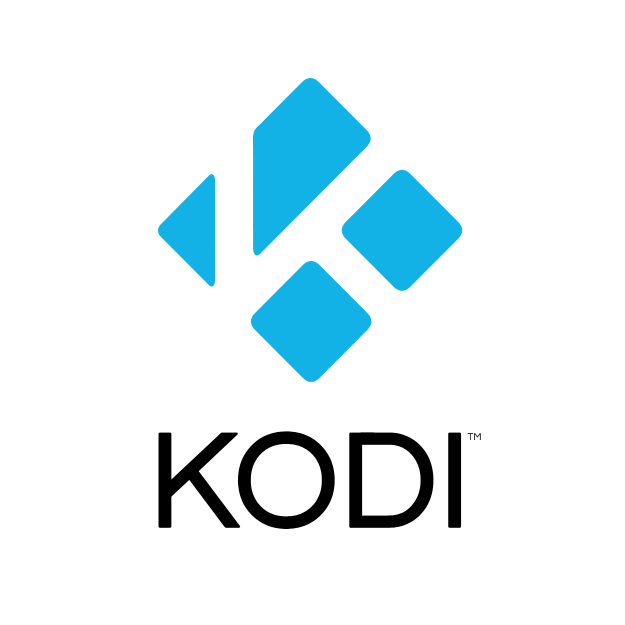
Kodi is a powerful open-source media center app, and the Chrome OS version brings a complete home theater PC experience to your Chromebook.
Kodi lets you directly play local video files stored on your Chromebook as well as access online media content and streaming apps. Features include:
- Easy installation of add-ons to access Netflix, YouTube, Spotify, Plex, and other streaming apps
- Support for connecting to online media servers like Plex Media Server or Emby Server
- Ability to watch and record live TV when used with a tuner
- Media library with advanced management and metadata lookup
- Chromecast and Google Assistant integration
- Highly customizable interface with add-on skins and themes
- Remote control app support to control playback from your phone
Kodi requires a bit more setup compared to simpler video players but provides one of the most comprehensive media center experiences on Chrome OS.
5. CloudPlayer

For those with media stored in cloud storage services, CloudPlayer provides a nice integrated streaming video option. It connects directly with your Google Drive, Dropbox, OneDrive or Box accounts.
CloudPlayer enables you to:
- Stream video files directly from cloud storage without downloading
- Download files temporarily for offline playback
- Supports common formats like MP4, MKV, AVI, FLV, MOV and more
- Cast videos to Chromecast or Google Cast TVs or speakers
- Create custom playlists from your cloud library
- Bookmark files for quick access
- Automatically resume playback from where you left off
- Control playback from Android or iOS remote devices
With easy cloud integration, CloudPlayer makes accessing your video library convenient. The free version supports up to 2 cloud accounts.
6. Amarok
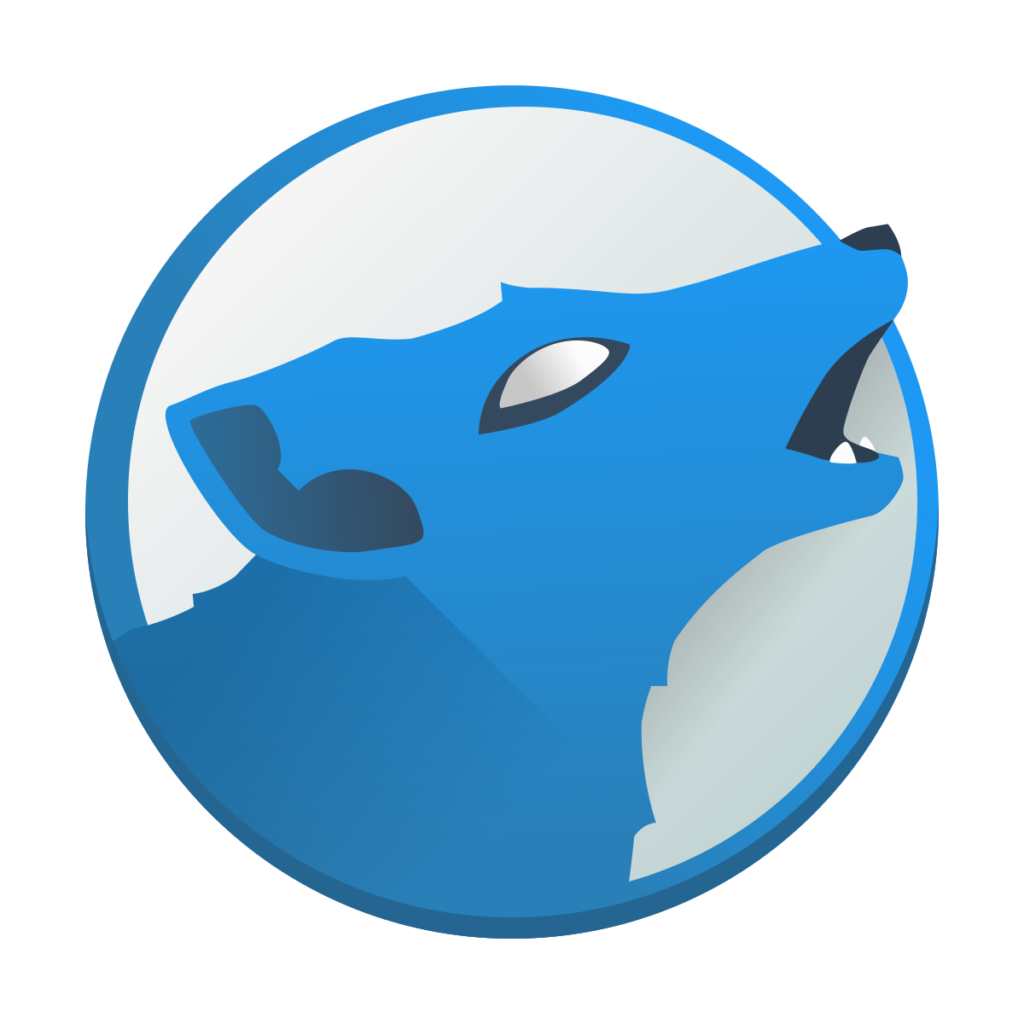
Amarok is an open source media player for Chrome OS focused on music playback, but also capable of handling video as well.
As a video player on Chromebooks, Amarok stands out for:
- Ability to integrate with online music services like Google Music and Spotify
- Dynamic interface with context view, playback statistics and more
- Synchronize playlists and music across devices
- Discover related artists and get music recommendations
- Support for playing local video files in addition to audio
- Create customizable smart playlists with advanced filters
- Extend functionality via community-created plugins
The bonus music playback features make Amarok an intriguing option for mixed media consumption on a Chromebook.
7. GOM Player

GOM Player originated as a popular video player on Windows, and has since expanded to other platforms including Chrome OS. It excels at smooth video playback thanks to software optimization and hardware acceleration.
Highlights of GOM Player include:
- Lightweight software optimized to play 4K, UHD and HD video smoothly
- Support for immersive 360-degree VR video playback
- Built-in codec support to play more file formats without installing codecs
- Frame-by-frame subtitle synchronization adjustment
- Media library with options to auto-download subtitles and metadata
- Audio equalizer and video effects like deinterlacing
- Custom skin and interface coloring options
- No limitation on file formats or length of video
For smooth stutter-free video playback on Chrome OS, GOM Player is a great solution. The basic version is free, while some advanced features require a paid upgrade.
8. Pot Player
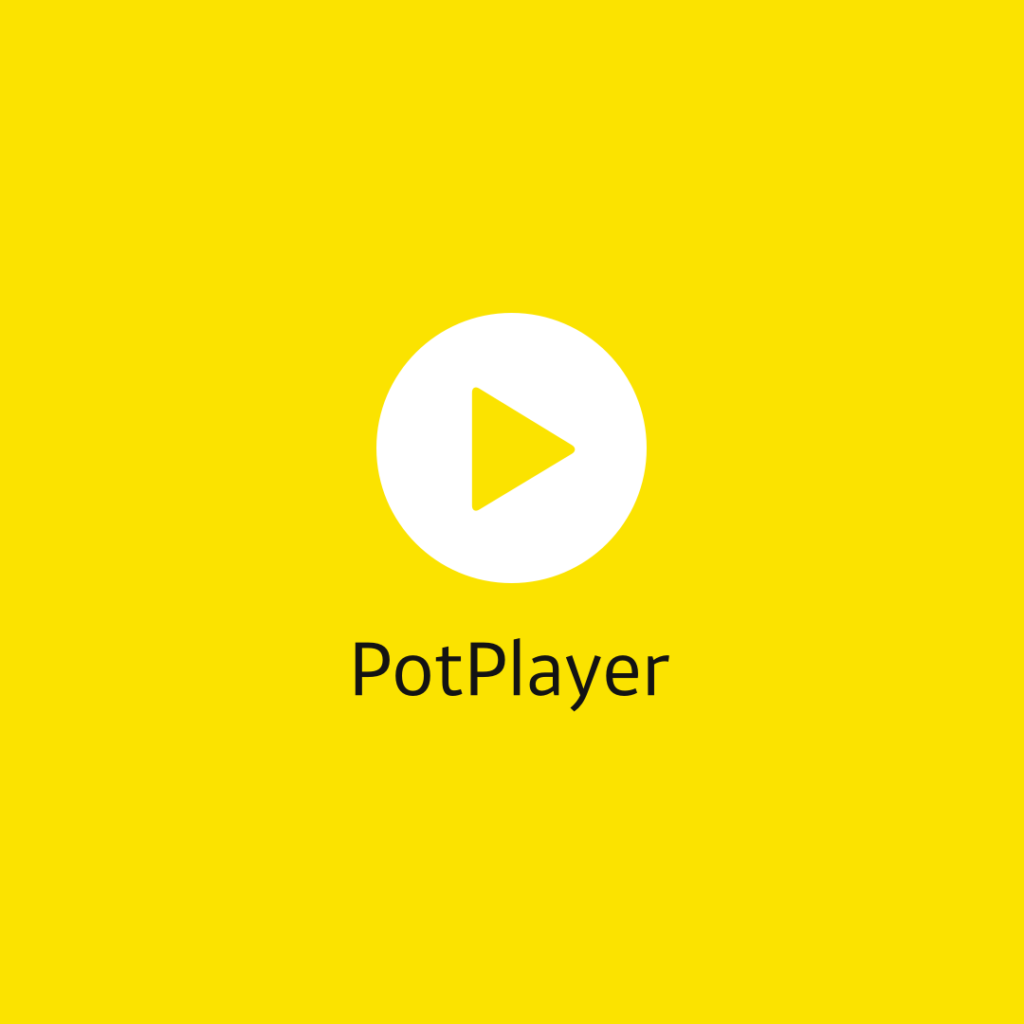
Pot Player aims to provide comprehensive format support and customization options. It’s known for stability and high performance even when running on outdated machine hardware.
For Chromebook users, Pot Player offers:
- Support for 3D, 4K, UHD, 360 and other modern video formats
- Hardware acceleration and software decoding for smooth playback
- Over 100 pages of configuration settings for experienced users
- Library of skins and visual themes to customize the look
- Range of filters from deinterlacing to deblocking and noise reduction
- Can play Blu-ray ISO, DVD ISO and multimedia streams
- Audio upmixing to boost stereo audio to 5.1 surround sound
- Gamepad and remote control support
- Ability to play broken media files other players struggle with
Pot Player is an advanced utility focused on performance and format support for Chrome OS.
9. Media Player Classic

Media Player Classic takes its inspiration from the classic Windows Media Player 6 interface. It focuses on resource efficiency for smooth HD video playback on low-end hardware.
For Chromebook users, Media Player Classic provides:
- Extremely lightweight software with minimal system resource usage
- Gesture support for convenient volume and brightness control
- Multiple performance profiles balancing quality and battery life
- Broad format support including 4K, UHD, 3D video and more
- Hardware decoding options and post-processing tools
- Customization for subtitles, video settings, audio quality
- Can often play incomplete or damaged media files
- Active development community providing updates
The classic minimalist interface combined with performance tuning make Media Player Classic a good choice for older Chromebook models.
10. SMPlayer

SMPlayer is an open-source player built on the widely-used MPlayer core. It balances simplicity with a wide range of advanced configuration options.
Key features of SMPlayer include:
- One-click media format compatibility via YouTube’s config wizard
- Support for adjusting audio/video sync on badly synced files
- Hardware acceleration to boost performance on HD video
- Easily switch between audio and subtitle tracks
- Integrated codec packs for additional format support
- YouTube browser integration for quick playback
- 10-band equalizer and extensive audio tweaks
- Clean interface available in dozens of languages
- Remember playback positions across devices
With MPlayer’s extensive format support plus a straightforward interface, SMPlayer is another solid free choice for Chromebook users looking for video playback.
How to convert the MKV files to MP4 on a Chromebook?
We have seen a lot of people asking about How to convert the MKV files to MP4 on a Chromebook. So, finally, we decided to add a little space for this concern too. here is how you convert the MKV files into MP4 on a Chromebook.
There are two ways by which you can do so:
- Online converter
- Via VLC media player
Converting the MKV files to MP4 on a Chromebook via VLC
- Open the VLC app.
- Click on “Media” then click on “Convert/save” from the menu bar.
- Then, a new window will open, click on “File” and then click on Add to add your MKV file to the list.
- Select the file that you want to convert.
- Now, click on the “Convert” button
- Find the profile field option
- Choose, “Video-H.264+MP3(MP4)”
- Click on the Edit profile option and then click on the Encapsulation tab
- Check the “MPV/MOV”
- Now, find the “Video Codec” Tab
- Check the video and “keep the original track video”
- Now, save your settings.
- Choose the folder where you want the file to be saved in the “destination” field.
- Now, start the conversion.
Wrapping up
The wide range of video player options available for Chrome OS means you can find a player tailored to your needs. From ultra-simple apps like Totem for casual viewing to advanced utilities like Kodi for a full media center experience, there’s something for everyone.
For most users, VLC Media Player is the best overall option, with its completely free and unlimited playback of virtually any media format. MX Player and CloudPlayer are also excellent choices for local and cloud-based video playback respectively.
Finding your ideal video player for a Chromebook depends on your priorities whether that’s format support, streaming capabilities, performance optimization, interface customization or simply ease of use. With this list of the top 10 video players, you’re sure to find one that meets your needs.
You can choose any of them from these 3 best media players as all of them are the best and offer amazing features and enhance your viewing experience

