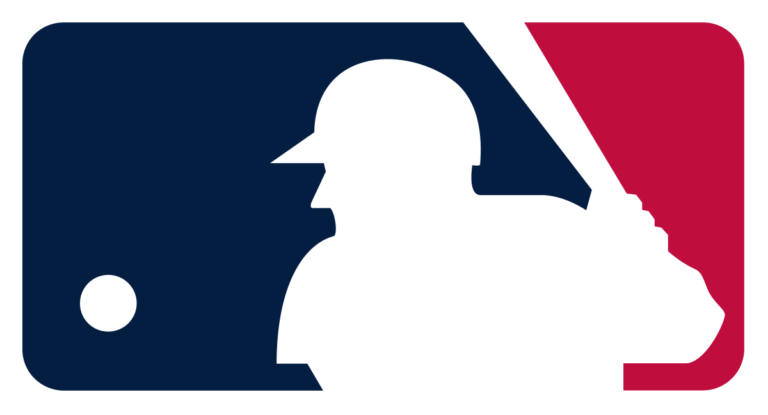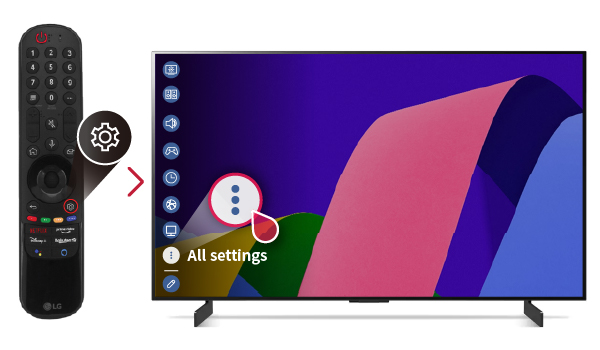How to Add TeaTV to Firestick – Easy Steps to Follow
Last Updated on November 4, 2023 by Jhonni Jets

The Firestick is one of the most popular streaming devices, providing easy access to movies, TV shows, and more. While the Firestick offers many great official apps, there are also unofficial “third-party” apps that provide additional content options. One popular unofficial app for Firestick is TeaTV, which streams tons of movies and shows for free.
In this guide, I’ll walk through the complete process to download and install TeaTV on the Amazon Firestick. We’ll cover how to enable apps from unknown sources, download the latest TeaTV APK, install it, and start watching free content. Let’s dive in!
Table of Content
Enable Apps from Unknown Sources
Since TeaTV is not an official Amazon app, you first need to change a security setting on your Firestick to allow installing third-party apps:
- From your Firestick home screen, go to Settings.
- Select My Fire TV or Device.
- Choose Developer Options.
- Turn on Apps from Unknown Sources.
- You may get a warning that this can make your device more vulnerable to harmful, unofficial apps. TeaTV is generally safe when downloaded from the official site.
- With this enabled, you can now install TeaTV.
Download Latest TeaTV APK
The TeaTV app itself is installed as an APK file, similar to Android apps. You need to get the latest APK:
- On a web browser from a computer, tablet, or smartphone, navigate to the official teatv.net website.
- Go to the Downloads page and select Android.
- Download the latest TeaTV APK file. Make note of the download location.
- Alternatively, search for “TeaTV APK” and choose a trusted download site like APKMirror.
- Do not download the APK from unofficial sites which could contain malware. Stick to the official teatv.net site or reputable APK mirrors.
Transfer TeaTV APK to Firestick
With the APK file downloaded on your computer, phone, or USB stick, you now need to transfer it onto the Firestick to install it:
- Insert your Firestick into the TV’s HDMI port as normal and power it on.
- On your mobile device, enable the Firestick remote app and connect it to your Firestick.
- In the remote app menu, choose the File Manager option.
- Select the option to upload a file from your mobile device to the Firestick.
- Find and select the TeaTV APK file. It will transfer the file onto your Firestick.
- Alternatively, put the APK on a USB stick and plug it into the Firestick to transfer the file.
Install the TeaTV APK
Now that the TeaTV APK file is on your Firestick, we can install it:
- From the Firestick home screen, go to Settings and open the Downloader app.
- In Downloader, select Install from APK.
- Use the file explorer to find the TeaTV APK you transferred to the Firestick and open it.
- The TeaTV app will begin installing. Wait for the “App Installed” message.
- Once complete, press Done and you can open TeaTV from the Firestick’s app menu.
Signing Into TeaTV
Launching TeaTV for the first time, you’ll be prompted to sign in or create an account:
- You can select Continue without logging in. But creating an account enables syncing favorites across devices.
- To make an account, enter your email and chosen password.
- Check your email to verify and activate your new TeaTV account.
- Log into TeaTV with your registered email and password.
- TeaTV will now be connected to your account for syncing favorites, watch history, and settings.
How to Use TeaTV on Firestick
Now you are ready to enjoy unlimited movies and TV shows with TeaTV:
- Browse sections like Trending, Top IMDB, New Releases, and more.
- Search for any movie, show, or episode and stream it free.
- Links marked CDN, GDrive, and Magnet use file hosters – others are scraped host sites.
- Turn on subtitles if available. Autoplay will play next episodes automatically.
- Use the menu to access settings, favorites, downloads, and account options.
- Stream to Chromecast or screen mirror to watch on bigger screens.
Take advantage of the vast content library of TeaTV! Just install updates periodically to keep it working.
Troubleshooting TeaTV on Firestick
Here are some tips if you have issues installing or using TeaTV on Firestick:
- Ensure Apps from Unknown Sources is enabled in settings.
- Try reinstalling the app or installing previous versions if crashes occur.
- Disable VPN/ad-blockers if links won’t play. TeaTV relies on scrapers and hosters.
- Change CDN settings from cloud to web if streaming is slow.
- Check that you downloaded the official TeaTV APK from teatv.net or reputable APK sites.
- Reboot your Firestick and router if connection problems occur.
TeaTV provides unlimited entertainment, but use caution as streaming free content is a legal grey area. Nonetheless, it is easy to add to your Firestick once APS from Unknown Sources is allowed. Enjoy!