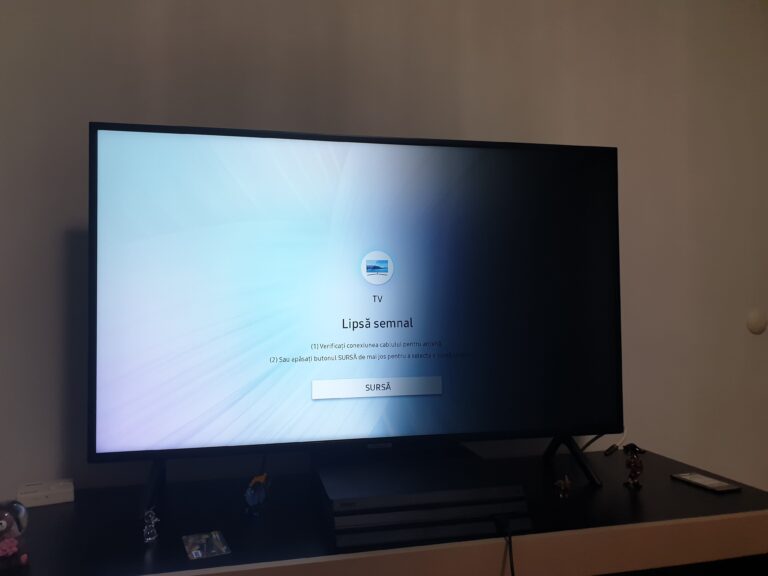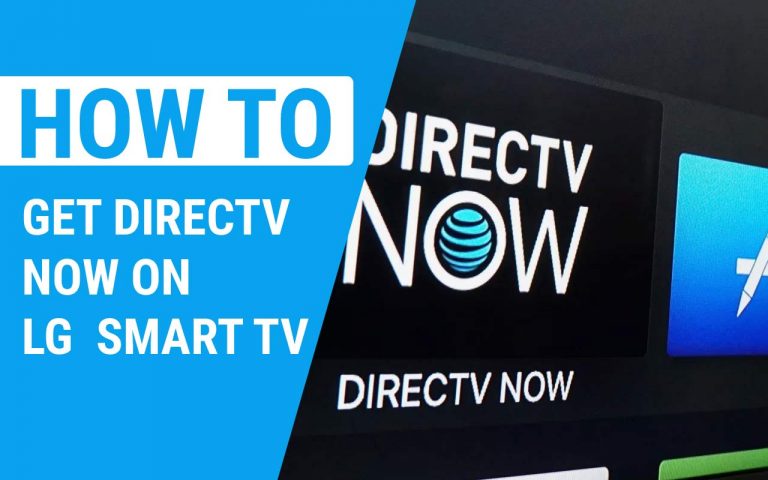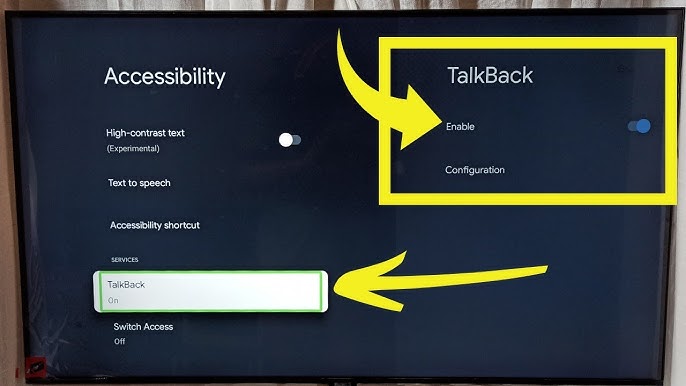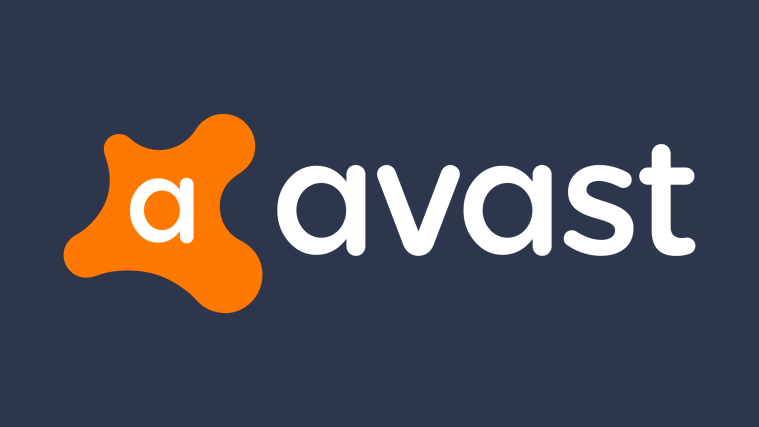How to Connect Nintendo Switch to Laptop – Easy Steps to Follow
Last Updated on May 10, 2021 by Jhonni Jets
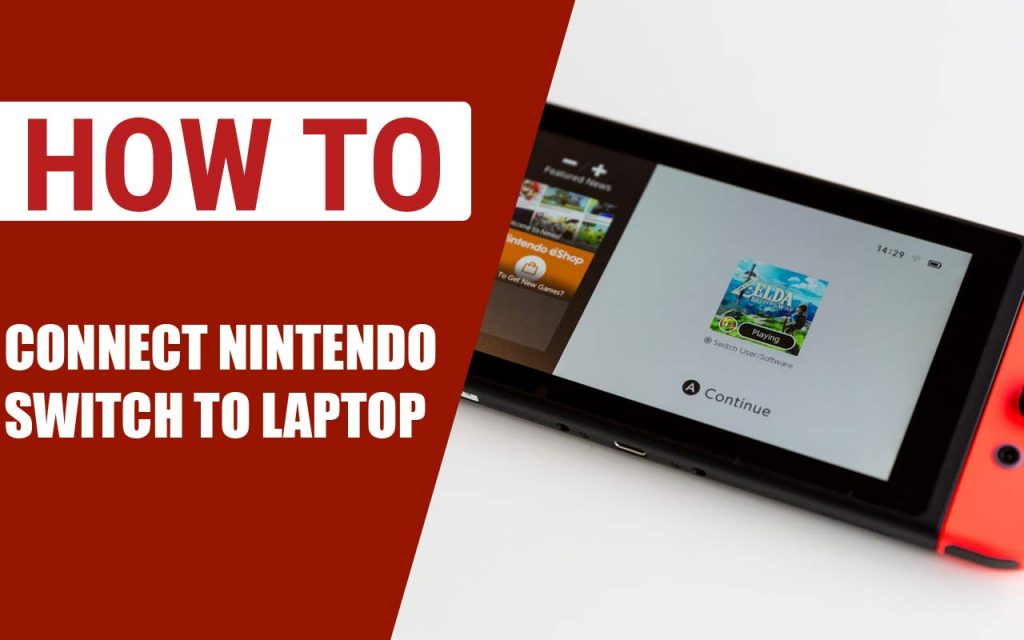
How to Connect Nintendo Switch to Laptop – Easy Steps to Follow
Nintendo Switch is no doubt, a great and perfect gaming console designed for portable one hand-held gaming. You are getting both a wholesome console and a controller set up within a single device. It’s a simple but nimble display and a well-constructed console body.
The switch has created great hype and they also have a record of selling 55 million consoles. A lot of gamers appreciated the Handheld portable console Nintendo Switch and even a lot of non-gamers started buying this machine for gaming.
Table of Content
The console comes with an amazing screen for a mobile device along with customizable wireless joysticks. Moreover, the console comes with an extensive games library, including the AAA games.
Nintendo dock is another major reason before the success of the Nintendo switch. Without any doubt, Nintendo Switch is an excellent gaming partner to carry around. You can have a great time with it on the go.
Read Also:How to Private Chat on Roblox – Easy Steps to Follow
You must be a fan of the hand-held console that is carrying a Nintendo Switch but now are thinking to get more from it, which probably brings you the thought that how to connect Nintendo Switch to a laptop. But wait, Can you connect the Nintendo Switch to a laptop?
The simple and quick answer is YES, you can. You can shift the output of your Nintendo Switch to a TV or a monitor, PC, laptop and take your gaming to the next level by playing the game at higher resolutions along with a more real state while you are using the Switch just as the controller.
Directly, you cannot connect the Nintendo Switch to the laptop, but don’t worry we have a way by which you do this, which is by connecting it through another device. The Dock that comes with the console has an HDMI output port; you get it right?
Yes, you guessed it right, you need HDMI cables to connect Nintendo Switch to a laptop. No jumping to conclusions let’s discuss it step-by-step.
Step-by-Step Guide: How to Connect Nintendo Switch to Laptop
In this article, we are going to tell you that how to connect a Nintendo switch to a laptop and play exciting games like Super Smash Bros, Animal Crossing New Horizons, and a lot more games. All you need is an HDMI cable and HDMI port to built-up the connection between both devices.
These HDMI tricks sometimes fail on the laptop because of the apparent architectural issue. The laptop is designed to work only as an HDMI-out device, while on the other side the television is designed to work as an HDMI-in port.
So, you see the HDMI on the laptops meant to be the output ports to run the additional monitors with the output displays not as input, so it means that you can’t mirror its displays from the other devices.
So there are chances that when you connect your console to your PC, the devices might fail to recognize the HDMI connectivity that’ll result in the Zilch.
You must curious? Right? So, without discussing anything else let’s get straight to the topic.
What do you need to connect the Nintendo Switch to a laptop?
Here are 4 additional main equipment that you’ll need to connect the Nintendo Switch to the laptop.
- Capture card
A capture card is a device that converts video signals into digital signals by using an HDMI connection. These are the devices that are widely used for saving gameplay and recording them onto other external devices.
- HDMI cable
The Nintendo Switch dock has an HDMI output portso, the next thing that you need is an HDMI cable. It’s an audio/ video high-definition media interface that is used for transmitting the uncompressed video data to and a digital device like a laptop (in our case.). An HDMI cable is a must-in procedure to connect your Nintendo Switch to the capture card.
- Nintendo Dock
The Nintendo dock is a one-stop solution for playing Nintendo switch on a broader screen this includes the built-in and HDMI cable and an AC adapter.
- A streaming software
To access the laptop and Nintendo Switch you need to plug in the switch when docked, you’ll also need the software to use the capture card. You can easily download this software from the manufacture’s website.
Or you can also use Elgato, which is one of the most popular software that will get the job done. The free version of Elgato allows you to capture HD videos, and the good thing is that you don’t need any premium feature, for now, to connect the Nintendo Switch to the laptop.
To use a laptop as the monitor screen for your Nintendo Switch, follow these steps:
Connecting the Nintendo Switch to the laptop
Step 1:
First of all, you need to connect the Nintendo Switch to the charging dock. Using the capture card and Nintendo Switch at the other end will result in fast draining of the battery.

Step 2:
Now, connect the capture with the HDMI cable of the Nintendo Dock, as shown in the image below:

Step 3:
After the connection is built up, you can download and install the game capture software on your laptop.

Step 5:
After you download the Nintendo switch or any other software like the Elgato app. The streaming software will automatically detect the Nintendo Switch connection on your laptop.
Step 6
Now, open the software and look for the high-definition capture application option or you will see a similar option or function, select that. Select the Full-screen mode and the entire Nintendo Switch console screen will be displayed on your screen.
By connecting the Nintendo Switch to the laptop, your gaming experience will more fun and exciting. The method doesn’t cost much except the capture card, except that there is no extra cost.
Getting a good capture card will enable you to play the games at different gaming resolutions, besides the capture card also allows you to live-stream your content along with slight modifications.
Connecting the Nintendo Switch to the computer
- First of all, you need to connect the Nintendo Switch to the charging dock.
- Now, connect the capture with the HDMI cable of the Nintendo Dock,
- After the connection is built up, you can download and install the game capture software on your PC.
- After you download the Nintendo switch or any other software like the Elgato app. The streaming software will automatically detect the Nintendo Switch connection on your PC.
- Now, open the software and look for the high-definition capture application option or you will see a similar option or function, select that. Select the Full-screen mode and the entire Nintendo Switch console screen will be displayed on your screen.
In short, the process of connecting the Nintendo Switch to the PC is quite similar to connecting the Nintendo Switch to the laptop.
Is there any way to connect the Nintendo Switch in the absence of the video card?
The straight answer is No. Without an HDMI there is no way by which you can connect the HDMI to a laptop or PC,the reason is obvious, the computer some with an out HDMI port from where you can get the signals of the device
The last words
So, wasn’t that easy? We bet that you will find the process easy to follow. Along with the capture card in your gaming setup, you can easily use the Nintendo Switch like an Xbox and a PlayStation. The capture card will indeed add a little push a bit higher in your budget. But in our opinion, it’s worth the spend.
So if you are ready to eserine your favorite games on a higher resolution screen then the above written s the method by which you can connect the Nintendo Switch to the laptop.