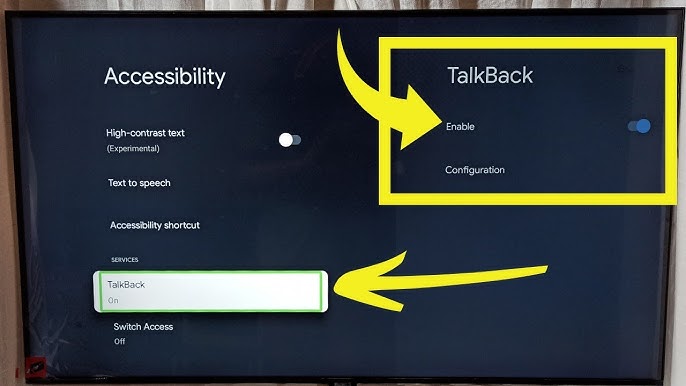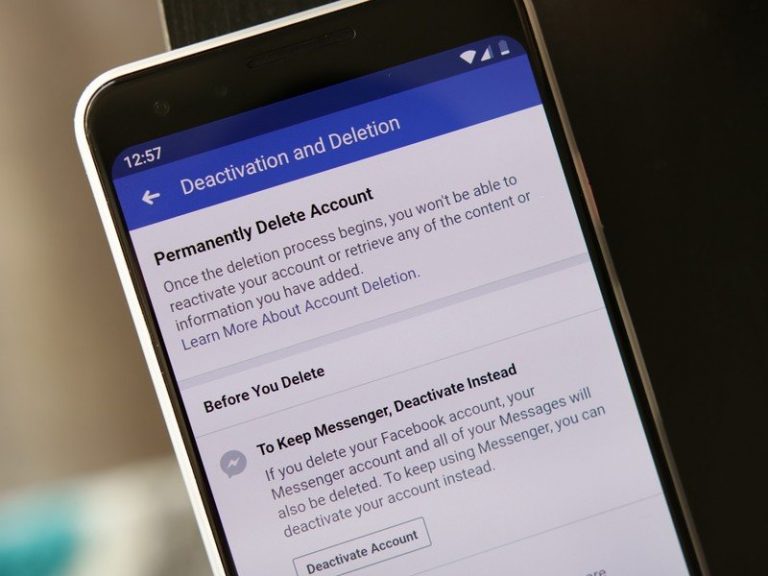How to Connect Xbox 360 Controller to PC Without Receiver
Last Updated on May 5, 2021 by Jhonni Jets

How to Connect Xbox 360 Controller to PC Without Receiver
Are you a hardcore gamer who is wondering about how to connect Xbox 360 Controller to a PC without a receiver? Then wonder no more, because in this article we are going to tell you that how you connect the Xbox 36 Controller to PC even if you don’t have a receiver. So, stay stick till the end of the article.
As we all know that gaming technology and gaming platforms are becoming so popular and expanding to the point of easily available at types of devices such as Xbox Game pass and others. In this era, it’s important to have a way by which you can play all the games that you want on different platforms.
Table of Content
Read Also : How to Connect a Phone To Xbox 360 with USB – Easy way to Follow
Like if prefer to play games with a controller over a keyboard and mouse, either you like to play or it finds it easier or because that your keyboard has long key travel and distance, or if you feel that your laptop has a little slower feedback then Xbox Controller.
It’s important to note that whether you have Bluetooth support on your desktop or laptop on Windows 10, or if you are having a new wireless controller of Xbox 360 or an older version but wireless.
This is an important part because the older version of the wireless controller that comes with shiny plastic around the X button doesn’t support the functionality of Bluetooth. That kind of controller can only be paired with a dedicated receiver.
If you have this kind of controller then don’t worry because, in this article, we are going to tell you that how to connect Xbox 360 Controller to the PC without a receiver. we’ll show you how you can connect this kind of controller with your PC.
How to Connect Xbox 360 Controller to PC Without Receiver
Connecting a wireless Xbox 360 controller is an easy thing but, it’s a different story when the controller you want to connect is wireless and you are wondering that if you could connect it with your PC without a receiver.
The official Xbox 360 controller for PC is not connected via Bluetooth which is why we came to thought to write this post. We are going to adopt one of the easy and official ways by which you can do this.
There are other methods too that are difficult but still, they are doable and come in handy as an alternative method.
Method 1
It’s a difficult task to connect your controller to a PC, especially when you are using a wireless controller. This wireless controller comes with two choices either to buy a wireless option from Microsoft.
If you have stuck in the latter discussed scenarios then this guide is the best read for you. so, let’s get started:
The whole process is defined is 3 main steps:
Step 1: Connecting the Xbox 360 a gaming receiver wireless to your PC
It is very simple to connect Xbox 360 wireless controller to your PC. However, if you are a great fan to play fun video games on your computer, you need to buy an Xbox 360 wireless gaming receiver.
The gaming receiver is an important component that facilitates you when you are playing games through a console by connecting it with another device.
It’ll be impossible to enjoy the same video games, even if you have a charge kit and Xbox 360 play.
- Connect the receiver when you via the USB 2.0 port on the controller. This will indicate a green light that will be displayed on the receiver denoting that it works.
- If the receiver is working properly, you can install the software into your PC and begin the installation process. When the installation is done you can connect the Xbox 360 wireless controller to your PC.
Step 2: Installing the Software
Now, we need to install the software to make the wireless controller work properly. Several installations are required and come accompanied by the software.
You can install it directly from the disc that comes with the disc, you can also download and install the software online if you don’t have the disc.
Both offline and online disc installation procedures will guide you throughout the software installation process. After the installation, ensure that you reboot the computer.
Step 3: Connect the Xbox 360 controller to your PC
Now, that you have successfully downloaded and installed the Xbox 360 software, go on to the Xbox 360 wireless controller using the button on the receiver.
Connect the receiver with the wireless controller by pressing the connect button. You will see a flash of light displayed in green.
The light on the receiver and controller simply indicates that the device is establishing a connection. The green light will stop flashing when connected and the guide button will remain on.
This indicates that the controller is connected successfully.
Alternative method
If you are ready to get a gamble between an official Xbox 360 windows and the cheap specials, then there are chances that you will find something more useful and trustworthy.
There is a wide range of PC Xbox 360 dongles that are separately available from the controllers on platforms like Amazon and more.
When checking out the market, you will find different listings with dongles and proper marking and an official driver CD along with a booklet that offers a guideline.
Microsoft doesn’t sell these gadgets separately so you need to buy them from other resources that we have mentioned above.
After buying the adapter
Now that you have bought an adapter, the installation process ahead is easy for you. Plug it into your PC and follow these steps
For Windows 7
You will get a prompt of “Add Hardware” to engage the USB adapter and then select the “Install the software automatically.” If your windows have proper drivers then the process will be easy.
For Windows 8
To access the “device manager”, tap on the start button and type the device manager and then open it and then look out for the newly download Xbox adapter.
After seeing the device manager, you can navigate up to pairing the controllers to your PC.
The official way to connect an Xbox 360 controller to a PC without a receiver
The Xbox controller doesn’t come with Bluetooth enabled, so you can’t connect it to a PC via a Bluetooth connection. You will realize that the Xbox 360 supports and uses a different type of frequencies different from Bluetooth, this lets you know that you shouldn’t opt for such an option when you dealing with this kind of situation.
Moreover, there are some things more that you need to observe:
- No adapter is required for the Xbox 360 wireless controller to connect it with your PC.
- Xbox 360 kit comes with no controller nor does Microsoft sells it.
- Buying a separate pack with a controller and tested counterparts is the way out by which you can the Windows USB adapter.
Here is how to connect:
The Official way to connect the Xbox 360 Controller with a pc without a receiver is pretty simple and straightforward.
You don’t need to waste any money or purchase anything because this method is approached and advised by Microsoft which makes it official. You need to get the pack from the company.
- Get the official windows controller for Xbox 360 wireless controller.
- We know that it’s expensive but we guarantee that it’s worth the money and you will never have any complaints when connecting.
- You can get it from local retail off the shell’s stores or outlets.
- After buying this, you can sell the controller if you don’t need it.

Wrapping up
So, this is How to Connect Xbox 360 Controller to PC Without Receiver. Also, make sure that you get the original Xbox 360 controller from any platform that you are buying with.
Thank you.