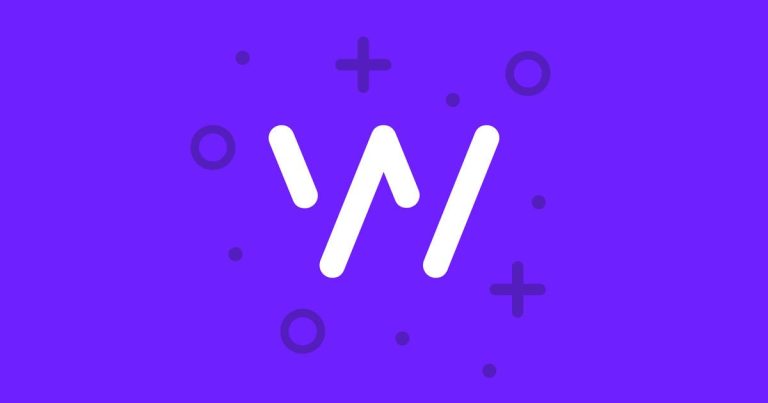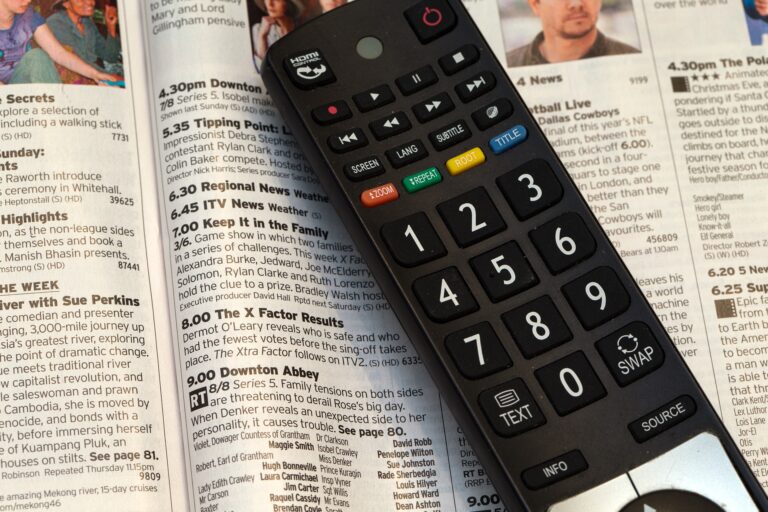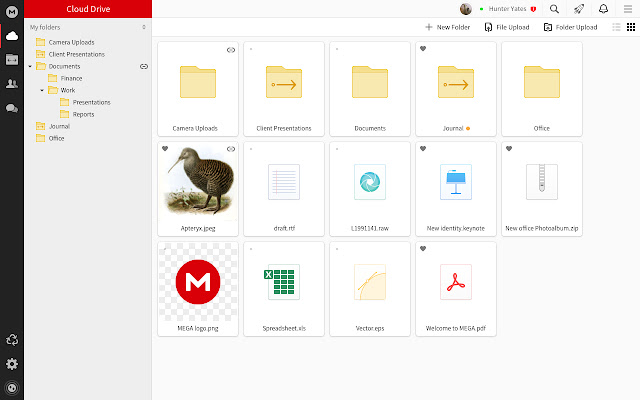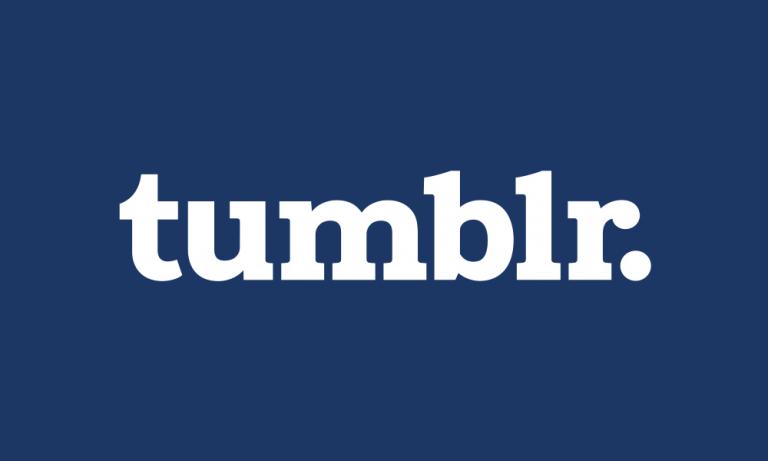How to Hook Up an LG Sound Bar to an LG TV
Last Updated on October 23, 2023 by Jhonni Jets

How to Hook Up an LG Sound Bar to an LG TV
Adding a sound bar to your LG TV can significantly improve your audio experience. LG sound bars are designed to pair seamlessly with LG TVs. In just a few steps, you can have your sound bar hooked up and ready to use.
Preparing for Installation
Before you get started on connecting your LG sound bar, there are a few things you will want to do first:
Table of Content
Check Your TV Software
Make sure your LG TV is updated with the latest software. Connect your TV to the internet and check for any available updates. Up-to-date software will ensure maximum compatibility with your sound bar.
Gather Necessary Cables
There are a few cables you will need to successfully connect your LG sound bar:
- HDMI cable – This is the primary cable you will use. It carries both audio and video signal from your TV to sound bar.
- Optical audio cable – This is an alternative option if your TV and sound bar do not have HDMI ARC connections. It will transmit audio signal only.
- Power cable – To power on your sound bar.
Make sure you have the proper cables before getting started. Check the inputs and outputs on both your TV and sound bar.
Choose Sound Bar Position
Determine where you want to place your sound bar. In front of your TV is ideal as most sound bars are designed to enhance the TV viewing experience. Place it centered below your TV or mounted to the wall below.
Make sure there is enough space to connect all necessary cables and that placement does not obstruct the TV screen.
Step 1 – Connect TV and Sound Bar with HDMI
HDMI is the simplest way to connect your LG TV and sound bar. Here is how to do it:
- Turn off your TV and sound bar. Unplug both from power first for safety.
- Locate the HDMI IN (ARC) port on your sound bar. It is often labeled ARC, eARC, or HDMI OUT TO TV.
- Connect one end of the HDMI cable to the HDMI OUT (ARC) port on your TV.
- Connect the other end to the HDMI IN (ARC) port on your sound bar.
- Secure the cable connections but do not over-tighten.
This HDMI ARC connection will transmit audio and video signals between the TV and the sound bar. Once powered on, audio from the TV will automatically play through the soundbar.
Step 2 – Connect the Sound Bar to the Power
After HDMI is connected between the TV and sound bar, connect power:
- Plug the power cable into your sound bar AC input port.
- Plug the other end into an electrical outlet.
- Turn on the sound bar using either the power button on the remote or the unit itself.
Your sound bar display should light up to confirm it is receiving power.
Step 3 – Connect TV to Power
With cables connected, power up your LG TV:
- Plug the TV power cable into the AC input on the back of the TV.
- Plug the other end into an electrical outlet.
- Using the LG remote, press the power button to turn on the TV.
The TV display will light up when powered on.
Step 4 – Configure Sound Settings on TV
Once your LG TV is powered on, you will need to adjust the audio settings:
- Using your TV remote, access the Settings menu.
- Navigate to Sound Settings. You may need to select Advanced Settings.
- Set Sound Out to HDMI ARC. This enables audio to output through the HDMI connection to your sound bar.
- Set any other audio options like surround sound to your preferences.
- Exit Settings when finished.
With the HDMI ARC set as the audio output, TV audio will now play through your connected sound bar automatically.
Step 5 – Configure Sound Bar Settings
Lastly, you will want to adjust the settings on the sound bar itself:
- Press the Settings button on the sound bar remote.
- Select your desired sound mode like Movie, Music, or Standard.
- Adjust audio options like treble, bass, and subwoofer levels.
- Set the volume control to taste.
- Exit sound bar settings when finished.
Your sound bar is now fully connected and ready to use! Power on the TV and sound bar together anytime to enjoy an enhanced audio experience.
Alternative Connection: Optical Audio Cable
If your TV and sound bar does not have HDMI ARC ports, you can still connect using an optical audio cable:
- Connect the optical cable from the OPTICAL DIGITAL AUDIO OUT port on TV to the OPTICAL IN port on your LG sound bar.
- In TV settings, set Sound Out to Optical.
- Power on and audio will transmit over the optical connection instead of HDMI ARC.
Optical cables are limited to audio transmission only. You will still need to run a separate HDMI cable from your TV to the sound bar for video.
Troubleshooting Guide
If you are not getting any audio from your LG sound bar after following the setup, here are some troubleshooting tips:
- Check that the HDMI cable is properly connected at both ends. Re-seat the cable.
- Confirm HDMI ARC is set as the audio output in TV settings.
- Try connecting with the optical audio cable instead.
- Power cycle the TV and sound bar.
- Update the TV and sound bar to the latest firmware.
- Factory reset the sound bar and re-pair with the TV.
- Adjust audio settings like volume and sound mode on the soundbar.
- Contact LG customer support for further troubleshooting if needed.
Properly connecting your LG sound bar to your LG TV provides an easy audio upgrade. With just an HDMI cable, you can have better quality sound for all of your TV entertainment. Use this guide to hook up your sound bar and enjoy the improved audio experience.