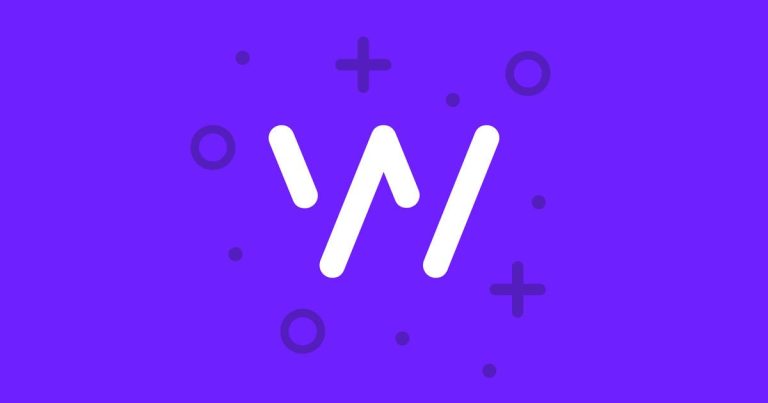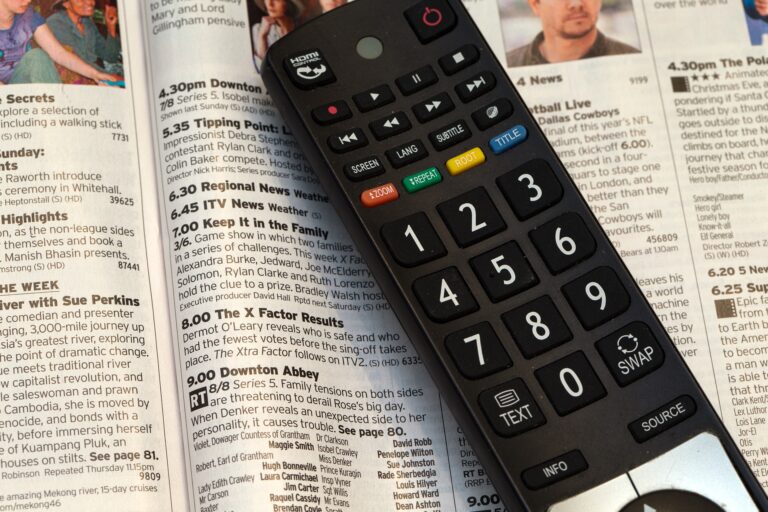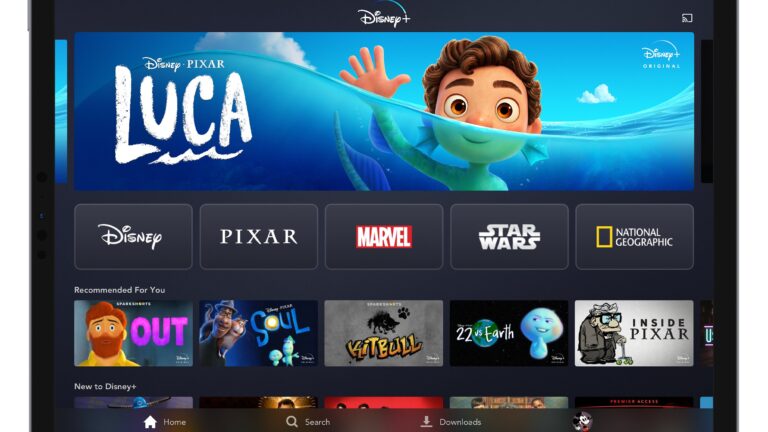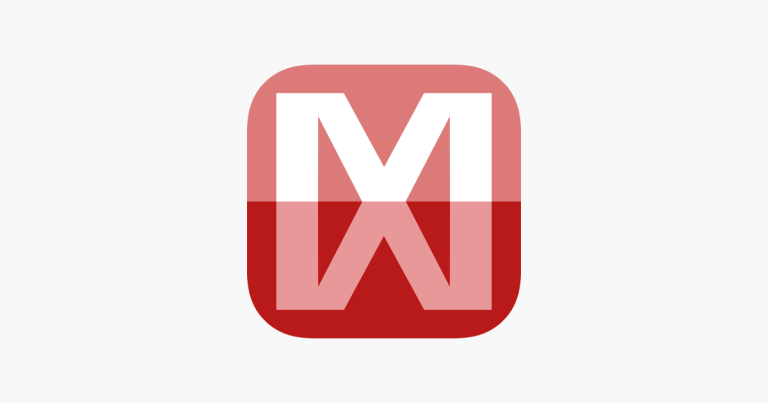How to Pair an LG Remote to a TV – Step by Step Guide
Last Updated on November 2, 2023 by Jhonni Jets

LG makes some of the most popular smart TVs on the market today. Their Magic Remote that comes with LG TVs allows you to control the TV through pointing, gesturing and voice commands. However, sometimes you may need to pair a new or replacement LG remote to your TV.
This guide will walk through the steps to pair both old and new style LG remotes using multiple methods. We’ll cover:
Table of Content
- Identifying your LG remote style
- Accessing the pairing mode on LG TVs
- Using automatic pairing codes
- Manual pairing steps
- Troubleshooting tips
With the right steps, you can quickly sync up a new or replacement LG remote to your television.
Identifying Your LG Remote Model
LG remotes come in two main styles – old design with colored buttons and new minimalist Magic Remote. Identify which style you have:
Old Design
- Rectangular shape
- Colored menu buttons
- No scrolling wheel
New Magic Remote
- Longer body with curved ends
- Bluetooth pairing and motion control
- Simple button layout
- Scroll wheel for navigation
The pairing process is mostly the same, but identifying your remote style will help follow the correct instructions. The model number is printed on the back of the remote as well.
Accessing LG TV Pairing Mode
Before pairing your remote, you need to make sure your LG TV is in the proper pairing mode:
For Old Design Remotes
- Press TV Settings button
- Select All Settings > General > Auto Tuning
- Choose Start to enable pairing mode
For Magic Remotes
- Press Home button on remote
- Select Settings > All Settings > General
- Choose About This TV > Additional Settings > Magic Remote
- Select Pairing to enable pairing mode
The TV will display a message that it is searching for the remote to indicate pairing mode is active.
Using Automatic Code Pairing
Many LG remotes have a built-in automatic pairing process using preset codes:
Old Remote Pairing
- Turn TV off and back on
- Press Mute > 9 > 8 > 7 sequence
- Remote should pair automatically
Magic Remote Pairing
- Press Home and Back buttons together
- Point remote at TV and press Wheel (OK)
- Remote should pair automatically
If the automatic process doesn’t work, you will need to pair manually using button commands.
Step-by-Step Manual LG Remote Pairing
Follow this manual process if your LG remote won’t automatically pair:
- Insert good batteries in the remote.
- Turn on the LG TV.
- Put the TV in pairing mode using the steps earlier.
- Press and hold the OK/Set and Back buttons together for 5 seconds.
- The remote status LED will start blinking.
- Keep the remote aimed at the TV and press Power button to pair.
- The TV will display “Registration is Complete” when successful.
The same steps apply for both old and Magic remote styles. The keys are getting into pairing mode and using the button press sequence to initiate syncing.
Troubleshooting Tips for Remote Pairing Issues
Here are some troubleshooting tips for common LG remote pairing issues:
- Try fresh batteries – Low battery power can prevent pairing.
- Check for interference – Move devices that may cause Bluetooth interference away from the TV.
- Reboot devices – Turn off/on the TV and remote to clear any glitches.
- Verify mode – Double check the TV is in proper pairing/registration mode before trying to sync.
- Try manual steps – Even if automatic pairing fails, the manual process usually works.
- Call support – If you can’t get either pairing method to work, contact LG support for further help.
With some patience and by verifying proper setup, you should be able to successfully pair even temperamental LG remotes.
Resetting and Re-Pairing an LG Remote
If your existing Magic Remote becomes unpaired or acts erratically, you may need to reset it and pair again:
- Press and hold Home + Back buttons until flashing
- Point at TV and press Wheel (OK)
- When remote turns off/on, pairing is reset
- Follow normal pairing steps above
Resetting unpairs the remote then lets you sync it to the TV from scratch. Use this if your remote stops responding properly.
Closing Thoughts
Whether you have an old-style or new Magic Remote, pairing it with your LG TV is simple once you know the proper steps. Refer to this guide any time you need to sync up a replacement or new LG remote.
Through automatic codes or manual button presses, you can quickly get your LG remote controlling your TV again. Just be sure to put the TV into pairing mode first before initiating the sync from the remote.
Following the appropriate pairing steps here will have you navigating your smart TV again in no time.