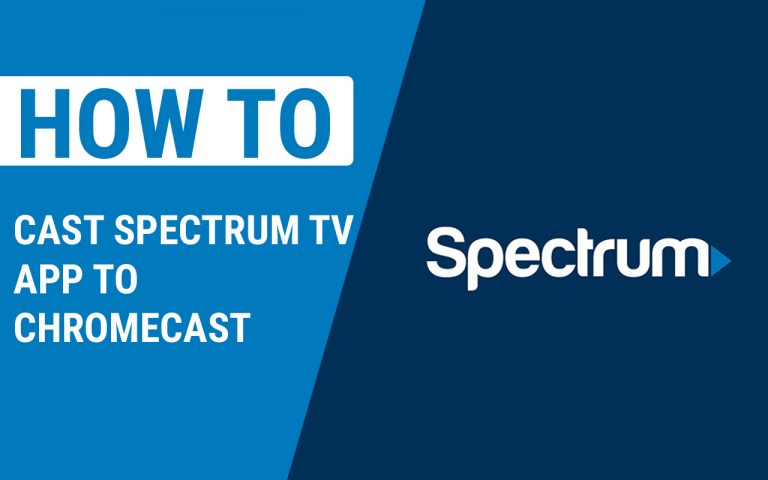How To Remove A Family Member On Ps4
Last Updated on September 13, 2022 by Jhonni Jets

How To Remove A Family Member On Ps4
Have you ever asked yourself, “How do I get rid of a family member on PlayStation 4?” or “How can I play Fortnite with someone else instead of my brother or sister?” If the answer is yes, then you’re in the right place. This guide will teach you everything about how to get rid of family members on PlayStation 4.
Read Also:HOW TO REMOVE PSN ACCOUNT FROM ANOTHER PS4
Table of Content
In many situations, you will have to remove your Family member from Playstation Network. Because of different reasons you need to get rid of the person who created a profile on the PS4. The first thing you need to do is make sure he has logged in last online when doing this.
The PlayStation 4 is a popular console among families. A PS4 can be shared by multiple people on the same network, giving children access to games that are age-appropriate for them. If you want to change the way your family shares one PS4, you can do so easily. These steps require you to be logged into your PlayStation Network account and connected to the Internet on your PS4:
Steps to Remove A Family Member On Ps4
There is a way to remove a family member from your PS4. However, removing them will not automatically remove their information from your PSN account. The only way to do this is by removing them from the family management system on PlayStation Network.
Trying to get rid of a family member? Be prepared to hear the “silent treatment” when you attempt to kick them out of the family group. Make sure you have everything you need for your own account before you start the process.
How to Remove a Family Member From Your PS4
1. Press the PlayStation button in the center of the controller and choose “Settings.” Select “PlayStation Network/Account Management” from the menu that appears.
2. Choose “Family Management.”
3. Select “Delete Family Member” under Current Family Members.
4. Choose the family member you want to remove and press “Delete.” You will be asked to confirm your decision before it’s processed, so make sure you’re ready for this step. Once it’s done, that person will have no access to any games or apps shared with other members of your family group and will no longer be able to send invitations to other users.
Another way
Option 1: Log in with your username and password
The first step is simple enough: just log in with your username and password. This will bring up the primary user’s information, including their name and avatar picture, as well as their Trophy data. Scroll down to the bottom of this screen until you see “add family members.” Select “remove” next to the user you want to remove, then confirm that you want to do so.
How do I delete my PSN account?
If you no longer want to use your PSN account, there are a few steps you’ll need to complete before you can delete it. These include:
- Go to the PlayStation website and log in.
- Click “Account Management,” then choose “Account Information.” You should see a drop-down menu that asks if you want to delete an account or change an account name, along with an option for adding another user; this is where we’ll start.
- Select “Delete Account” from within your Account Information page, then confirm your decision by clicking on “Yes.” Once again, be sure that this is what you want before proceeding!
Can I delete my PlayStation network account?
Yes, you can delete your PlayStation network account.
However, keep in mind that doing so will permanently remove all of the content associated with it, including games and apps that have been purchased through the PlayStation Store.
If you’re on a PS4 or PS3 console:
- Press the [OPTION] button on your controller to access Settings.
- Scroll down and select Account Management.
- Select Deactivate Your Account to remove your profile from the console but leave all purchases intact or Delete to completely remove everything from both devices (you will not be able to play games from this point on).
How do I stop sharing with family on PS4?
- From the PS4 menu, go to Settings > Accounts.
- Select Family.
- Select Share with family members.
- Select Stop sharing with family members.
How do I get rid of family share on PlayStation 4?
- Open the PlayStation 4 home screen and select “Settings.”
- Select “PlayStation Network/Account Management,” then choose “Delete Accounts” on the right side of the screen.
- Select “Family members who can use this PS4.” Next to each family member, check off the box next to their name if you wish to remove them from your account or leave it blank if you want them to stay on your account as a non-family member (the default option). You can also choose whether or not they can play games purchased by other family members and download free games from PlayStation Plus in this menu as well.
- Click “Next” at the bottom of each page until you reach an image of two people with a circle around them—this means that all changes have been saved successfully!
What happens if you delete your PSN profile?
Deleting your account will cause the following:
- You will lose all of your games and apps. If you have any game saves stored locally on your PS4, they’ll also be erased.
- Your trophies will be gone as well, if you earned them while playing games on PlayStation Network. You may be able to re-download some of these trophies if they were tied to a specific game or product, but not all of them are accessible in this way.
- Any friends you have made using PlayStation Network will be deleted as well; this includes both current friends and those recommended by others (who’ve accepted your friend request). If there’s anyone you’re especially worried about losing contact with because of this process, consider sending a message beforehand explaining what happened so they know why things aren’t working out between the two of you anymore!