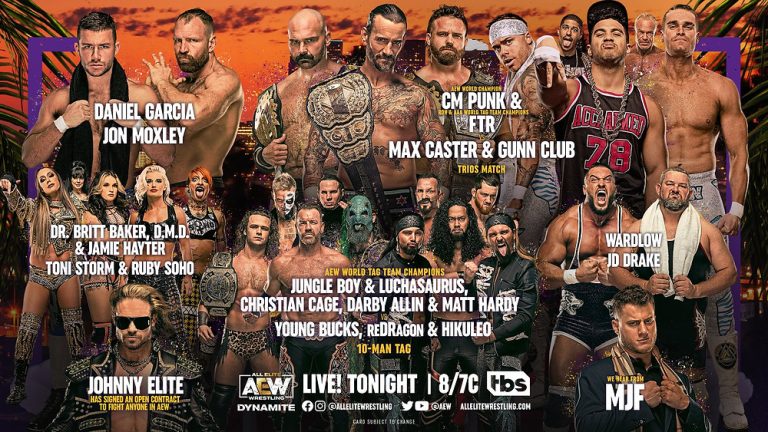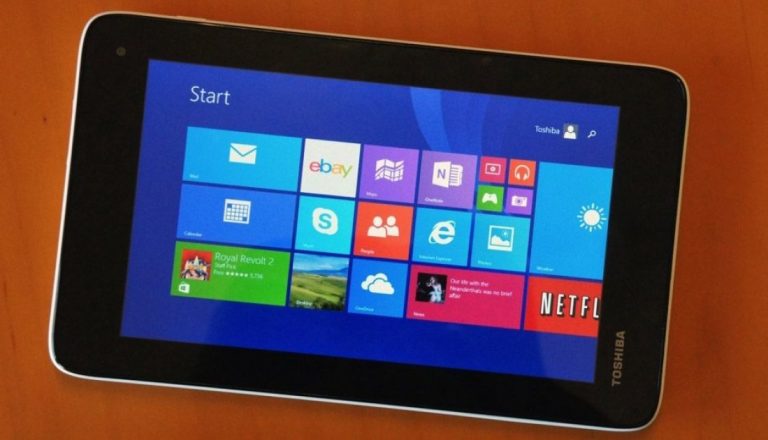How to Use a laptop as a Monitor For Xbox One – Easy Steps
Last Updated on May 8, 2022 by James animes
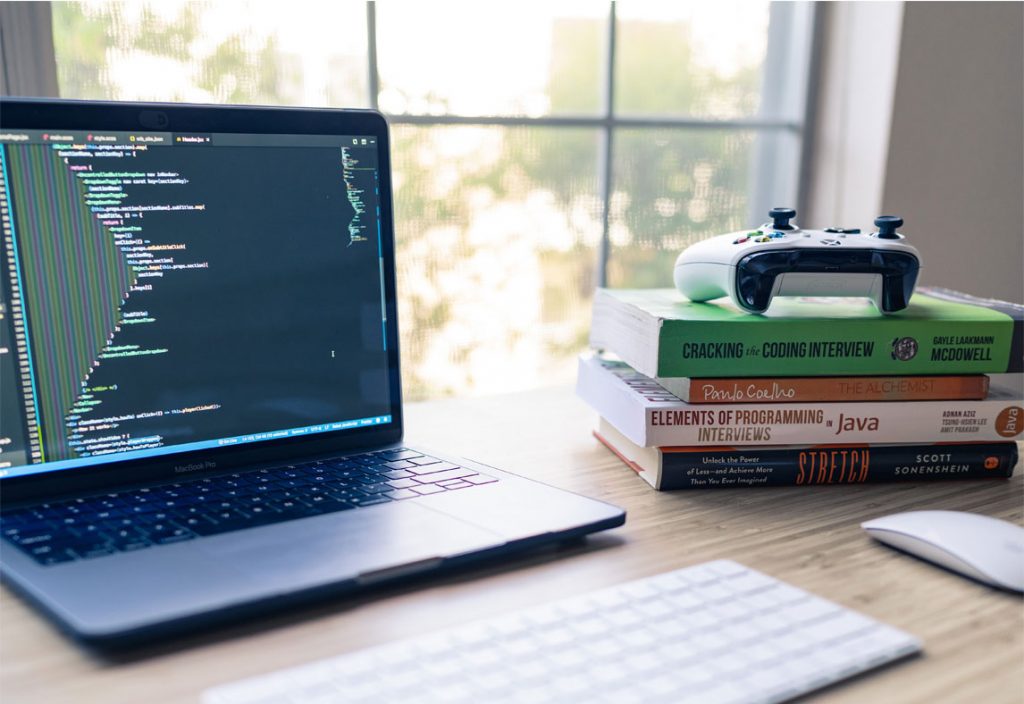
How to Use a laptop as a Monitor For Xbox One – Easy Steps
Don’t have a TV available or PC screen stopped working? Here is how to use a laptop as a monitor for Xbox one for uninterrupted gaming.
Own an Xbox one but still can’t play the game as your mom watches her favorite TV serial? Or you want to have an uninterrupted gaming session with friends in your room?
Table of Content
Well, the equality and the size of the image may be better on a PC monitor or a TV but they are not portable neither lightweight. Carrying them around the house or play while lying down is neither feasible nor possible. So an easy gadget for your rescue is your laptop.
Yes, you heard it right!
Use your laptop as a monitor for Xbox one and you will never have to wait for the TV to be free or PC to be plugged in. Play your favorite games on the go with the amazing gaming graphic of your laptop.
Read Also: How to Use Headset Mic on PC With One Jack – Easy Way
Before you plan to play your Xbox with a laptop as a monitor here are some things you must keep in check. With these easy steps, you can connect your Xbox with your laptop and get lost in the world of gaming on your console.
How using a laptop as a monitor with Xbox one beneficial?
Although most of the people prefer enjoying their games on a bigger screen and its better experience. But not in all cases. Sometimes the TV may not be available or the quality of the screen is not up to the mark so using a laptop as a monitor for Xbox one is preferable.
Some of the benefits that using a laptop as a monitor screen for your Xbox one are:
Better graphics
Not all led or LCD TV screens have resolution or color quality to display such high graphics games of Xbox one. A gaming level laptop is well equipped with a high graphics card plus the processor and refresh rate of the screen is also good. This enhances the video quality and the overall gaming experience is wonderful.
Portability
One of the major drawbacks of using a television screen as the monitor is that it’s not mobile. There are too many wires connected and the hardware is big enough that moving around is impossible.
With a laptop, this isn’t an issue at all. You can carry your console and laptop easily anywhere and play the game.
Comfort
The lightweight and compactness of the laptop make it super comfortable for gamers to play the game while sitting or lying comfortably. You don’t have to sit all day long in front of the TV and ache your back. Just plug in your console with the laptop and play games on your bed, recliner sofa, or on a garden chair.
Easy access
As TV is a combined gadget used by multiple people in the house. Or if you are at your relatives or just shifted then there will be no TV available at that movement. While with a laptop this isn’t an issue you can access it anytime you want to play the game.
Cost-saving
Well, you wouldn’t want to buy an expensive TV screen just for your Xbox one. So using your laptop as a monitor saves you from the extra expense and is still quite a great option as a monitor.
How can you use a laptop as a monitor with your Xbox One?
Connecting your Xbox one to your laptop to use its screen as the monitor is a simple procedure and all you need is an HDMI cable, a laptop, and Xbox one gaming console.
Either you can do it wired or wirelessly with the Xbox One App. Here let us look at the requirements and how can you connect your laptop as a monitor for Xbox one.
1.Via HDMI cable
The first method for using your laptop as a monitor for Xbox one console is to connect it through an HDMI cable to transmit audio and video data for streaming on the laptop screen.
Check for an HDMI input port:
Before you connect your laptop to your Xbox one via HDMI cable have a look at the laptop features and port supportability.
Most of the laptop does have an HDMI output port that is used to stream video and audio through a TV or monitor. But for using the laptop screen as a monitor requires an HDMI input port so that it works as a streaming medium.
Also in case, your laptop doesn’t have an HDMI port at all you can use an HDMI to VGA converter to give input to the laptop.
Connecting laptop as a monitor to Xbox through HDMI cable
Following are the steps to connect your laptop to the Xbox one console for input:
- First power off your console and end all running or pending task on your laptop
- Now connect the HDMI cable on the output port of the console and the input port of your laptop
- Turn on the console
- Let the laptop detect the Xbox for few minutes
- If it still doesn’t show any connected device check your display settings on the laptop. Choosing the Xbox one as a video and audio source.
- From the system menu of Xbox one select the desired resolution and screen settings.
2.Wireless connection through Xbox App
You can also connect your Xbox one with your laptop through pairing or Wi-Fi –direct option. For this, you will require to download the Xbox app on your laptop with windows 10 as it is compatible with that.
Minimum requirement of The App
Here are the minimum requirements to download the Xbox App on your laptop:
- An operating software windows 10
- Minimum 2 GB RAM and a processor speed of 1.5 GHz
- Same Wi-Fi network be it wired or wireless of 5 GHz frequency band
- Install DirectX 12 feature in your laptop
Steps to connect laptop and Xbox one wirelessly
Following are the steps to set up the laptop as a monitor for your Xbox one wirelessly:
- Connect your Xbox and Wi-Fi to the Ethernet or Wi-Fi. Make sure both are connected on the same network
- Open the “Xbox App” on your laptop and Go to the “Connection” menu
- Now the App will search for the connected consoles and you can select Xbox one from the list
- Once the connection is done go to the settings menu on the app
- Select the Allow streaming to paired devices option
- Now you can stream your game on the laptop screen through your Xbox one console.
FAQs
- Can every laptop connect as a monitor with Xbox one?
No, usually don’t have an input HDMI jack. So if they have windows 10 or the HDMI input jack then you can connect to Xbox one only.
- What version of windows is required to download Xbox App?
To download and run Xbox App smoothly windows 10 is preferable
- Resolution wise which is better TV or laptop screen?
Resolution and graphic quality-wise a regular laptop screen beat the 4K resolution TV screen. So if you want high graphics then opt for a laptop as a monitor with your Xbox one.
Concluding the article!
Now you know how to use a laptop as a monitor for Xbox one. The setup is easier and yet less space requiring. With a laptop screen as a monitor, the game quality is higher along with the comfort and portability.
With a gaming setup on a laptop, it’s a more convenient and enjoyable experience for you. So, get your laptop and cables or you can go wireless through the app and start playing on your laptop.
Hopefully, you find this guide helpful in setting up a laptop and console connection for you that is space-saving and also budget-friendly.
Stay tuned for more amazing guides like these.
Have fun while gaming on your laptop!