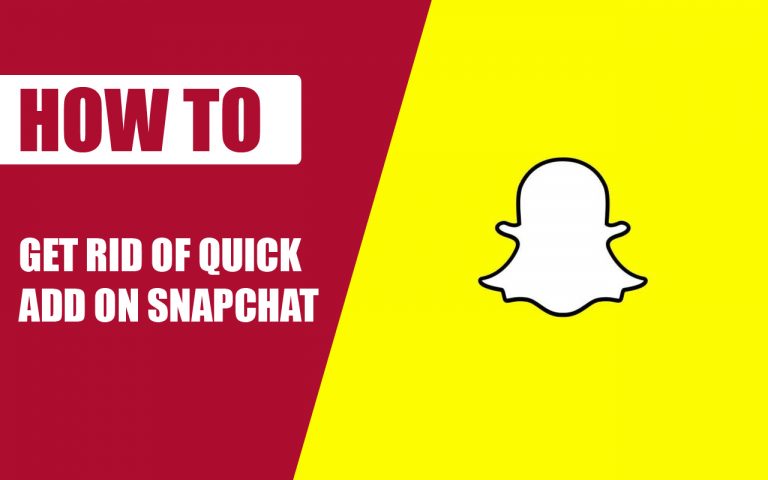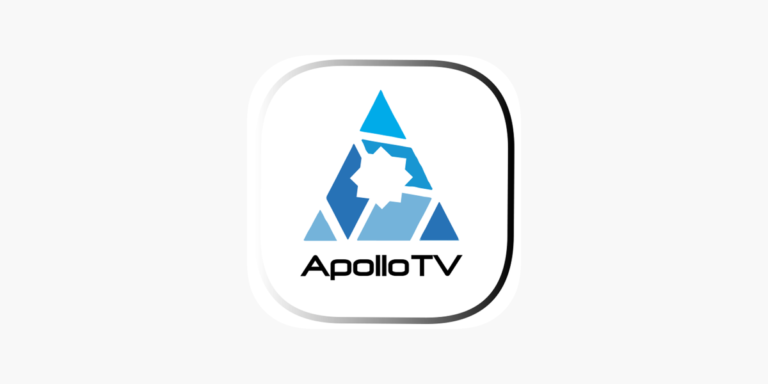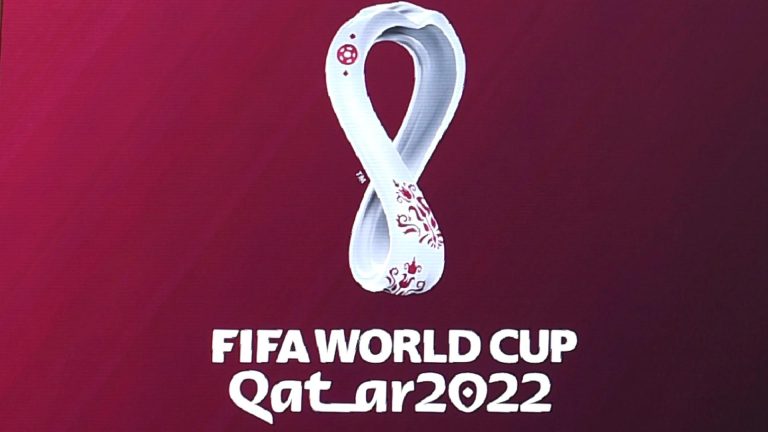How to Turn Off Subtitles on Pluto TV – Easy Guide
Last Updated on November 2, 2023 by Jhonni Jets
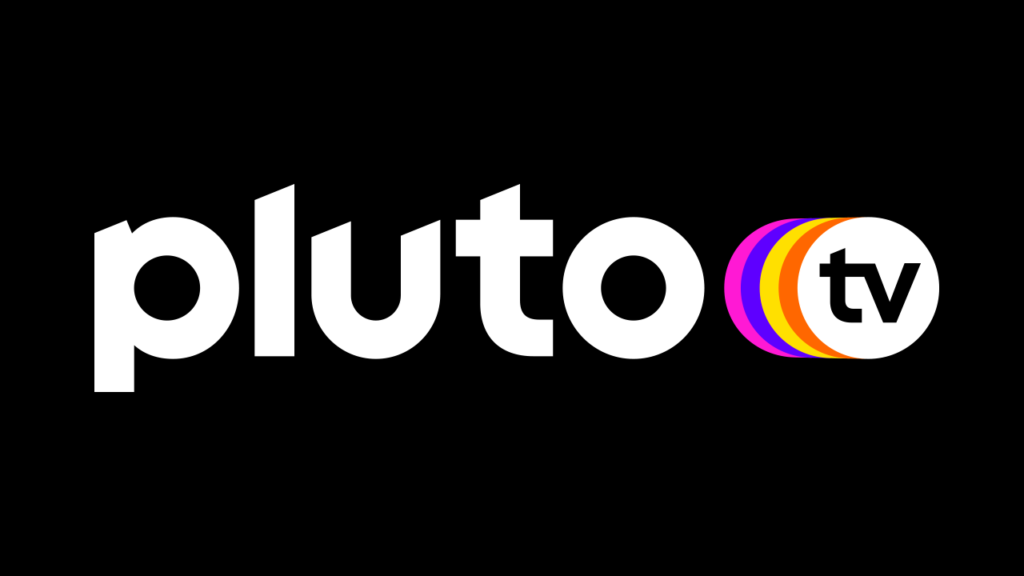
Pluto TV is a popular free live TV streaming service with over 250 channels of hit movies, shows, news, sports and more. It comes with a sleek interface similar to traditional cable TV. One feature it includes is subtitles that are enabled by default on certain programs.
While subtitles are useful for many viewers, some may find them intrusive or want to watch content without text overlaying the video. Fortunately, Pluto TV makes it simple to disable subtitles across all channels when using the service.
Table of Content
In this comprehensive guide, we provide easy step-by-step instructions to turn off subtitles completely or disable them on select channels only. Follow the guide carefully to stop subtitles from automatically appearing on your favorite Pluto TV content.
How to Turn Off Subtitles on Pluto TV on All Channels
Pluto TV’s default settings enable subtitles on certain channels and programs. Follow these steps to universally turn off subtitles across the entire service:
Access Pluto TV Settings
- On your Pluto TV enabled streaming device or smart TV app, go to the main Pluto TV menu.
- Select the gear “Settings” icon at the bottom to open settings.
Go to Accessibility Settings
- In settings, choose the “Accessibility” option.
- This will open Pluto TV’s accessibility settings related to subtitles, audio and more.
Turn Off Subtitles
- Under “Subtitle settings”, you will see the option for subtitles that reads “On”.
- Change this toggle to the “Off” position to disable subtitles service-wide.
The toggle will now show subtitles as “Off” in Accessibility settings signifying they are universally disabled across Pluto TV. This prevents subtitles from automatically appearing when watching any channel.
Confirm Subtitles Are Off
- Exit settings and begin streaming a channel that typically plays with default subtitles.
- Confirm that subtitles no longer appear overlayed on the video content.
With just these few simple steps, you have successfully turned off subtitle support on the Pluto TV platform. The subtitles will stay disabled unless you re-enable them via Accessibility settings.
How to Selectively Turn Off Subtitles on Specific Pluto TV Channels
If you only want to disable subtitles on certain Pluto TV channels and keep them enabled on other channels, you can selectively toggle them off by:
Access Channel-Specific Settings
- While viewing a playing a Pluto TV channel, bring up the channels menu.
- Go to the channel row you want to customize subtitles for, then select the 3-dot settings icon.
Open Captions Settings for That Channel
- In the channel’s settings, go to the “Captions” submenu.
- Here you can toggle subtitles for just this individual channel On or Off.
Toggle Subtitles Off for Select Channels
- Choose the “Off” position to disable automatic subtitles on only this particular Pluto TV channel.
- Repeat this process to turn off subtitles for other specific channels you want.
Check Subtitles Status Per Channel
- Now subtitles will be disabled on those channels you toggled off, while remaining on for other channels.
- You can re-enable them any time by using the same “Captions” setting per channel.
With channel-specific subtitle settings, you can customize which Pluto TV channels show overlayed text and which channels play video only. Configure subtitles to best suit your viewing preferences.
Troubleshooting Subtitle Issues on Pluto TV
Subtitles stuck on: Sometimes subtitles can get stuck even if disabled. Restarting the Pluto TV app usually resolves this glitch.
Subtitles not available: A limited number of programs on Pluto TV offer subtitle support. If none are available, subtitles cannot be enabled.
Subtitles out of sync: Performance issues can cause delay and sync problems with subtitles. Check internet connection and restart the stream.
Subtitles too small: Access Accessibility settings to enlarge Pluto TV subtitles for easier viewing and reading comfort.
Accidental activation: If subtitles keep turning on automatically, ensure your remote does not have any subtitle shortcut buttons enabled that may be getting pressed.
Language issues: Pluto TV subtitles may only be available in certain languages depending on the content. You cannot select custom subtitle languages.
Conclusion
Pluto TV subtitles provide useful text for programs, but they can also clutter the viewing experience. Using the accessibility settings, you can universally disable them across Pluto TV or selectively turn them off on chosen channels only.
Refer to this guide anytime you need to toggle Pluto TV subtitles on or off based on your viewing preferences. With just a few setting adjustments, you can control subtitles and optimize your free streaming experience.