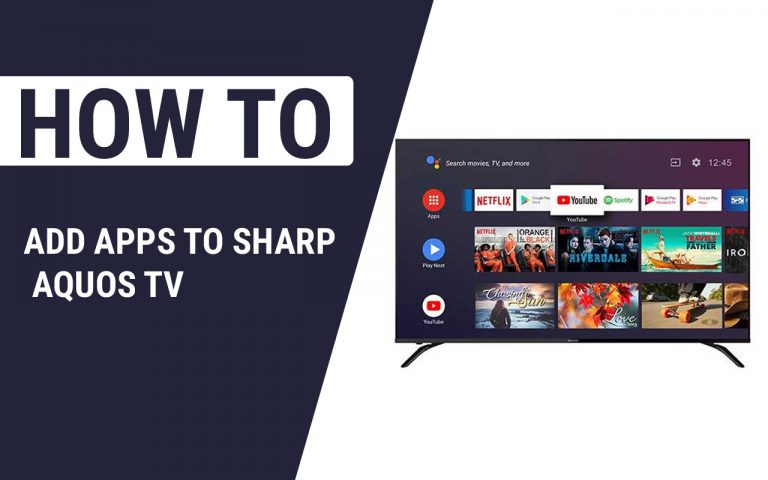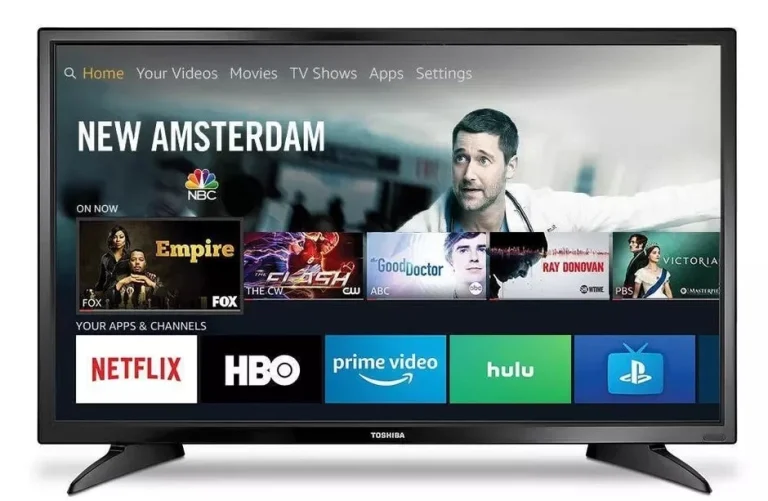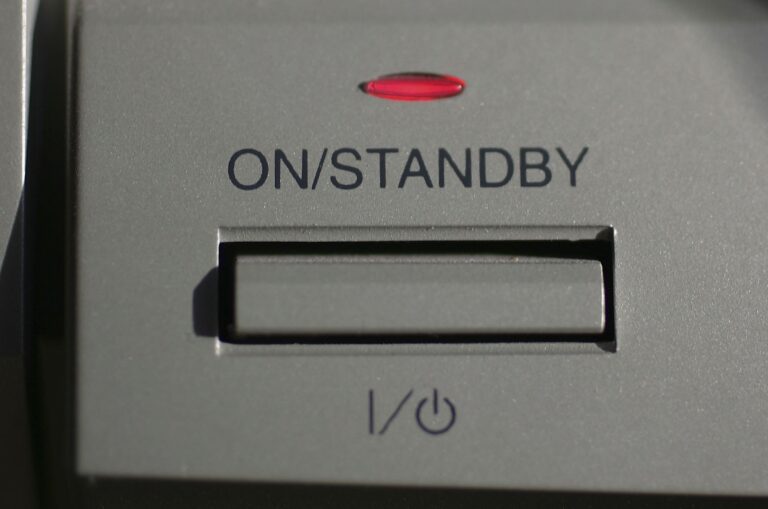How to Adjust Volume on Vizio TV Without Remote
Last Updated on November 8, 2023 by Jhonni Jets

Having volume control issues with your Vizio TV? Can’t turn the volume up or down without the remote? Don’t worry – there are several methods you can use to adjust volume directly on the TV when your remote goes missing or stops working.
In this comprehensive guide, we’ll cover various ways to control volume on a Vizio TV without the remote, including:
Table of Content
- Using the buttons on the back of the TV
- Enabling mobile screen mirroring volume control
- Connecting headphones to the headphone jack
- Setting up alternate remotes like universal or app remotes
- Using Google Home or Amazon Alexa voice assistants
- Resetting and repairing your Vizio remote
- Additional troubleshooting tips for volume issues
With these options, you’ll be able to regain full volume control of your Vizio television no matter the situation. Let’s start exploring the methods!
Introduction
It’s very frustrating when the remote for your Vizio TV disappears or breaks, leaving you unable to control the volume. Fumbling with batteries and buttons trying to get the remote working again often ends up being wasted effort.
Luckily, even without the stock remote, there are straightforward ways to turn volume up or down directly on your Vizio TV set:
- The physical buttons on the back of the TV
- Screen mirroring apps with hardware volume support
- Connecting headphones to the 3.5mm jack
- Alternate remotes and voice control
- And more!
We’ll cover each of these options in detail, including step-by-step instructions for enabling volume control through alternate methods. Follow along to restore your ability to easily adjust volume any time the Vizio remote goes missing or quits working.
Using the Buttons on the Back of the TV
Many Vizio TV models have a set of physical buttons located on the lower back right edge of the TV. These buttons can be used to control power, input, channel, and volume.
To use these buttons for volume:
- Locate the control buttons running vertically along the back right edge of the TV.
- Press the button with a “+” symbol to turn volume up.
- Press the button with a “-” symbol to turn volume down.
- Press and hold either volume button to rapidly increase or decrease volume.
- The on-screen volume display will indicate the volume level as you adjust.
These back panel buttons provide a surefire manual way to control volume in a pinch. Now let’s look at mobile mirroring options.
Enabling Volume Control Through Screen Mirroring
For Vizio SmartCast TVs, you can leverage screen mirroring from your smartphone or tablet to also control the volume:
- Make sure both the Vizio TV and your mobile device are connected to the same Wi-Fi network.
- Open the SmartCast app on your phone or tablet.
- Select your Vizio TV from the device list in the app.
- Choose “Mirror Device” to project your mobile screen onto the TV.
- Use the volume buttons on the side of your phone or in the app to remotely turn the TV volume up and down.
- The TV volume level indicator will display on-screen as you adjust.
As long as the TV supports SmartCast and mirroring is active, you can use the hardware buttons on your mobile device to wirelessly control the volume.
Connecting Headphones to the TV
Like most TVs, Vizio sets include a headphone jack which provides an alternative volume control:
- Plug headphones into the 3.5mm headphone port on the back or side of the Vizio TV.
- Press the Menu button on the back of the TV to open the on-screen menu.
- Navigate to Audio > Volume and select Headphone Volume.
- Use the up/down arrow buttons on the back to adjust headphone volume.
- This will also adjust the main TV speaker volume if headphones are unplugged.
Controlling volume through the headphone jack essentially bypasses the remote and gives you direct control through the TV settings.
Programming an Alternate Remote
If the buttons or headphones don’t work, connecting an alternate remote is another option:
- Use the free Vizio SmartCast app as a smartphone remote with full volume functions.
- Purchase a replacement Vizio remote online which can be quickly paired.
- Universal remotes from Logitech, RCA, or others can be programmed with Vizio TV codes.
- Cable or satellite box remotes sometimes include programming for adjusting a connected TV volume.
With an alternate physical or app-based remote set up, you regain the ability to turn the Vizio TV volume up and down without the standard remote.
Using Voice Assistants
Voice assistants provide another hands-free way to control the volume:
With Google Home/Nest:
- Ensure your Vizio TV is linked to your Google Home device through the Home app.
- Say “Hey Google” then a command like “Turn down the volume on my living room TV”.
- The TV volume will lower. Repeat to continue adjusting as desired.
With Amazon Alexa:
- In the Alexa app, make sure your Vizio TV is detected and linked.
- Say “Alexa” followed by a command like “Turn up bedroom TV volume”.
- Alexa will raise the volume accordingly. Continue using commands to adjust up or down.
Using a voice assistant provides a convenient hands-free way to control your TV’s volume using any connected speaker.
Resetting and Repairing Your Vizio Remote
If you can eventually get the standard Vizio remote working again, try:
- Replacing the remote batteries with new ones.
- Re-pairing or syncing the remote by holding down a button combination. Refer to Vizio’s website for specific pairing instructions based on the model.
- Cleaning the remote sensor window on the TV to ensure proper IR reception.
- Purchasing replacement parts or repair services if buttons or components are badly damaged.
Getting the Vizio remote operational once again is the best long-term solution. But the methods here provide reliable ways to adjust volume until the remote is working again.
Additional Troubleshooting Tips
If you are still having issues controlling the volume, try these troubleshooting tips:
- Check audio settings to make sure volume isn’t muted or set extremely low.
- Test headphones in the headphone jack to isolate issues.
- Consider factory resetting the TV if other devices also have volume problems when connected.
- Ensure TV speakers are set as the active audio output.
- Try older TV remote models you may have that could still be compatible.
- Verify the IR sensor on the TV isn’t blocked by objects or bright light.
Taking the time to troubleshoot properly pays off with a smoothly functioning Vizio TV volume control using the method that works best in your situation.
Conclusion
Don’t endure another frustrating minute without the ability to adjust volume on your Vizio TV. With the various alternate control options covered in this guide, you can regain volume control when remote issues arise.
Key options include:
- On-TV buttons
- Mobile mirroring apps
- Headphone jack volume
- Programmable universal remotes
- Voice assistants
So the next time your Vizio TV remote disappears or breaks, you’ll know how to quickly enable volume adjustment through buttons, mirroring, headphones, voice, and replacement remotes. With these handy methods, you can keep volume control and avoid disruption to your viewing experience.