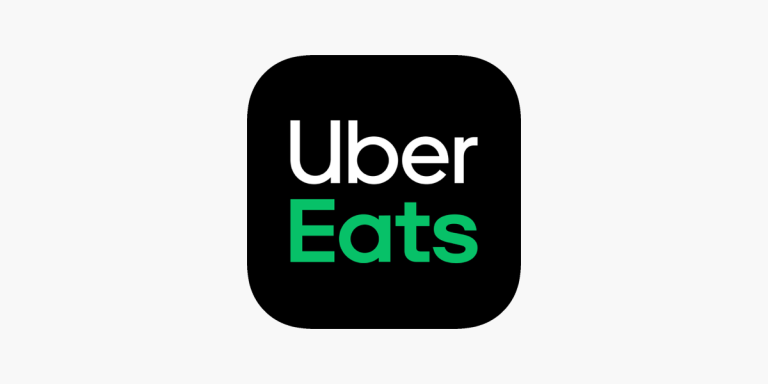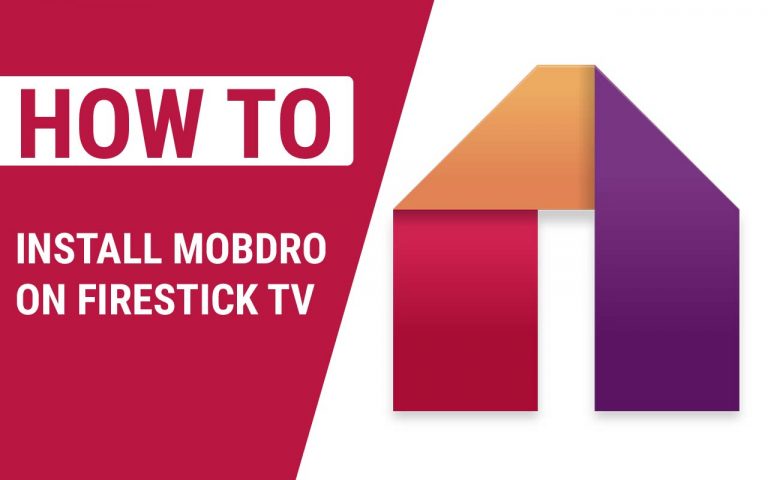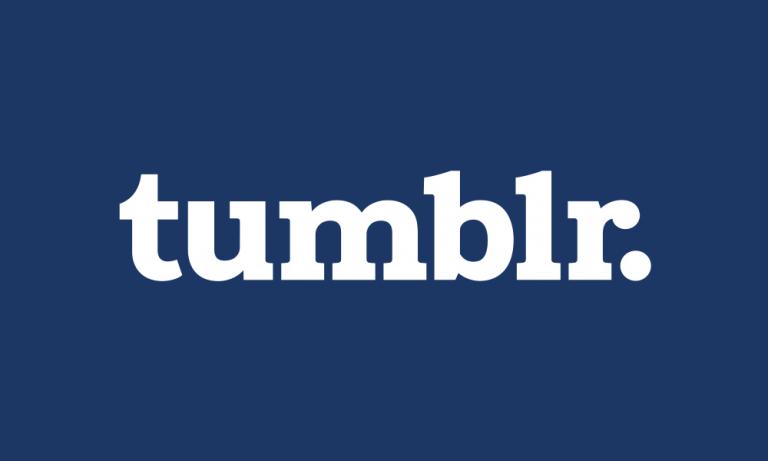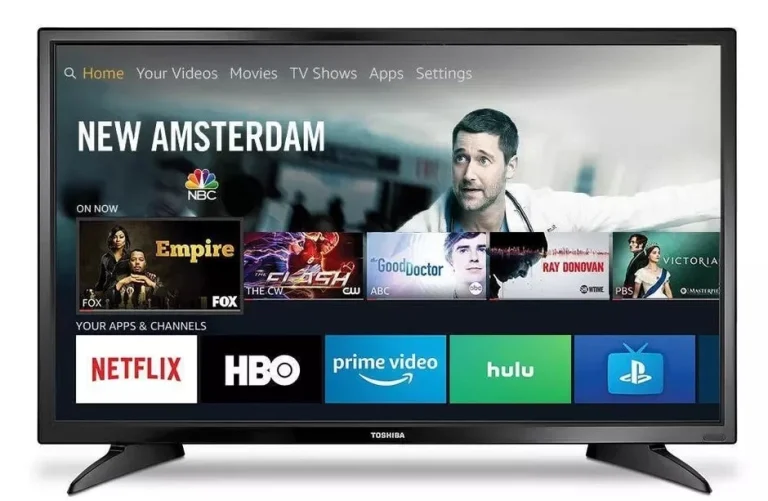How to Change Language on Pluto TV Firestick
Last Updated on November 1, 2023 by Jhonni Jets

Pluto TV offers free streaming of live channels and on-demand content on many devices, including Amazon Firestick and Fire TV. The platform provides a unique lean-back viewing experience similar to classic cable TV. While Pluto TV defaults to English, it supports a wide selection of non-English languages.
If you want to browse Pluto TV content or watch live channels in another language, you simply need to adjust the language settings. This guide will walk through the quick process to change the display language to Spanish, French, Italian, German, or over 15 other options on Firestick and Fire TV.
Table of Content
Benefits of Changing the Language
Here are some key benefits of switching the Pluto TV language on your Firestick:
- Watch channels and shows available only in other languages.
- Stream live news, sports, movies, and other programs dubbed or subtitled in your preferred language.
- Enjoy Pluto’s intuitive interface in your native language for ease of browsing.
- Learn or practice listening skills in a new language through immersive TV viewing.
- Access more relevant content and fewer language barriers for non-English-speaking households.
The language toggle makes Pluto TV more accessible and expansive in the Firestick app.
How to Change Language on Firestick/Fire TV
Follow these simple steps to change the display language in the Pluto TV app on Amazon Firestick, Fire TV, or Fire TV Cube:
Access Settings
- From the Pluto TV home screen, select the Settings icon (shaped like a gear).
Open Language Menu
- Choose “App Settings” from the side menu.
- Select “Language” on the App Settings screen.
Choose New Language
- On the Language menu, pick your desired language.
- Spanish, French, German, Italian and many other languages are available.
- Select “Confirm” or press OK to save the language change.
Relaunch the App
- Close the Pluto TV app completely by pressing the Home button.
- Open the Pluto TV app again from the Firestick home screen.
- Pluto TV will now display in the chosen language.
It’s that simple! The app will retain the modified language settings going forward unless changed back to English in the steps above.
Troubleshooting Problems
If the Pluto TV app language won’t change on your Firestick, try these troubleshooting tips:
- Confirm your Firestick software is up-to-date. Outdated versions may prevent language toggle.
- Try restarting both the Pluto TV app and your Firestick device if language won’t save properly.
- Ensure you fully close the Pluto TV app after changing languages, before reopening.
- Check for any system language restrictions on your Firestick in the main Device Settings area.
- As a last resort, uninstall and reinstall the Pluto TV app from the Amazon Appstore.
Following the outlined steps closely should allow smooth language change in nearly all cases. But if issues persist try the tips above.
Alternative Options to Change Language
In addition to the in-app language settings, there are a couple other ways to modify the Pluto TV display language on Firestick:
- Switch your Firestick device language – This changes the system-wide language including Pluto TV, but also affects other apps which may be disruptive.
- Use a browser-based VPN service – Connecting to Pluto TV through a VPN can allow language modification, but requires a VPN subscription and configuration.
Unless you want a device-wide language change, the in-app setting is the simplest approach to shift the Pluto TV language on Firestick and Fire TV platforms.
Conclusion
Pluto TV connects you worldwide live channels and content in an intuitive, easy-to-browse interface. Taking a moment to change the display language within the Firestick app settings opens up many more viewing possibilities through alternate languages. With thousands of hours of programs now accessible, you can immerse yourself in a whole new selection of streaming entertainment from Pluto TV.