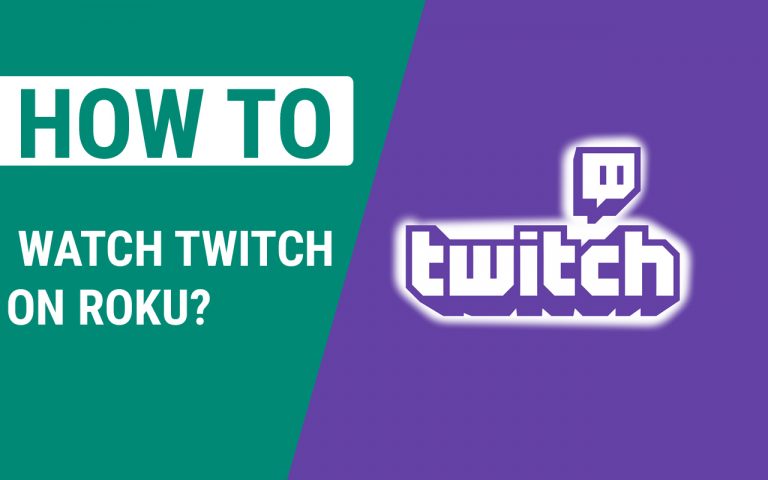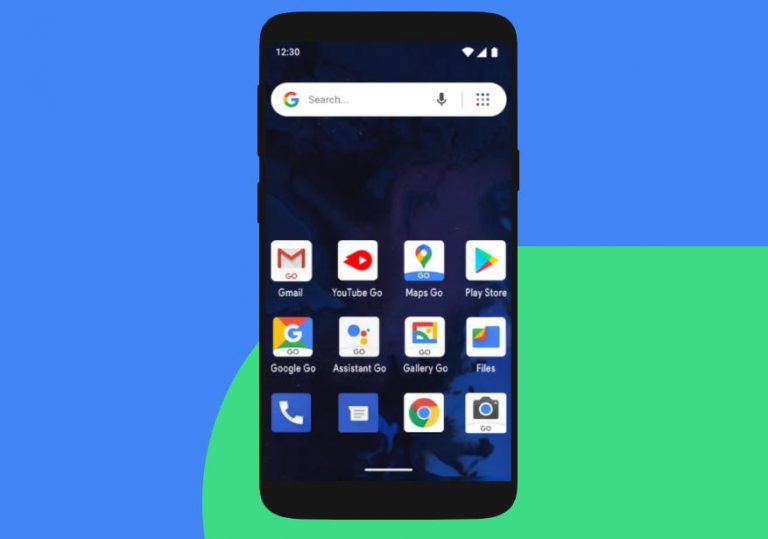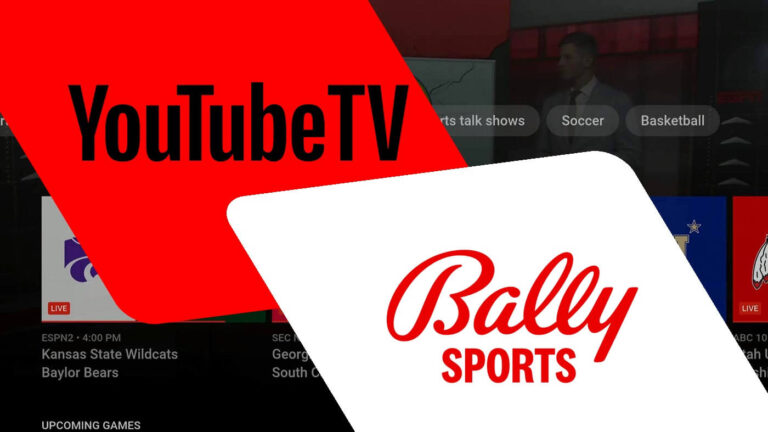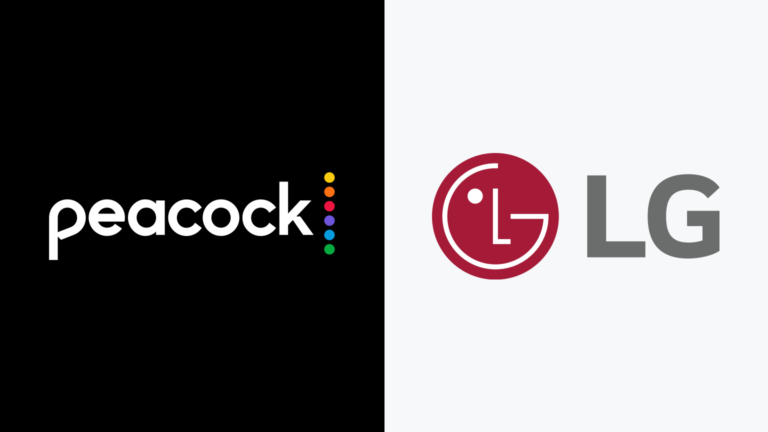How To Change Xbox Controller to Player 1 PC | The Ultimate Gamer Guide
Last Updated on May 29, 2021 by Jhonni Jets

How To Change Xbox Controller to Player 1 PC | The Ultimate Gamer Guide
Being a gamer, if you are having trouble sorting how to change the Xbox controller to Player 1 Pc, this is your ultimate destination.
Gaming is one of the most entertaining stress relievers. In this pandemic, you must have paired up with your friends or kids and grabbed an X box controller.
Table of Content
No wonder you would have realized why your kid is stick to video gaming; yes, we know it is difficult to leave the controller thinking this is the last game.
Read also: How to Play Split-Screen Black OPS 3 Xbox 360- 3 Easy Step Process
This article is out-and-out on how to change Xbox Controller to Player 1 Pc. Xbox is bundled with an Xbox controller, and they are available in variants of wireless and wired ones.
How To Change Xbox Wired Controller To Player 1 Pc?
As long as a wired Xbox controller is concerned, it is easy to change it to player 1 pc; you just have to plug in the controller’s cable (USB) into the USB port of your PC.
Immediately after connecting the wired controller, windows will start installing the necessary software. The center button of your Xbox controller will start glowing to ensure that the controller is connected successfully.
What To Do If The Wired Xbox Controller Stuck On Player 2 Windows 10?
If your wired Xbox controller is for some reason stuck on player 2, you should:
- Open the Control Panel,
- Navigate to hardware and sound section,
- Click on view devices and printers,
- Now delete the Xbox 360 controller for windows,
- Next, disconnect the controller labeled as player 2,
- Now connect your Xbox controller again, and it will connect as player 1.
Changing Xbox Wireless Controller To Player 1 Pc:
There are 3 possible methods to change Xbox wireless controller to player 1 Pc. We will discuss each one by one, so let’s begin with the step-by-step guide of the first method.
Restart Your Pc And Get The Controller Connected:
This method is reported as most effective by gamers. You just have to:
- Restart your PC
- and connect the Xbox controller in the first place to prevent the wireless receiver from taking over.
- Now search for the connection with the controller to make the four lights blink.
- Once the window starts, it will automatically have the Xbox controller connected as player Pc 1.
Run The Troubleshoot And Utilize It To Connect Your Xbox Controller To Pc 1:
To change the Xbox controller to Player 1 PC, you should try using the troubleshooter.
- Explore the control panel,
- Navigate toward the Hardware and Sound section,
- Click “view devices and printers.”
- Right-click on the “Xbox 360 controller for windows.”
- Select the troubleshoot option.
- Wait for the system to make the changes and change your controller to Pc 1.
Delete Certain Controllers:
Deleting certain controllers also helps in connecting the Xbox controller to Pc 1.
- Launch the control Panel,
- Just like the above method, click on “view devices and printers” under the “hardware and sound section.”
- Here, you will spot “Xbox 360 controller for windows” and “Xbox 360 wireless controller.”
- Delete the “Xbox 360 controller for windows.”
- Now, disconnect the player 2 controller,
- Connect your Xbox controller, and it will be connected as player 1.
We hope these methods will be helpful to change your Xbox controller to a Pc 1 player.
Reset Xbox Controller Pc:
How To Change Windows 10 Change Controller Order?
To change the order of controllers in Windows 10:
- Launch the game controllers Window,
- Choose XNA gamepad,
- Select “Properties.”
- Now click on the setting button and choose Calibrate,
Pro Tip: Use the left stick when you are prompted to the D-Pad (directional pad).
- Test the Calibrate, in the end to ensure the success of the process to change the order of controllers in windows 10.
How To Calibrate Xbox 1 Player In Windows 10?
Calibration of the Xbox controller is required when you notice the delayed actions or random movements while playing. You would have two options in such circumstances: you can primarily reset it to the default setting or calibrate it. It is advised to try the calibration first.
To calibrate Xbox player in Windows 10:
Use the USB cable and connect the controller with your Pc,
- Ensure that the Pc detects it, by opening the Device manager,
- Now open the Control Panel,
- Click on devices and printers,
- Now right click on the controller icon and choose” game controller properties”
- Here you will spot the 2 tabs, select Calibrate,
- Now a wizard will be launched to calibrate the axes of your controller,
- You will be prompted to press different buttons to test,
- Complete the process as prompted.
Pro Tip: Short cut to open the Device manager is WIN+X+M.
After the completion of the process, see if the controller is calibrated by testing and if it is still having the problem, reset it to default.
How To Change Xbox Controller To Player 2 Pc/ How To Change Controller Slot On Pc?
If you want to change Xbox controller to player 2 PC,
- Launch Control Panel,
- Go to game controllers,
- Click on “Advanced”,
- From the drop down menu, select 360 controllers,
- Hit ok twice, and the 360 controller would be set primary.
- Now launch the game and go to Options,
- Switch Player 1 Input with 360 controller.
Frequently Asked Questions
Which is the most effective method to change the Xbox controller to Player 1 Pc?
This method is reported as most effective by gamers. You just have to:
Restart your PC
and connect the Xbox controller in the first place to prevent the wireless receiver from taking over.
Now search for the connection with the controller to make the four lights blink.
Once the window starts, it will automatically have the Xbox controller connected as player Pc 1.
How to know if the Xbox controller is connected successfully?
The center button of the Xbox controller will start glowing to ensure that it is connected successfully.
Final Verdict
The solutions given in the content will help you to change the Xbox controller to Player 1 Pc. Also, calibrate your controllers once in a blue moon to keep them updated.
It is good to catch the problem and solve it when it has started, as when it becomes bigger, it will become harder for you to solve it on your own.
We hope this guide was helpful. Good Luck.