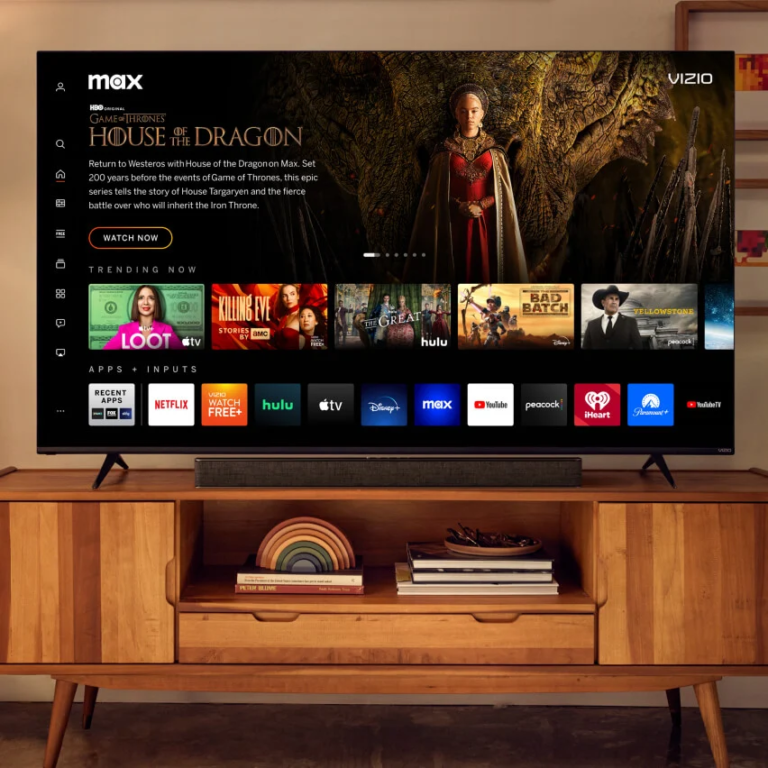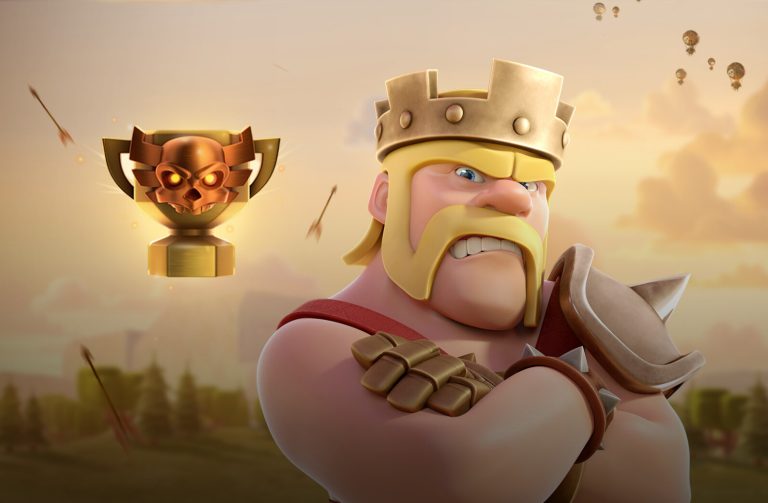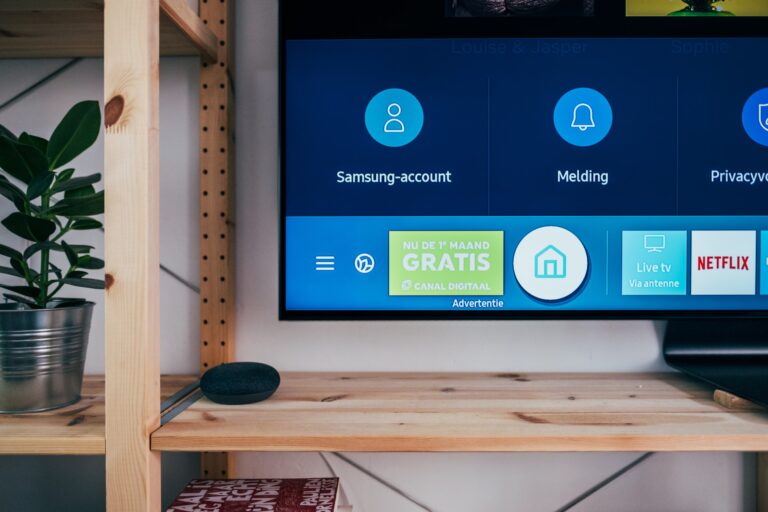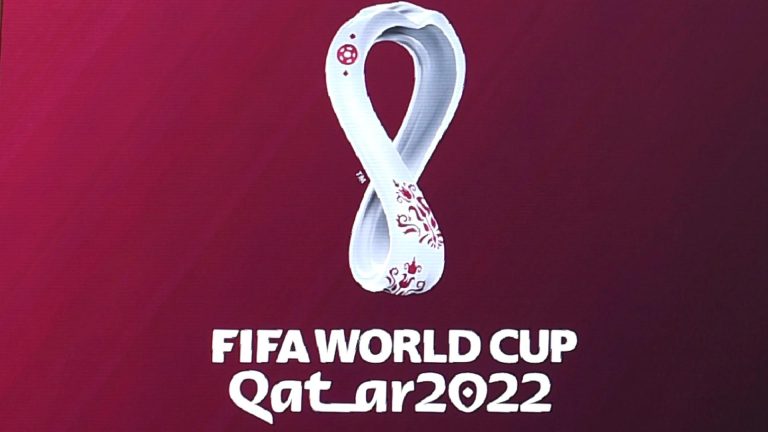How to install CyberFlix on Firestick TV – Easy Steps to Follow
Last Updated on March 16, 2021 by Jhonni Jets

How to install CyberFlix on Firestick TV – Easy Steps to Follow
So, in a world where millions of users have already switched their TV services to streaming applications and thousands of users will be thinking of changing at the moment. How can you stay back? The reason most of the users are switching services to the streaming applications is the benefit they get i.e., unlimited streaming of movies and TV shows.
So, in a world where millions of users have already switched their TV services to streaming applications and thousands of users will be thinking of changing at the moment. How can you stay back? The reason most of the users are switching services to the streaming applications is the benefit they get i.e., unlimited streaming of movies and TV shows.
Table of Content
Read Also:How To Watch Disney Plus On Vizio Smart TV – Easy Guide
Not only that, but these streaming apps also cover news, sports channels, on-demand shows, live TV, documentaries and other televisual content. This features all together makes up a great deal with the subscription fees.
CyberFlix is an app designed for the same purpose. It is another app that supports on-demand streaming app that just turned out to be excellent when checked out. We can say it is a replica or clone of Terrarium TV, which is not discontinued and services are delivered through the CyberFlix App.
Terrarium was an incredibly popular entertainment app that holds a greater image in the eyes of its users.
So the app that can fit into its shoes is CyberFlix. It fills 90% of the void created by the Terrarium TV and is also known as the best alternative of Terrarium TV which carries all the similar features with the same settings and same design.
CyberFlix supports dozens of sources, resolvers, and links to provide quality streams. The CyberFlix app has the same interface as the Terrarium app so there are greater chances sure that the previous users will switch to CyberFlix and why not? CyberFlix has a vast content library with all your favorites movies and TV shows.
Read Also:How To Download Apps on Apple TV – Easy Steps to Follow
What’s more surprising is that CyberFlix supports Real-Debrid integration. All you have to do after the download is just sign-in to Real-Debrid account within the app setting and you will get to see tons of new high-quality streams. Real-Debrid is the most significant part of this CyberFlix app.
It lets you make the most of this application. It is an unrestricted downloader that offers high-quality stream options and it alleviates buffer-free playback on the go. It is Real-Debrid which is putting better bread on the app while providing an unlimited best-possible quality streaming experience.
CyberFlix seems like a decent app with vast collection movies and TV shows and a lot more. It’s worth a shot.
Latest update from CyberFlix
No doubt, CyberFlix is an excellent option alternate to many other streaming apps including Terrarium. CyberFlix has a vast library of movies, TV shows, trending, documentaries, videos, and a lot more exciting content. The latest update from the CyberFlix shows that it is no more a reliable app streaming application in the market. As TV shows are not currently in the CyberFlix.
Installing CyberFlix on Firestick TV
There are two methods by which you can install CyberFlix on Firestick:
- Using the Downloader App.
- Using ES File explorer
Method 1: Using the Downloader App
You will have to download the CyberFlix app from unknown sources because the security setting of Firestick would not let you download such an app by default unless you have changed the setting and enabled the option of downloading an app from unknown sources.
So here is a process of how to do it.
- Turn on your Fire Stick, and from the home screen, select Settings options from the menu bar placed at the top.

- When the menu appears, scroll to the right and open My Fire TV/ Device.

- Now look for the developer options and click on it.

- If Apps from unknown sources are turned off, go ahead and enable it.

- On the action of prompted, click on Turn-on. It will give a warning message but don’t worry about it. CyberFlix is a tried, tested and safe app to download.

- On enabling the option of downloading apps from unknown sources, the system will let you download the app from unknown sources.
The downloader app is a part of the Amazon store. You can easily find it in the app store of Fire Stick TV. Open the app store and search for the Downloader app and download it. For other process, follow these steps below.
- Launch the downloader app, and you will see it opens with the home option (on the left) selected by default.
- On the right side of the screen of the downloader app’s main screen, you will see a field to enter the source URL of the APK version of the CyberFlix.

- Click on the field, and the onscreen keyboard will pop-up.

- Use the on-screen keyboard and enter the exact link we have written https://www.firesticktricks.com/cf
- When done with the typing, press the GO button.
- The downloader app is designed to start the download instantly without any ad. So, allow it to take some time. It won’t take much time.
- When the CyberFlix App is downloaded, the downloader app will execute and initiate the installation process of the app. You must now see the following dialogue box with the Next button placed on the bottom right side.

- Navigate to the right screen at that next button and click on it. This will install the CyberFlix app on your TV.

- Now, wait for the installation process to end. It usually takes less than 120 seconds.
- Once the CyberFlix is installed on Firestick TV, you will see a notification saying App installed.
- Now click on the Open button.

The CyberFlix App is successfully installed in your Firestick TV, but that’s not the end. APK files can run without the APK file.
- Now delete the APK file to save up some space. A menu will appear saying whether to delete the APK file of CyberFlix So click on the delete button and start enjoying limitless streaming.
Method 2: Using the ES File Explorer
- Launch ES File Explorer.
- On the right side, you will see a number of icons. Scroll down and click Downloader.

- On the same screen, click on the +New button.

- A Small button dialogue box will appear. Enter the following URL http://bit.ly/cybflix and enter any name in the field box.
- Then click on Download Now, and the file will start to download.

- Once downloaded, click on Open File when the file download is complete.

- Then click on Install Now.

- A new window will be opened click on the Next button and then click on the Install button.

- When the CyberFlix TV on FireStick is installed. A notification will be displayed saying App Installed. Click Done to go back to the ES Explorer App.


- In this way, you have successfully installed CyberFlix TV on FireStick. If you want to delete the APK version of the CyberFlix app. Then follow these steps.
- Expand the optional local on the left menu.
- Select the Second Home Screen.
- Go to the right part of the ES File Explorer window and open the Download Folder.
- Select the CyberFlix TV APK and long-press Select Key on your Firestick Remote.
- Click on the Trash iconlocated at the bottom to delete the APK.
The wrapping line
So, as you can see, installing CyberFlix on your Firestick TV isn’t so tricky. The whole procedure will hardly take 3 minutes. CyberFlix is an excellent app with a collection of movies and TV shows and a lot more content.