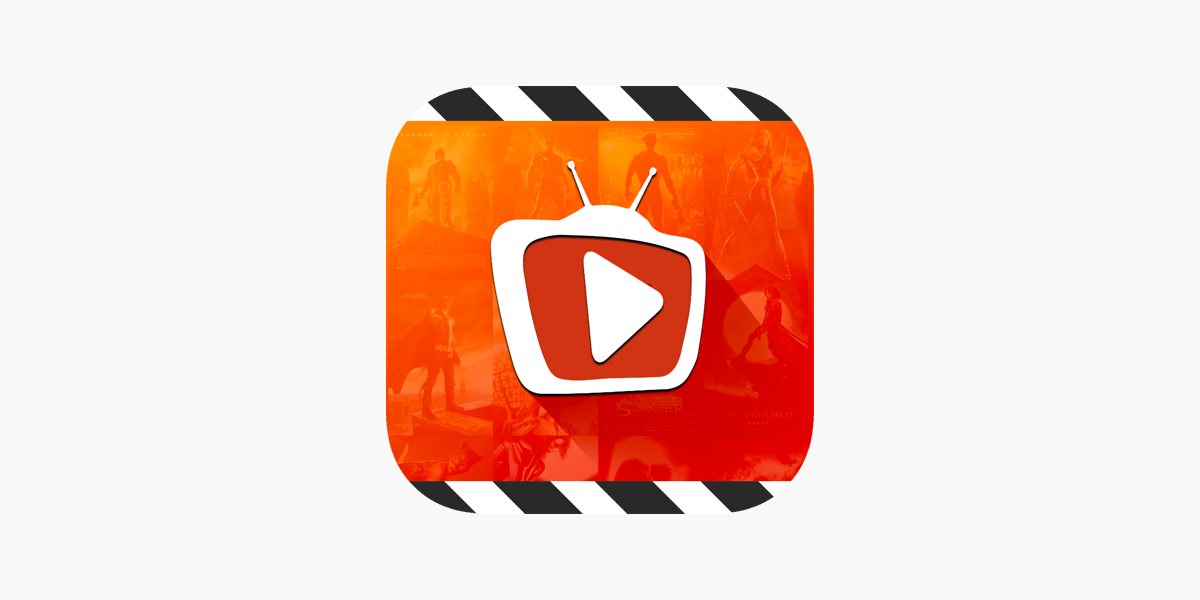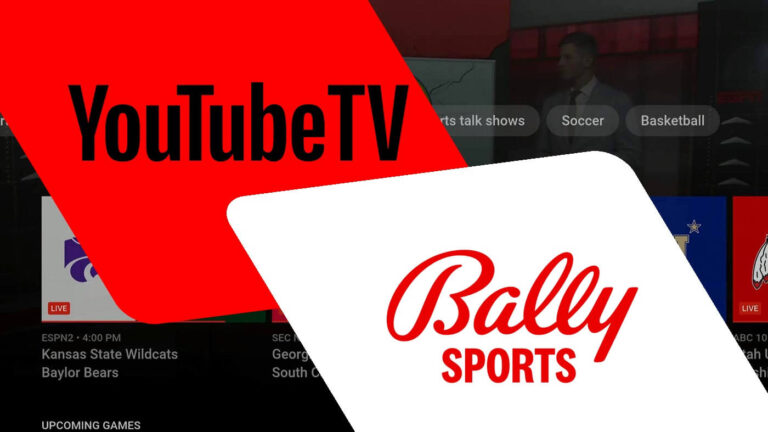How to Install TeaTV on Firestick 4K – Easy Steps to Follow
Last Updated on November 4, 2023 by Jhonni Jets
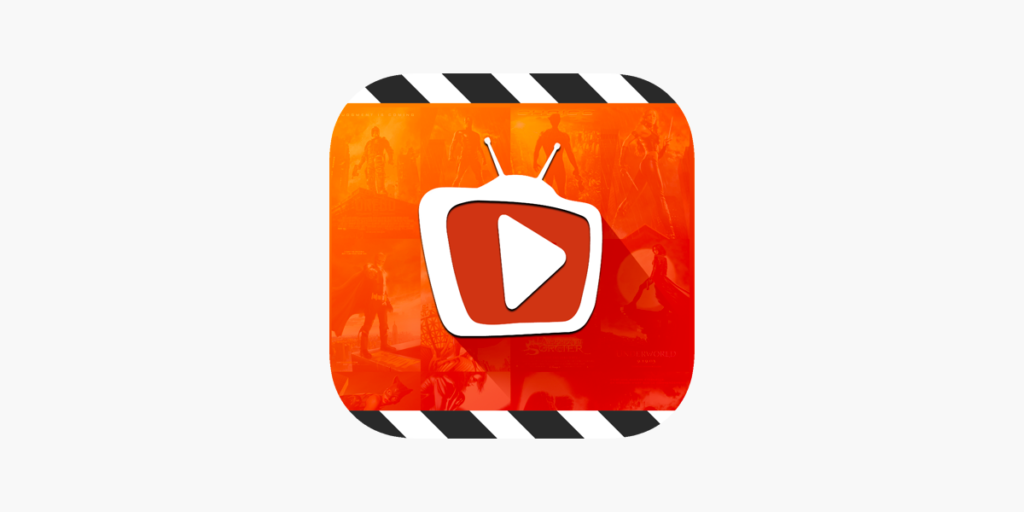
The Firestick 4K from Amazon is one of the most popular streaming devices available today. Its compact size, affordable price, and access to thousands of apps make it a versatile addition to any home theater setup. While the Firestick 4K comes preloaded with content from Amazon Prime Video, Netflix, Hulu and more, owners often want to expand its capabilities even further.
One way to unlock more entertainment is by installing the TeaTV app. TeaTV provides free access to the latest movies, shows, and live TV completely free. Even though TeaTV is not available in the Amazon App Store, you can still download and install it through a process called sideloading.
This comprehensive guide will walk through the complete process of installing TeaTV on Firestick 4K. Follow the simple steps below to get TeaTV up and running on your Fire TV streaming stick, no hacking or technical skills required!
Prerequisites
Before moving forward with the TeaTV installation, verify the following:
- You have an Amazon Firestick 4K plugged into your TV.
- The Firestick is updated and connected to your WiFi.
- You have access to the Firestick remote to navigate menus.
- Your Firestick allows installation from “Unknown Sources”.
- Downloader apps like Downloader or ES File Explorer are installed.
With those basics ready, you are all set to add TeaTV to start streaming movies and TV free on Firestick 4K!
Enable Apps from Unknown Sources
The first step is enabling your Amazon Firestick 4K to install apps outside the Amazon Appstore. Here is how:
- From the Firestick home screen, open Settings.
- Navigate to and select the “My Fire TV” or “Device” option.
- Choose “Developer Options” from the menu.
- Inside Developer Options, turn on “ADB Debugging” and “Apps from Unknown Sources”.
- Confirm that you want to allow app installations from outside sources.
With this privacy setting toggled, you can now sideload TeaTV onto your device.
Download and Install Downloader App
The Downloader app provides the easiest way to install TeaTV on Firestick 4K. If you don’t already have it, download and install Downloader with these quick steps:
- From the Firestick home, select the “Search” option and type in “Downloader”.
- The Downloader app should appear as the top result. Select it.
- Choose the “Download” button on the Downloader page to install it.
- Once downloaded, select “Open” to launch the Downloader app.
In just a few moments, Downloader will be ready to help you install TeaTV!
Download TeaTV APK Using Downloader
Now that you have Downloader installed, use it to get the TeaTV APK file onto your device:
- Open the Downloader app on your Firestick.
- In the URL bar at the top, enter: https://teatv.net/teatv-apk-download
- Select “Go” and Downloader will fetch the latest TeaTV APK download.
- Once the TeaTV APK finishes downloading, select “Install”.
- TeaTV will request permissions. Grant access so the installation can complete.
- You’ll see a success message when TeaTV finishes installing on your Firestick 4K.
Thanks to Downloader, getting the TeaTV app on your Fire TV is quick and straightforward.
Alternative 1: Use ES File Explorer
If you already have ES File Explorer on your Firestick 4K, you can also use it to install TeaTV:
- Open ES File Explorer and enable “Show Hidden Files”.
- Select the “Download” button in the top right corner.
- Enter the URL https://teatv.net/teatv-apk-download to download the TeaTV APK.
- Navigate to Local > Download and tap the TeaTV APK to install.
ES File Explorer provides another easy route to get TeaTV onto your Firestick 4K.
Alternative 2: Transfer via USB or Email
You can also transfer the TeaTV APK physically via USB or email:
- On a computer, download the TeaTV APK from https://teatv.net/teatv-apk-download
- Attach your Firestick to a computer with a USB cable and transfer over the APK.
- Alternatively, email the APK file to an address linked to your Amazon account.
- Use a file explorer on the Firestick to find the downloaded TeaTV APK and install it.
While slower than Downloader, a physical transfer still enables successful TeaTV installation.
Launching and Setting Up TeaTV
Once installed, you’re ready to start streaming! Follow these steps when first opening TeaTV:
- From your Firestick’s app menu, open the newly installed TeaTV app.
- Select “Accept” to agree to TeaTV’s Terms of Service and access the video library.
- TeaTV will ask to enable external video players. Choose “Yes” to allow playing streams.
- Select your preferred video player app when prompted. ExoPlayer is recommended.
- TeaTV may request permission to send notifications. Enable for updates on new content.
That’s it! TeaTV is now ready to start watching free movies and TV on your Firestick 4K.
Fixing “App Not Installed” Errors
If you encounter an “App not Installed” error when trying to install TeaTV:
- Double check that “Unknown Sources” is enabled in Firestick settings. This is required.
- Try restarting your Firestick and router if the app stops installing.
- Re-download the TeaTV APK and make sure the file is not corrupted.
- Check that you have enough storage space for the app on your Firestick.
- As a last resort, factory reset your Firestick to resolve any lingering issues.
With a few simple troubleshooting steps, you can get TeaTV properly installed.
Customizing TeaTV on Firestick
Once up and running, TeaTV offers robust customization like:
- Enabling Real-Debrid for higher quality streams
- Setting preferred video player and audio options
- Using a Mouse Toggle for easier navigation
- Importing subtitle files
- Getting automatic app updates
- Adding favorites and bookmarks
- Managing watched history and playlists
- Controlling autoplay behavior
Take some time to tailor TeaTV’s settings for the optimal viewing experience on Firestick 4K.
Uninstalling TeaTV from Firestick
If needed, you can remove TeaTV from your Firestick 4K:
- From the Firestick home screen, open Settings.
- Navigate to Applications > Manage Installed Applications.
- Select the TeaTV app icon.
- Choose Uninstall to remove the TeaTV app from your device.
Uninstalling also clears any associated app data from your Firestick’s storage.
Conclusion
Installing TeaTV provides Firestick 4K owners with a wealth of free movie and TV streaming possibilities that aren’t available in the Amazon App Store. With the ability to install outside apps enabled, the quick TeaTV download process using Downloader makes getting up and running a breeze. Within minutes it’s possible to unlock thousands of hours of the latest films, shows, live content and more to enjoy on the big screen!
While less convenient than native App Store access, the extra steps required to sideload TeaTV are well worthwhile for the massive entertainment payoff. Just make sure to use trustworthy APK sources for safe app installation. Get ready to make TeaTV your go-to streaming companion on Firestick 4K!