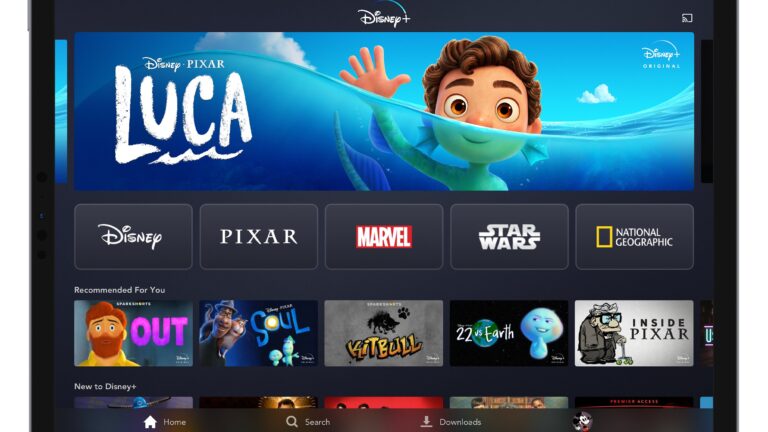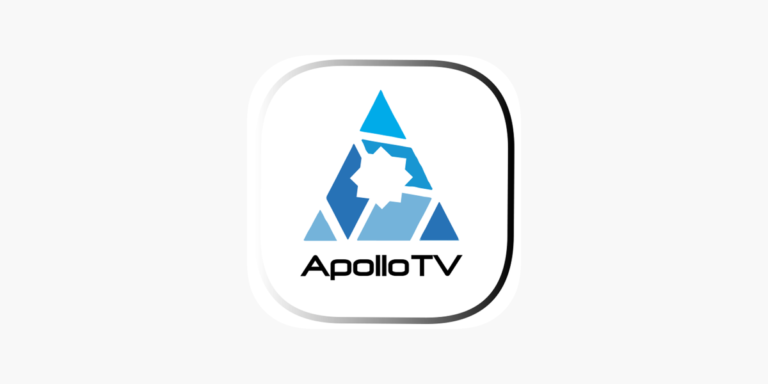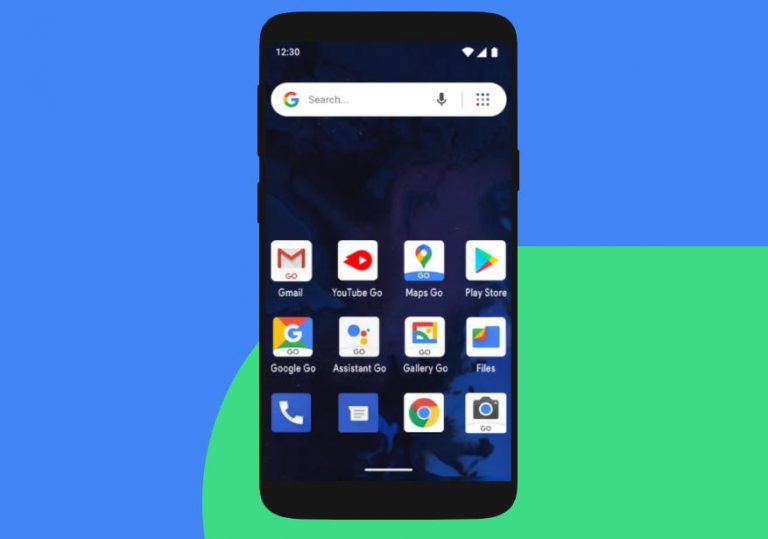9 Methods How to Recover Lost Pages Documents on Mac
Last Updated on September 19, 2022 by Jhonni Jets
9 Methods How to Recover Lost Pages Documents on Mac
Pages are a useful word processor to create compelling documents. Losing Pages documents can be annoying, especially when you don’t know how to recover them. Luckily, you can get your important documents back by learning how to recover lost pages of documents on Mac. This article will show some simple and effective Pages document recovery techniques.
Restoring the lost pages is a matter of a few minutes using the methods listed below. Note that these solutions can vary based on the problem. For example, you must use professional data recovery software to restore accidentally or permanently deleted Pages documents. Make sure to close all apps before attempting to recover lost pages to prevent further loss of data on your computer.
Table of Content
Restore Pages from Trash
One of the primary and easiest ways to recover lost pages of documents on your Mac is to use Trash. But, this would help you only when you don’t empty the Mac trash after deleting pages document. To restore the document, simply open the Trash folder and find the pages document you want to restore. At last, right-click to recover the Pages document.
Use Auto-Save Option
This feature auto-saves the document while you’re working on it. You can use it to recover unsaved pages documents by tapping Find a Pages Document. Right-click to access Pages and get a list of all pages of documents. Select a required one and navigate to File and then tap the Save option. It will restore the unsaved Pages document on your Mac.
Recover Documents Using Finder
An easy answer for how to recover lost pages documents on Mac is that you find the unsaved Pages document with Finder. To start this process:
- Navigate to the Finder button.
- Click on the File button and then tap Find.
- Locate This Mac option and set the kind to Document.
- Tap on the second tab in the View menu.
- Search unsaved Pages document and save it.
Restore From Temporary Folder
Another way to retrieve unsaved Pages documents is to use temporary folders that store unsaved files. Go to Finder, click on Applications, and then Utilities. Locate and run Terminal on your Mac. Type’ open $TMPDIR’ to Terminal and then press the Enter key. Find the unsaved Pages document in the opened folder, then open and save it.
Restore From Time Machine Backup
You can restore deleted documents using Time Machine if you have set up the utility to backup data. Tap the Apple icon and then System Preferences. Next, enter the Time Machine to open it. Open the folder in which you save the Pages document. Find it quickly with arrows and timelines. At last, hit the Restore button.
Restore Untitled Pages from Finder
If you want to retrieve an untitled Pages document that you didn’t save, then go to the Finder. Here, click on the File option and then select Find from the drop-down list. Select This Mac and choose file kind as Document. Right-click on the blank space and select the Date Modified and Kind option. Now, open the required Pages document and save it.
Retrieve a Replaced Pages Document
Not only deleted or unsaved Pages documents, but you can recover a replaced Pages document by going to Pages. Go to the File option in Pages and click the Revert To button. Click on Browse All Versions and select your version by tapping the up/down option. Now, click the Restore button to retrieve a replaced page document. Save it by going to File.
Restore Unsaved Pages With Disk Drill
Disk Drill is a reliable data recovery program that helps in recovering deleted or unsaved Pages documents. Download and install this program on your Mac. Choose Storage Devices and start scanning. Find your storage device. Once the scanning gets completed, tap Review found items. Click on the Pages document to preview it and tap the Recover option.
Retrieve Deleted Pages From iCloud
Cloud storage is an efficient option to recover deleted or unsaved Pages documents. Log in to your iCloud account and select Account Settings in the profile dropdown. Click Restore Files and select the required Pages file. If you get No Files to Restore notification, log on to the iCloud website. Select Recently Deleted. Select the file to retrieve by tapping Recover.
The Conclusion
Recovering the lost or unsaved Pages document is easy until and unless you have not overwritten it. You can restore it using any of the methods described above. But, before using any of the ways, examine if the Pages document you want to retrieve is saved, deleted, or lost. It is recommended to back up all important files and documents for quick recovery.