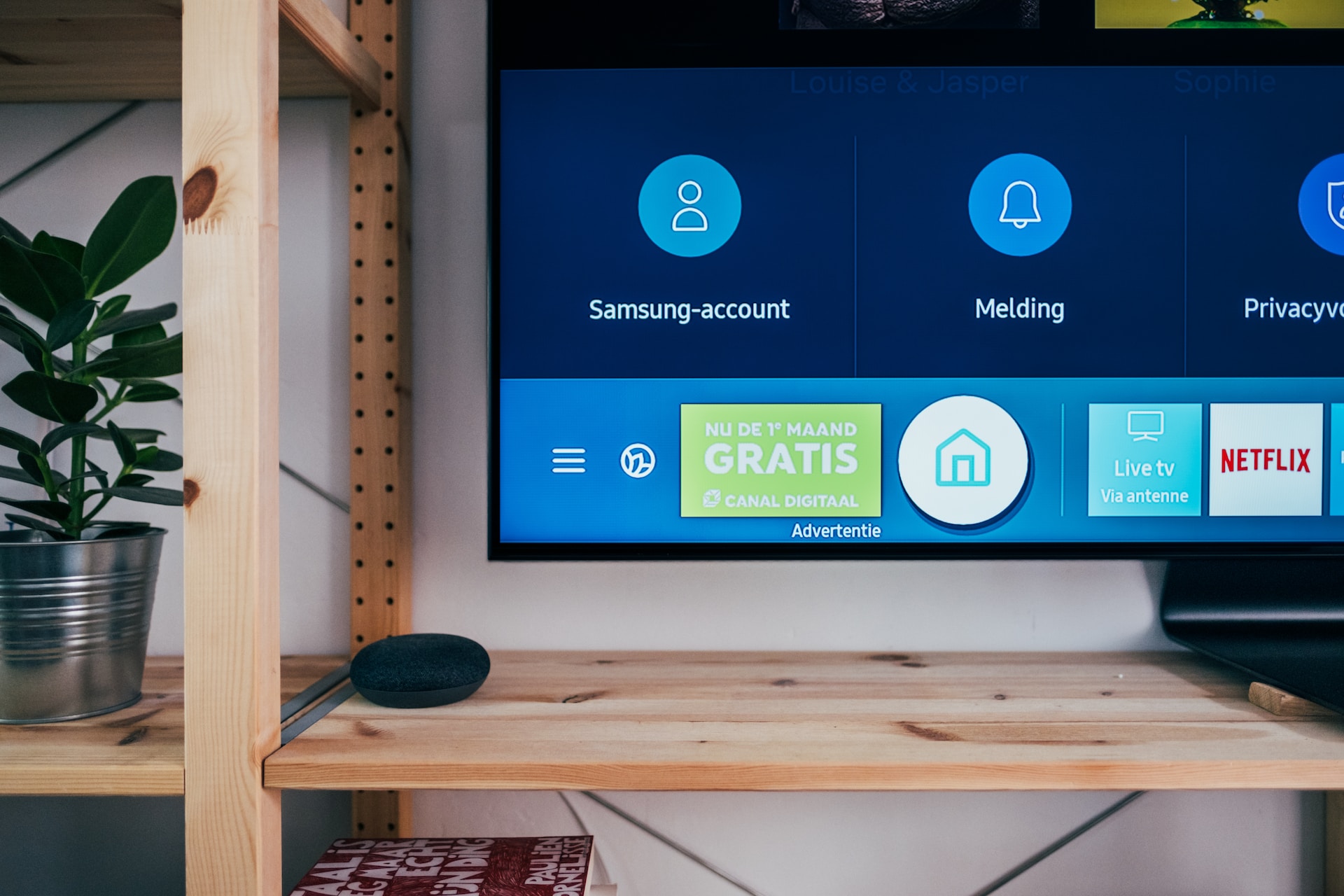How to Turn Down Roku TV Without Remote or WiFi
Last Updated on November 1, 2023 by Jhonni Jets
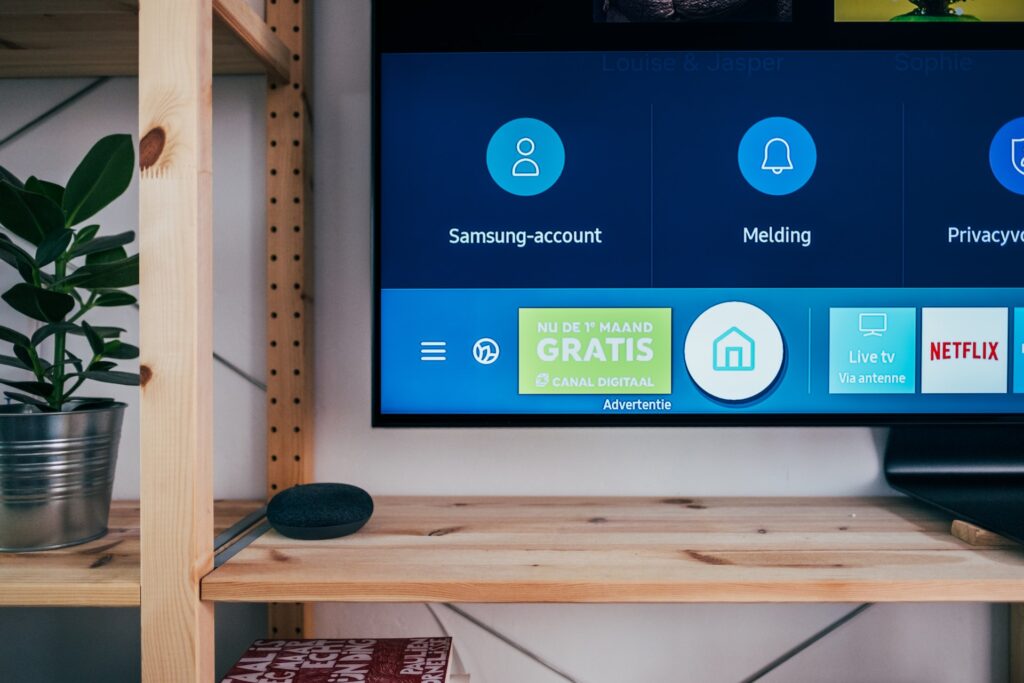
Roku TVs provide a smart, user-friendly experience with instant access to streaming apps and channels. But if you misplace the remote or encounter WiFi connectivity issues, it can be tricky to control basic functions like turning down the TV volume when needed.
Luckily, there are several effective methods to turn down audio on a Roku TV without relying on the remote control or internet connection. This guide will explore simple workarounds, keyboard shortcuts, manual buttons and mobile apps that allow you to quickly and easily adjust your Roku TV volume as needed.
Table of Content
Follow these solutions to regain control over loud, disruptive Roku TV sound and enjoy quieter viewing – no remote or WiFi required.
Using External Speakers Volume Controls
If your Roku TV is connected to external powered speakers or a soundbar, try using the speaker system’s own volume controls to turn down the audio.
Look for volume knobs or buttons on wired computer speakers, Bluetooth speakers, AV receivers, and soundbars paired to your Roku TV. Many external speaker systems have independent volume adjustments that affect the overall sound level.
Turning down the connected speaker system directly can dampen the Roku TV sound without relying on the TV remote or menus. Just be sure to reconnect your Roku remote or WiFi later to readjust TV volume settings.
Adjusting Via On-TV Buttons
Most Roku TV models have manual control buttons located directly on the TV set itself, often on the side or back of the display panel.
Look for a small joystick-style navigation button on the TV frame to find the following controls:
- Press in to toggle power on and off.
- Press up or down to increase and decrease TV volume.
- Press left or right buttons to switch inputs like HDMI and AV.
Using these integrated manual buttons, you can turn down your Roku TV volume directly without using the remote or internet functions. Just press the down volume button repeatedly until loud audio is lowered as needed.
Connecting USB Keyboard for Hotkeys
Another option is to connect a standard USB keyboard to your Roku TV which will allow you to use keyboard volume control hotkeys.
To set this up:
- Plug any USB keyboard into a port on the Roku TV.
- Use keyboard arrow keys to navigate the Roku menus. Press OK to select.
- Once keyboard is recognized, volume hotkeys will function.
- Press F8 on the keyboard repeatedly to lower Roku TV volume incrementally.
- F9 raises volume, F7 mutes, and F10 pauses.
With a basic USB keyboard, you can access handy volume and media hotkeys to control your Roku TV without remote or WiFi access using this convenient workaround.
Using Mobile Apps for Volume Control
Both the official Roku app and third-party Roku control apps allow adjusting your Roku TV volume from a smartphone when the remote goes missing.
Using Roku App:
- Download and open the free Roku app on your iPhone, Android or Windows phone.
- Ensure TV and phone are on same WiFi network.
- Tap the volume icon at bottom and slide left to turn volume down.
Using Alternative Apps:
- Install Roku control apps like Roku Remote Control or Simple Control.
- Connect phone and Roku TV to WiFi.
- Open the app and use its volume slider or buttons to turn down TV.
Mobile apps give you wireless control without relying on the Roku remote. Lower the volume discreetly from anywhere in the room.
Reconnecting Roku Remote or WiFi
Once you’ve turned down the bothersome Roku TV volume, follow these steps to fully restore remote and WiFi control functions:
Reconnecting Remote
- Change remote batteries in case they died. Point remote at TV and press buttons to reconnect.
- Sync replacement remote by pressing pairing button on Roku TV and remote.
Reconnecting WiFi
- Power cycle modem and router to refresh internet connection.
- Run Network Connection test in Roku settings.
- Update WiFi password if changed since last connection.
- Forget the network on TV and re-enter WiFi details to reconnect.
While the methods above help in a pinch, getting your Roku remote or WiFi fully working again will restore convenient voice commands, private listening and menu navigation.
When to Perform a Roku TV Factory Reset
If you continue having remote or WiFi connection issues, a factory reset may help give your Roku TV a fresh start:
When to Reset:
- Roku remote no longer connects after changing batteries.
- Unable to reconnect to WiFi after router troubleshooting.
- Experiencing lag, buffering or apps not loading errors.
- Roku TV is frozen and unresponsive to controls.
How to Reset:
- From Roku TV home screen, go to Settings > System > Advanced System Settings.
- Select Factory Reset and confirm on next screen.
- TV will reset to original factory condition. Re-enter WiFi and app details.
Factory resetting can help revive an aging Roku TV with connectivity problems as a last resort troubleshooting step.
Preventing Future Roku TV Volume Control Issues
Follow these tips to avoid losing the ability to adjust Roku TV volume in the future:
- Always return remote to bedside charging dock when not in use so it stays powered.
- Add channel shortcuts to the Roku home screen for volume, mute and power off.
- Bookmark the Roku mobile app on your phone as a backup volume control.
- Connect USB keyboard to TV as a contingency volume control device.
- Make note of the TV panel button location so you can quickly access when needed.
With preventive measures like home screen shortcuts, a USB keyboard handy and the Roku app downloaded, you’ll stay empowered to control volume if your remote goes missing again.
Conclusion
Don’t let lost Roku TV remotes or WiFi connectivity problems keep you stuck with a blaring, loud television. With the simple shortcuts and workarounds provided in this guide, you can still turn down the volume without a remote or internet access.
In summary, try using your external speaker or soundbar volume controls, the built-in manual TV buttons, a paired USB keyboard, or Roku’s mobile app to adjust sound levels when in a bind.
Following these troubleshooting steps will buy you time to reconnect your Roku remote or modem and regain full smart TV functionality. But with several volume adjustment alternatives at your disposal, you can still watch comfortably at lower volumes.