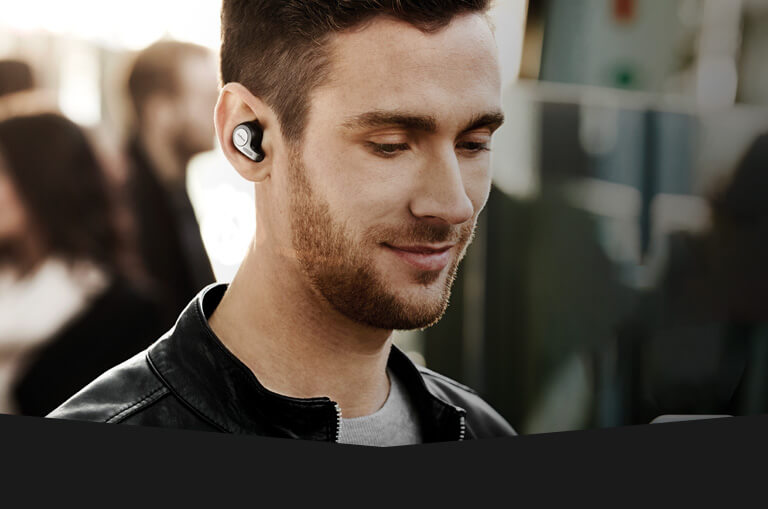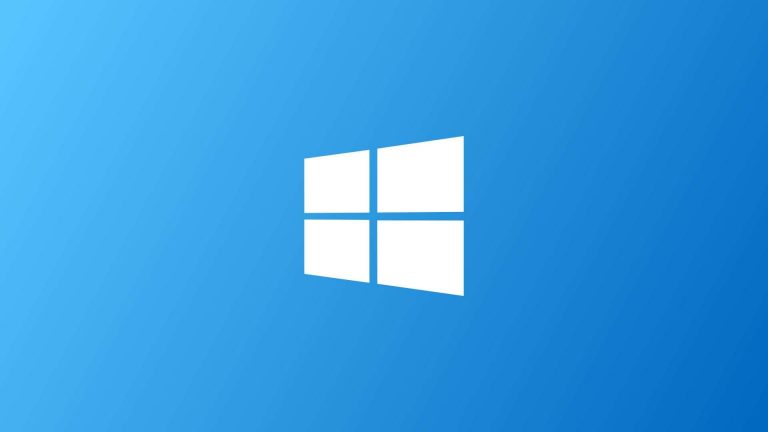How to Put Xfinity Stream On Firestick (Updated Guide 2023)
Last Updated on September 29, 2023 by Jhonni Jets

How to Put Xfinity Stream On Firestick (Updated Guide 2023)
In recent years, live TV streaming services have emerged all over the top of the cable networks. Live streaming and on-demand streaming have become a center of attention and quite an exciting way to stay tuned to your subscription no matter where you are.
Read also: How to Fix Registry Errors – Complete Guide
Table of Content
Now, with these streaming channels, you don’t have to worry about signal issues, subscription fees, and other issues related to cable networks. With reliable live TV streaming services, you won’t get to face any difficulty.
Read Also:How to Become a Gmail Jedi Master – Complete Guide
Moreover, you can also download any of your favorite shows, movies, and other content without any internet connection. Isn’t that exciting? Find out more about Xfinity, features of Xfinity on Firestick, and the steps to install Xfinity on Firestick devices.
What is Xfinity?
Xfinity is a live TV app that lets you stream a wide range of channels with only one requirement, and that is an Internet connection. With Xfinity, it couldn’t be easier to stream your favorite shows, movies, live sports, documentaries, and more. Xfinity on Firestick lets you enjoy non-stop entertainment sessions as it has the support of more than 200 live channels.
You can choose to watch them online or you can also download your favorite content and then watch it late without an internet connection from your Amazon Fire device.
Xfinity on Firestick is a great option to choose from a multitude of TV shows and movies to stream at any hour of the day. Export/ Take your all previously purchased on-demand content with you anywhere anytime without any hassle. With the search function, you can easily find your favorite content and on-demand shows and movies to be aired anytime.
Features of Xfinity stream on Firestick
Here is a list of all the benefits and features you get with Xfinity stream on Firestick
- You can choose from more than 200 channels of live TV using Xfinity stream on Firestick anytime, anywhere.
- Stream live TV anywhere with no tricks using Xfinity to stream your favorite top networks and channels non-stop.
- Take all the purchased and on-demand content with the help of an app using Xfinity on Firestick.
- Even if you watching TV shows or movies offline, you can still fast-forward, and rewind the content for a replay.
- You can download and stream your favorite TV shows, movies, documentaries, and other content.
- The app has an “Available to download” option which tells you which content is available to download.
- Discover new content by filtering the channels or getting recommendations based on what you are looking for or what you searched for within this app.
- The search bar of Xfinity is so accurate that it displays the correct results even if you search with the genre, or actor.
Installing the Xfinity stream app on Firestick/ Fire TV
Since the Xfinity Stream app is restricted in many regions, we are listing two simple and reliable methods to install the Xfinity Stream app on Firestick.
- Installing Xfinity stream app on Firestick/ Fire TV from Amazon App Store.
- Installing Xfinity stream app on Firestick/ Fire TV from through Downloader App.
Method #1
Installing Xfinity stream app on firestick/ Fire TV from Amazon.
- Firstly, go to the home screen of a firestick device.
- On the home screen, click on the search bar and type Xfinity and then click on the search button.
- The result will be displayed, and on top, you will see the Xfinity app, open it using the firestick remote.
- You will be redirected to a download page of the Xfinity app, click on Download or Get button in yellow to download Xfinity.
- Now you’ll have to wait for a few minutes until the Xfinity app completes downloading. Click on the Open button.
And it’s done. You have successfully done the steps to download and install the Xfinity App of Firestick Device.
If you are unable to open the Xfinity Stream app or download the Xfinity Stream app on the firestick device, then it may be due to the geo-restrictions which are imposed by the app to some regions. If you are facing the same issue, then you can download the app on your Firestick device through any third-party installer.
Apps like Downloader, FireDL, and ES File Explorer are available in the Amazon App Store. You can download any of these above-mentioned apps, but we recommend you to download the downloader app which is best among all of them.
It is readily available on the Amazon Apps Store, install it by using the same steps that you have used to download Xfinity stream.
Fun Hack:
If you want to remove the geo-restriction from your Firestick device to have access to different apps, you can do so by using a VPN and setting your location to the USA or any other region.
Method #2
Installing Xfinity stream app on firestick/ Fire TV through Downloader App.
- Go to Settings on your Firestick device from the menu bar.
- Navigate and click on the Device/ My fire TV option.
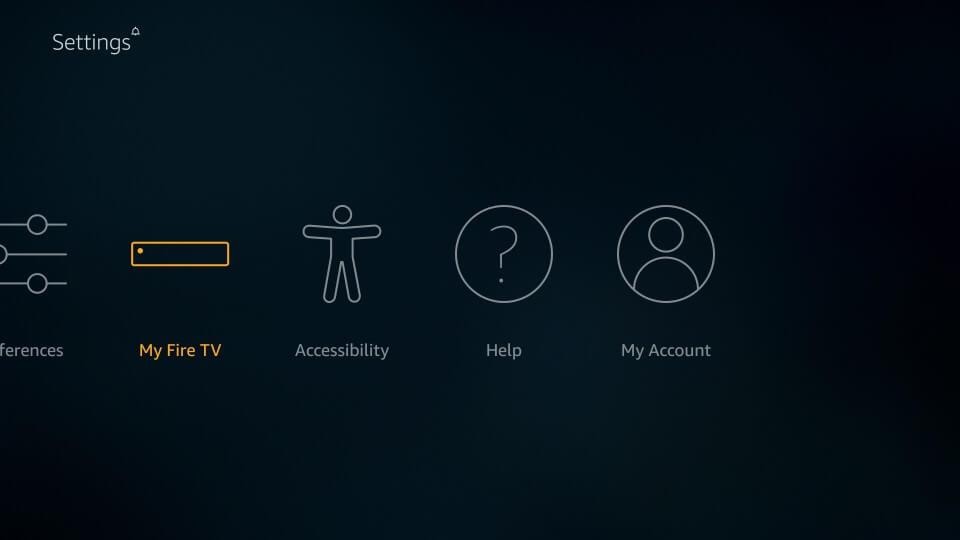
- A pop up will appear having several options. Select Developer options from it and enable ADB Debugging option from it and also enable Apps from Unknown Sources.
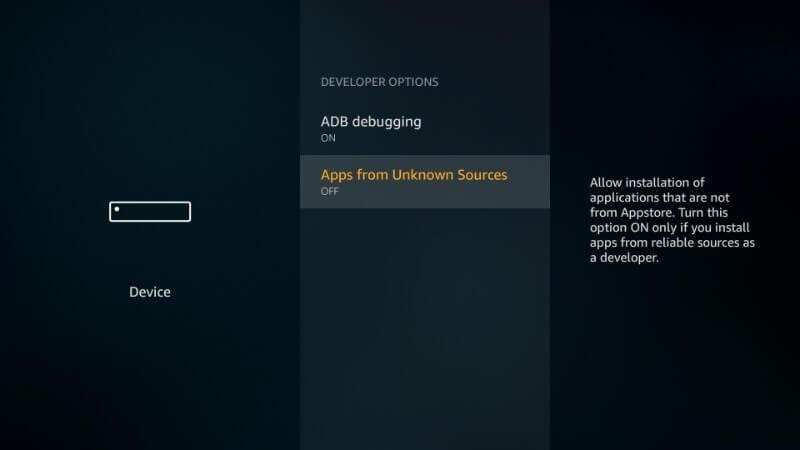
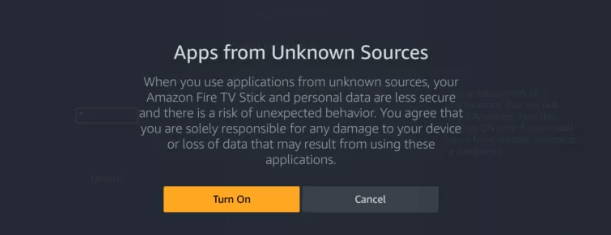
- Now go to the home screen of your Firestick TV.
- Next, type in the search bar as Downloader App and the list of the suggestions will be displayed.
- Now, Click on the Downloader App to download it or open it from the apps menu on your Firestick.
- Click on the URL bar, and the On-screen keyboard will appear.
- Now, you have to enter the URL of the Xfinity on the address bar which is https://bit.ly/30aPvy1 and then click on the GO option.
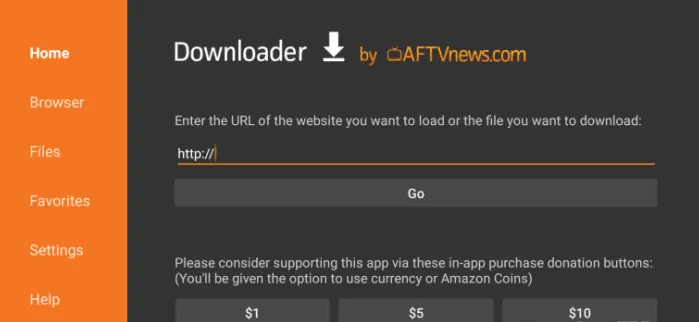
- With this, the Xfinity Stream App will begin to download.
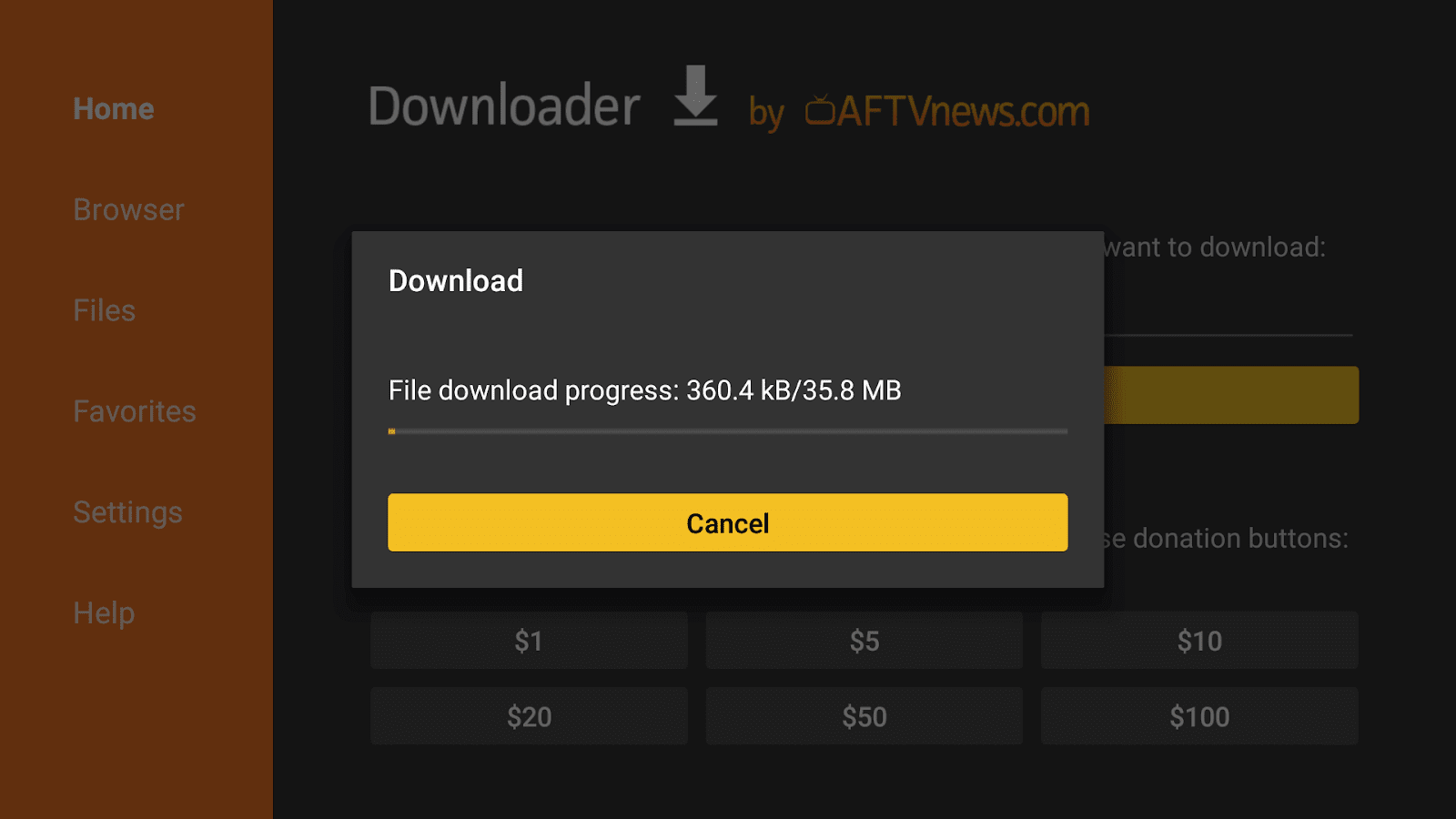
- Click on the Next.
- Then, click on the Install button to start the installation of the app on Firestick.
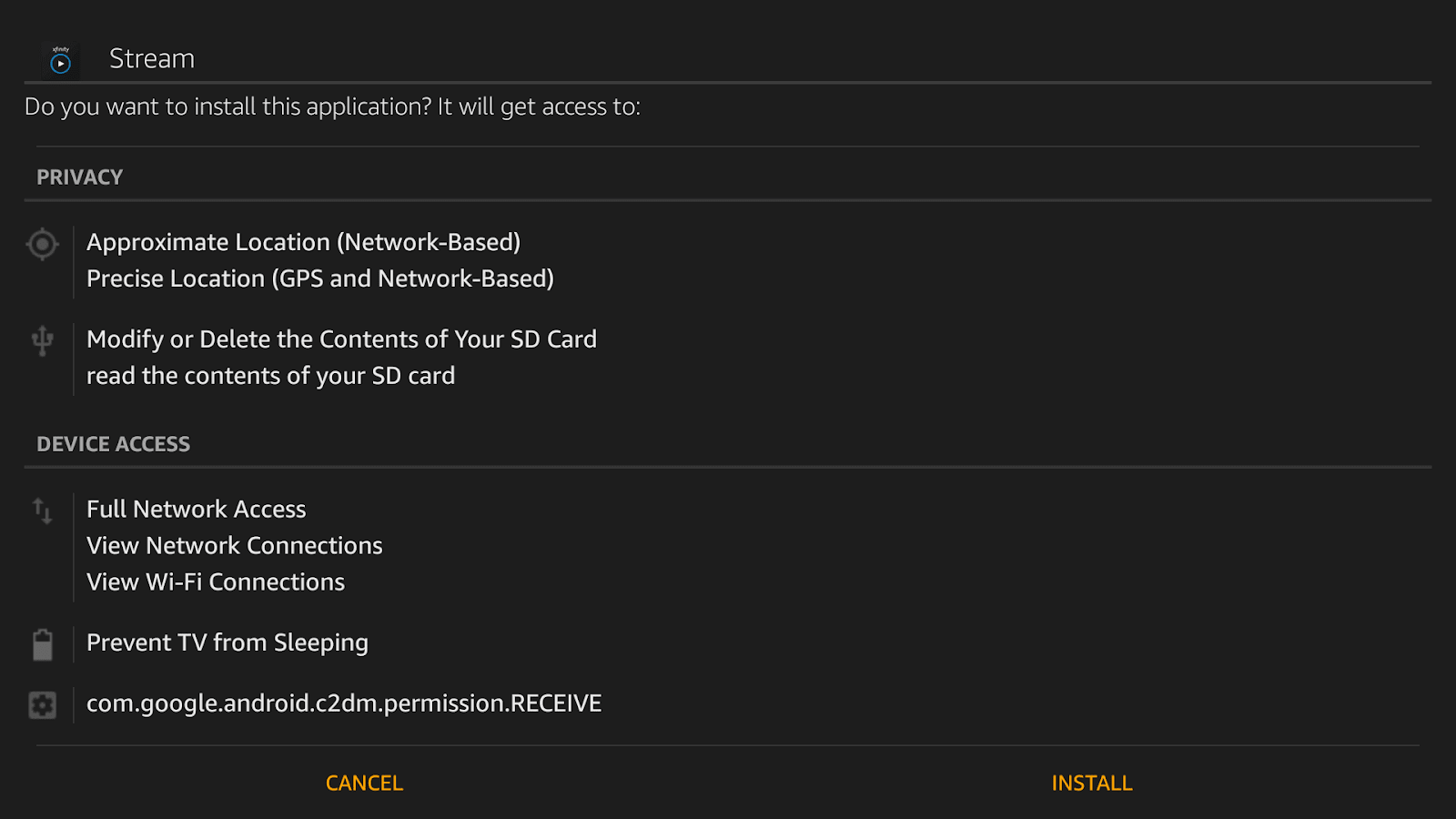
- Once the app is installed, you will get the notification on the Firestick. After that, click on the Open button.
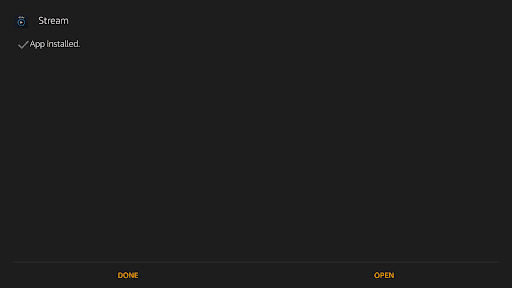
- And the last step on installation, click on the Get Started button and you are into the app.
- Now, create your Xfinity stream account on firestick to get access on all features of the app. If you have an account already, click on sign-in and enter your credentials.
How to change your location?
You can change your manually by going into your TV settings then general then location and then choose the location whose services you want in your Firestick device. But there are very low chances for this method to work. Here is another alternative.
You can also change your location by installing a VPN service. What VPN does is exactly what you need to have access to geo-restricted content. It improves your location to any other region so that you can enjoy geo-restricted content.
Buying a VPN service means you are paying them to change your IP address. When your IP address is changed to another location or region, you get to access the geo-restricted content that was restricted or locked in your previous location.
Wrapping up
Xfinity Stream is one the best apps to have on Firestick Device if you are one of the cord-cutters. Install the app by using the information given above and stream all of your favorite TV shows, movies, TV channels, and other content like documentaries, etc.