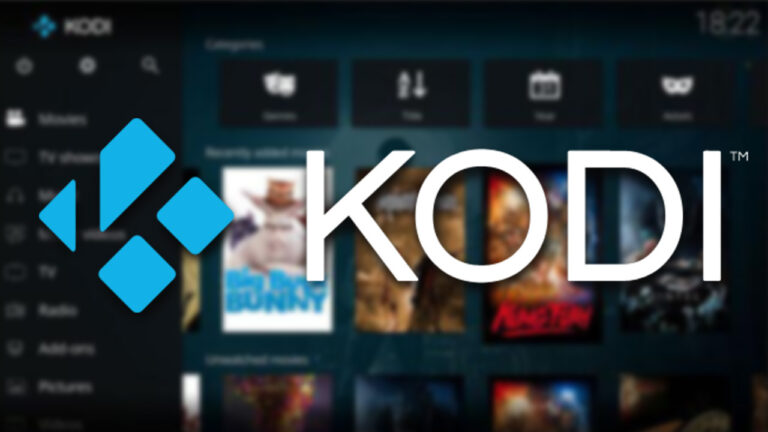How to Connect Bose Soundbar to TV Wirelessly
Last Updated on October 22, 2023 by Jhonni Jets

How to Connect Bose Soundbar to TV Wirelessly
Connecting your Bose soundbar to your TV wirelessly can provide a convenient and clutter-free setup for your home entertainment system. With wireless connectivity, you don’t have to run long cables across your living room.
In this guide, I’ll walk you through the steps to connect your Bose soundbar to your TV wirelessly using Bluetooth or Wi-Fi. I’ll also provide tips for troubleshooting if you run into any issues getting your devices paired and connected.
Table of Content
Overview of Wireless Connection Options
There are two main wireless options for connecting a Bose soundbar to your TV:
Bluetooth
Bluetooth provides a direct wireless connection between the soundbar and TV. It has a range of up to 30 feet and doesn’t require a Wi-Fi network.
The downside is that Bluetooth connections can lose sync between audio and video. The connection is also limited to one paired device.
Wi-Fi
Connecting via Wi-Fi allows the soundbar and TV to communicate over your home Wi-Fi network. This provides a more reliable connection without sync issues.
Wi-Fi also allows you to connect multiple devices simultaneously and control them using a smartphone app. The only requirement is that both devices are on the same network.
Now let’s look at how to set up both wireless options.
Connecting via Bluetooth
Bluetooth is the quicker and easier option for wireless connection. Here are the steps to pair your Bose soundbar and TV:
1. Enable Bluetooth on your TV
Most smart TVs have built-in Bluetooth that just needs to be turned on. Go to your TV settings menu and look for a “Bluetooth” or “Remote & Accessories” section. Enable the Bluetooth setting if it’s not already on.
On some TVs, you may need to first pair a remote before other Bluetooth devices will show up. So pair your TV remote first if needed.
2. Put your Bose soundbar in pairing mode
Refer to the instruction manual for your specific Bose soundbar model on how to access Bluetooth pairing mode. Typically, there is a Bluetooth button on the remote or on the soundbar itself that you press and hold.
When the soundbar enters pairing mode, you’ll see an indicator light blinking. This means it’s discoverable to other Bluetooth devices.
3. Select the soundbar in your TV’s Bluetooth menu
Now go back to your TV settings and open the Bluetooth menu again. You should see your Bose soundbar model show up as an available device. Select it to pair the two devices.
4. Confirm successful pairing
If the pairing is successful, your TV may show “Connected” or the Bluetooth indicator light on the soundbar will stop blinking. Now try playing audio from your TV – it should come through the soundbar speakers to confirm the connection.
Some tips for troubleshooting Bluetooth:
- Make sure the TV and soundbar are within 30 feet of each other. Move them closer together during setup.
- If the devices won’t pair, power cycle both the TV and soundbar and try again.
- A factory reset of the soundbar may be required if other troubleshooting does not work.
Connecting via Wi-Fi

For a more robust wireless connection, you can connect your Bose soundbar and TV over Wi-Fi. This requires setting up the soundbar on your wireless network.
1. Get the soundbar onto your Wi-Fi network
To start, you’ll need to get the Bose soundbar connected to the same Wi-Fi network as your TV.
Refer to the instruction manual for your soundbar model for the specific steps to connect to Wi-Fi. You’ll typically need to open the Bose music app on your smartphone and follow the on-screen prompts to connect the soundbar to your network.
2. Confirm internet connectivity
Once Wi-Fi is setup, confirm that the soundbar has an internet connection. In the Bose app, you can see the IP address it received from your router which indicates a successful network connection.
Try doing an audio test from an internet music service as well. If you hear the sound, your soundbar is connected to the network.
3. Connect the TV
Now go to your TV’s audio settings menu. Look for an option to connect to a wireless speaker or soundbar and select that.
The TV will scan for compatible soundbars on the network and should show your Bose model. Select it and the TV should now establish the wireless connection.
4. Test audio playback
Try playing video or music from your TV and confirm the sound outputs through the Bose soundbar over Wi-Fi.
Some troubleshooting tips for Wi-Fi:
- Make sure the TV and soundbar are on the same network. Connect them both to the same router.
- Check that the Wi-Fi password entered into the soundbar is correct. Double-check and re-enter if needed.
- Power cycle the soundbar and TV if they won’t connect. Also, try unplugging your router for 60 seconds to reset the network.
- Weak Wi-Fi signals can cause connectivity issues. Position the TV and soundbar closer to the router or use Wi-Fi range extenders.
Enjoy Your Wireless Soundbar
Once you have the Bose soundbar connected wirelessly, you can now enjoy clear audio from your TV without any cables. Place the soundbar in your desired listening position and adjust the volume accordingly.
Here are some additional wireless tips:
- Update the soundbar and TV software to the latest firmware for bug fixes and performance improvements.
- For static-free audio, avoid sources of interference like microwaves, cordless phones, and baby monitors.
- If you notice sync delays between audio and video over Bluetooth, try switching to a Wi-Fi connection instead.
- Position your Wi-Fi router centrally in your home and keep the connections between devices clear.
Wireless connectivity makes it easy to position your soundbar for the best acoustics. You can also wall mount many Bose soundbar models to save space and achieve a clean look.
If you later purchase rear surround speakers or a wireless subwoofer, those can also connect to the soundbar wirelessly for full home theater sound.
So cut the cords and go wireless for convenience and flexibility. Just follow the steps outlined for pairing your Bose soundbar with your TV over Bluetooth or Wi-Fi.
Troubleshooting Guide
Here is a summary of tips for troubleshooting common issues when connecting your Bose soundbar wirelessly:
The soundbar won’t pair with the TV over Bluetooth
- Confirm Bluetooth is enabled on both devices.
- Press the pairing button on the soundbar until the indicator light blinks.
- Move the soundbar closer to the TV during setup.
- Factory reset the soundbar and try pairing again.
No sound coming from the soundbar over the Bluetooth
- Check for any volume mute or disabled audio settings on both devices.
- Ensure no obstacles blocking the signal between TV and the soundbar.
- Pair may have been interrupted – unpair and forget the device then re-pair.
Poor or intermittent Bluetooth connection
- If too far apart, move the soundbar within 30 feet of TV.
- Eliminate sources of Bluetooth interference: cordless phones, baby monitors, microwaves.
- Switch to Wi-Fi for uninterrupted streaming.
Can’t get soundbar to connect to Wi-Fi
- Double-check the password during Wi-Fi setup. Reset and try again if needed.
- Power cycle the soundbar and router if having issues.
- Update the soundbar to the latest firmware.
- Move the soundbar closer to the router for an improved Wi-Fi signal.
No sound over the Wi-Fi connection
- Verify TV audio output is set to an external wireless speaker.
- Re-check the IP address on the soundbar to confirm the Wi-Fi connection.
- Try switching between wireless channels on the router if interference is present.
Choppy or distorted audio over Wi-Fi
- Position the soundbar and TV closer to the router.
- Clear the area between the router, TV, and soundbar of obstacles.
- If using a 5 GHz band, switch the router and devices to 2.4 GHz for a longer range.
Audio and video out of sync
- This is common over Bluetooth – use Wi-Fi for better sync.
- Enable any sync adjustment settings on the TV or soundbar.
- As a last resort, add audio delay on the soundbar to allow the video to catch up.
Conclusion
Connecting a Bose soundbar to your TV wirelessly is quick and convenient using either Bluetooth or Wi-Fi. Bluetooth provides a direct connection up to 30 feet while Wi-Fi allows greater range over your home network.
To pair over Bluetooth, enable it on both devices then select the soundbar as the audio output from your TV settings. For Wi-Fi, connect the soundbar to your wireless network then select it as the output from your TV audio settings.
Position the soundbar where it sounds best and update both devices for optimal stability and performance. Follow the troubleshooting tips outlined here if you experience any wireless connection issues.
Going wireless with a Bose soundbar reduces clutter, provides flexible placement, and gives you room-filling TV sound for movies, sports, and more.