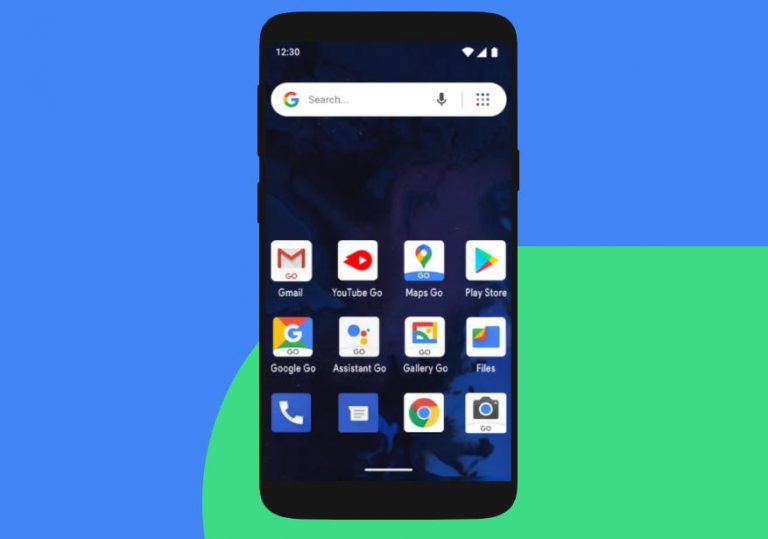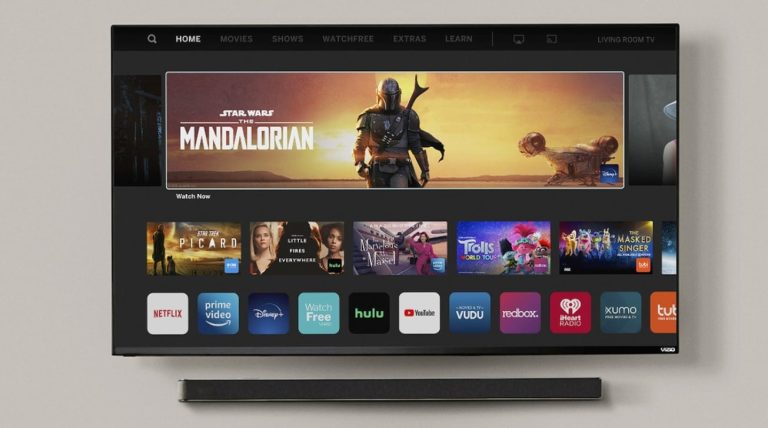How to Connect MPOW Bluetooth Headphones to PC – Easy Solution
Last Updated on April 21, 2021 by Jhonni Jets

How to Connect MPOW Bluetooth Headphones to PC – Easy Solution
Since the Bluetooth headphones entered in the market, it has changed the direction of air. Those who preferred wired headphones are now enjoying the music on the Bluetooth headphones. With Bluetooth headphones, you get rid of the annoying wires.
Nowadays a lot of people prefer listening to music answering phone calls over Bluetooth headphones as they are more comfortable and easier to carry.
Table of Content
All you need is just keep them charged and you will no longer be bored on your long traveling plans. The market is full of Bluetooth headphones and when talking about Bluetooth headphones you must be aware of MPOW Bluetooth headphones.
MPOW offers a wide range of Bluetooth earbuds, headphones, and Bluetooth speakers. Lately, neckband headphones have become a popular pick for those who prefer their headphone hanging around their neck. The MPOW headphones have done an amazing job by staying with their fine line of Bluetooth headphones.
Read Also:How to Delete Old Facebook Account Without Password or Email – Easy Solution
If you have recently bought MPOW Bluetooth headphones and finds it difficult to pair the headphones with any device, then don’t you worry because we are back with our solutions.
Today we are going to tell that how to connect MPOW Bluetooth Headphones to a PC. Although, it’s an easy process to connect your Bluetooth headphones to phones, computers, or any other device.
In this article, we have tried to explain the process in simple steps so you understand things pretty easily and simply.
Here are different ways by which you can connect your MPOW Bluetooth headphones to any device.
How to connect MPOW Bluetooth Headphones to PC [Windows 10]
Follow these steps to connect your Bluetooth headphones to your PC
Step 1: Turn on your Bluetooth Headphones
First of all, turn on your MPOW Bluetooth headphones and put them into pairing mode. Usually, Bluetooth headphones come with 3 modes that include Bluetooth mode, wired mode, and radio mode. So, make sure when you are connecting your MPOW Bluetooth headphone to PC, they are on pairing mode.
Put them on pairing mode, by pressing the power button for 3 seconds, you will hear the pairing message when the Bluetooth headphones get in pairing mode.
If your Bluetooth headphones are already paired with another device and first you need to unpair your headphones from that device. Or another shortcut for that is to press the power button for 7 seconds and you will hear the pairing message.
Step 2: turn on the from your PC or laptop
Now, turn on your laptop and turn on the Bluetooth from your laptop or PC.
Step 3: Open the Bluetooth settings
Go to the settings and click on the Bluetooth tab and then click on “Add Bluetooth or another device” as shown in the picture.

Step 4: Choose Bluetooth device
After you click on the “Add Bluetooth or another device” thecomputer willdisplay a pop-up window asking for the device type that you want to connect. Select the Bluetooth option.

After selecting the Bluetooth option your laptop or PC will search for the Bluetooth device. Wait a while and when the search finishes you will get to see your MPOW headphones in the list of available Bluetooth devices.
Step 5: Select your device
Now that you have seen your device, you need to click on it to connect it to your PC. Your headphone will be displayed in the list as in the picture:

Step 6: Pairing Successful
By clicking on it, headphones will be connected to your PC and you will also hear a sound saying “Connected.”
How to Connect MPOW Bluetooth Headphones to Android Device
Connecting your MPOW Bluetooth headphones to an android device is an easy process. Here is the procedure to follow:
Step 1: Turn on your headphones
Most of the MPOW Bluetooth headphones comes with MFB (Multi-function button) for turning on/Off the Bluetooth pairing, it comes labeled “MPOW” then press the MPOW button for about 5 seconds until the LED turn on, this indicates that the Bluetooth Headphones are in pairing mode and ready to pair.
Step 2: Turn on Bluetooth from your phone
Now, unlock your phone and go into the settings of your smartphone. Then, go to Bluetooth settings and click on pair new device (if you are pairing your MPOW headphones for the first time.)
Your android device will start to search for a new device to pair, once your device in the list of available Bluetooth connections, tap on your device name to pair it with your device.
Some of the headphones come with a feature for code. If your Headphones ask for a code, enter “0000” to connect your Bluetooth Headphones with an android device.
Connecting MOPW Headphones on iPhone
To connect Bluetooth headphones to an iPhone, follow these steps.
- Go to iPhone settings.
- Then go to Bluetooth settings
- Then look for the MPOW headphones in the “other devices” tab.
- Find your device and tap on it to connect it to the iPhone.
- Enter the code that is “0000”, if your iPhone device asks for it.
Connecting MOPW Headphones on MacOS
If you want to connect your Bluetooth headphones to the MacOS then follow these steps:
- From your, MAC choose Apple Menu.
- Then go to “System preferences”
- And then click on Bluetooth.
- Select your MPOW headphones from the available connection list that you want to connect with your PC.
- Then click on Connect and it asks to click on Accept
That how you connect MPOW Bluetooth headphones to PC, android, MacOS, and iPhone.
But, what if your MPOW Bluetooth Headphones are not connecting with your PC for a reason that you don’t know.
No worries, because we still have a way out of this problem.
Troubleshooting the Bluetooth connection
If you followed the steps written below but you are still facing some problems in the process, then try to clean out the existing devices that were paired and then re-pair the Bluetooth device that you want to pair. You can do this by long-pressing the MFB button while you are charging the headphones until the Blue light flashes 3x or more and press the Volume + button for at least 4 seconds (timing varies from model to model.)
Usually, troubleshooting the problems related to Bluetooth Headphone fix the issues that might come in the way process to connect MPOW Bluetooth headphones.
If your headphones are connected to the PC but you are not getting any sound from it, click on the Volume icon placed on the right side of the taskbar menu and see what the sound device is currently selected, click on the connected headphones and enable the sound from the PC. Sometimes it happens that the sounds are unenabled from the PC, so make sure that you check it.
Wrapping up
So, this is how to connect MPOW Bluetooth Headphone to PC, wasn’t that easy? We are sure that this article would help you and in the future you won’t face any problem connecting your MPOW Bluetooth headphones to your PC. We have also written how you can connect MPOW Bluetooth headphones to mobile, Speakers, and MacOS.
MPOW Bluetooth headphones come with unmatchable sound quality with a comfortable user experience.
Share this article with your friends who own Bluetooth headphones. For more great guides and articles, follow us. We try to upload guides and articles on daily basis so we are sure that you will something interesting and helpful every day.
Let us know in the comment section if you are still facing a problem in the process, we would love to help you out. Thank you