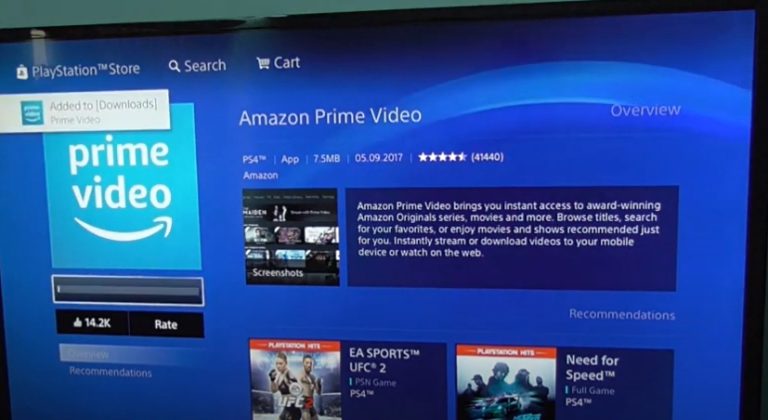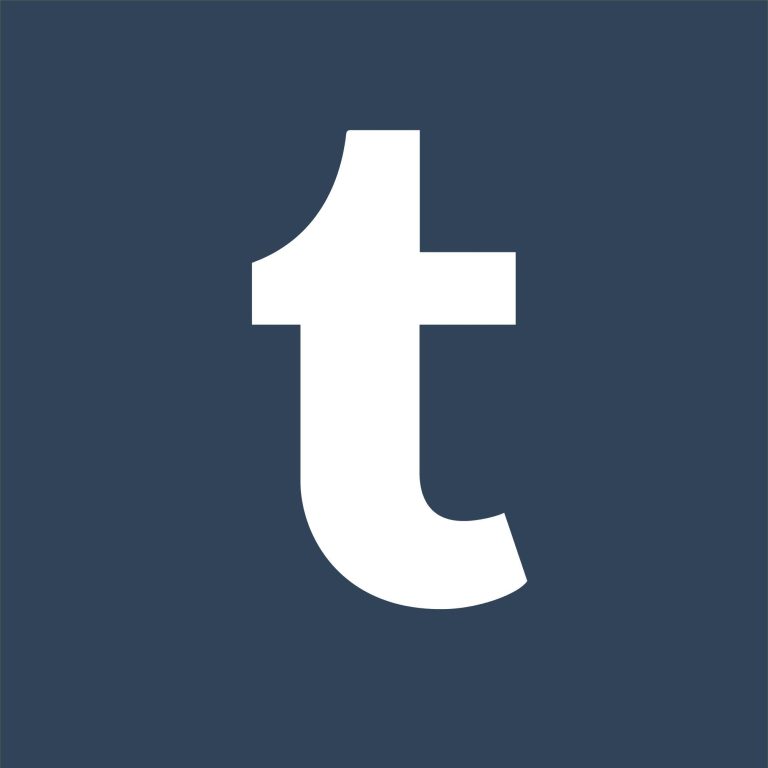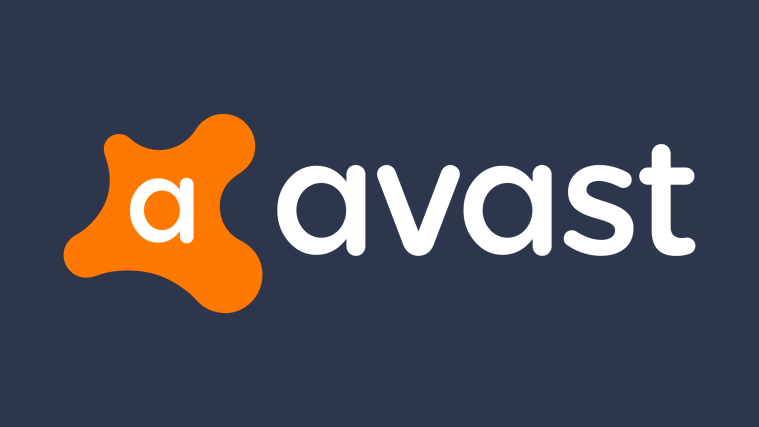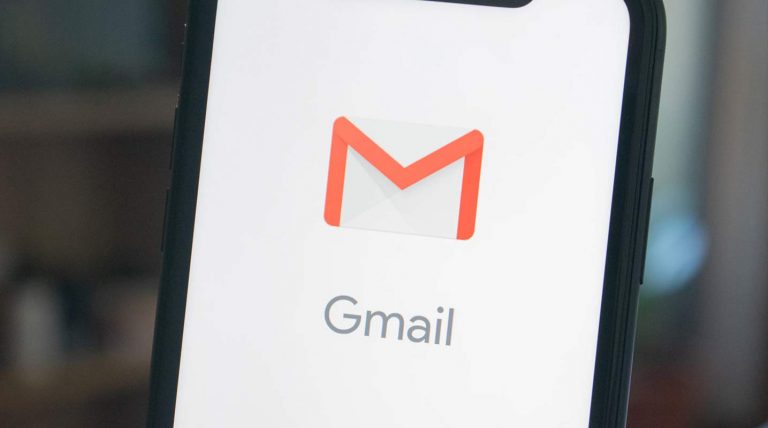How to Connect Vizio Soundbar to Roku TV via Bluetooth
Last Updated on November 3, 2023 by Jhonni Jets

Vizio soundbars can greatly improve the audio from your Roku TV for clearer dialogue, more powerful sound and impactful bass. Making the connection is quick and easy using the Bluetooth wireless pairing on both devices.
In this comprehensive guide, we’ll cover the complete steps to pair a Vizio soundbar with a Roku smart TV using Bluetooth connectivity. This includes Vizio models like the SB2020n, SB3651, SB36514, and others paired with current Roku TVs. Bluetooth provides up to 30 feet of wireless range for flexibility.
Table of Content
Prerequisites
Before pairing your Vizio soundbar to a Roku TV, ensure the following:
- Working Vizio soundbar powered on and in Bluetooth discoverable mode
- Roku TV updated to latest software version
- Roku TV remote to access settings menus
- Devices within 30 feet range for Bluetooth
- Soundbar plugged into power separately from the TV
Put your Vizio soundbar into Bluetooth discoverable mode first to allow pairing. The TV does not need to be on yet.
Enable Pairing on the Soundbar
To make your Vizio soundbar visible for Bluetooth pairing:
- Power on the soundbar using the remote or power button.
- Press the Bluetooth button on the soundbar remote.
- Look for the Bluetooth LED to flash white slowly. This indicates discoverable mode is active.
- On some models, press and hold Bluetooth for 5+ seconds until you hear “Ready to connect”.
The soundbar will now be visible to pair with your Roku TV for about 2 minutes before disabling discoverable mode.
Connect Roku TV to Soundbar
With your Vizio soundbar ready to pair, now perform the connection from the Roku TV:
- Turn on your Roku TV using the power button or remote.
- From the Home screen, go to Settings.
- Select Audio > Add audio device.
- Choose Bluetooth and wait for the TV to scan.
- Your Vizio soundbar should appear on the list of Available devices. Select it.
- Accept pairing on the soundbar if prompted. The TV will confirm when connected.
Once connected, audio will automatically reroute from the Roku TV speakers to the Vizio soundbar over Bluetooth.
Reconnecting the Soundbar
The Bluetooth pairing will be retained even after turning off either device. To reconnect:
- Simply turn on the Roku TV and Vizio soundbar.
- The connection should re-establish automatically within a few seconds.
- Check for the Bluetooth icon on the soundbar or TV screen to confirm.
- If not auto-reconnecting, redo the pairing process from step 1.
- Alternately reconnect through Audio settings > Manage audio devices.
The devices will remain linked and shouldn’t need to repair each time unless disconnected manually.
Disconnecting the Soundbar
In order to switch the audio back to the Roku TV speakers or pair a different Bluetooth device, the soundbar can be disconnected via:
- From the Roku TV Home screen, go to Settings > Audio > Manage audio devices.
- Select the Vizio soundbar under Connected devices.
- Choose Disconnect > Confirm to break the Bluetooth pairing.
The soundbar can also be disconnected by holding the Bluetooth button on its remote for a few seconds until disconnected from the TV.
Adjusting Sound Settings
With the Vizio soundbar connected as the default audio output, you can adjust settings like:
- Volume using the TV remote now controls the soundbar audio level.
- TV sound modes like dialogue enhancement switch over to the soundbar.
- Enable night listening modes and audio delay if needed.
- Soundbar EQ presets and audio modes can be changed with its remote.
Refer to both the TV and soundbar manuals for additional adjustable sound settings. The devices synchronize most options when paired over Bluetooth.
Troubleshooting Tips
If you experience issues getting your Vizio soundbar to connect or disconnect from the Roku TV via Bluetooth, try these tips:
- Power cycle both devices and retry pairing from the start.
- Ensure the soundbar is in Bluetooth discoverable mode before pairing.
- Check for interference from other wireless devices. Turn off or remove to isolate.
- Update the Roku TV and soundbar firmware to the latest available version.
-factory reset the soundbar to clear any stored Bluetooth pairings.
- On the TV, remove the soundbar under Manage audio devices, then repair.
- Relocate devices closer together if distance is an issue.
- Contact Vizio or Roku support if problems persist.
Summary
With just a few quick steps on both your Vizio soundbar and Roku TV, you can establish a wireless Bluetooth pairing for room-filling audio from your shows and movies. The soundbar seamlessly becomes the default audio output to replace the built-in TV speakers. Refer to this guide anytime you need a refresher on connecting and managing your soundbar pairing over Bluetooth. Enjoy your enhanced TV audio!