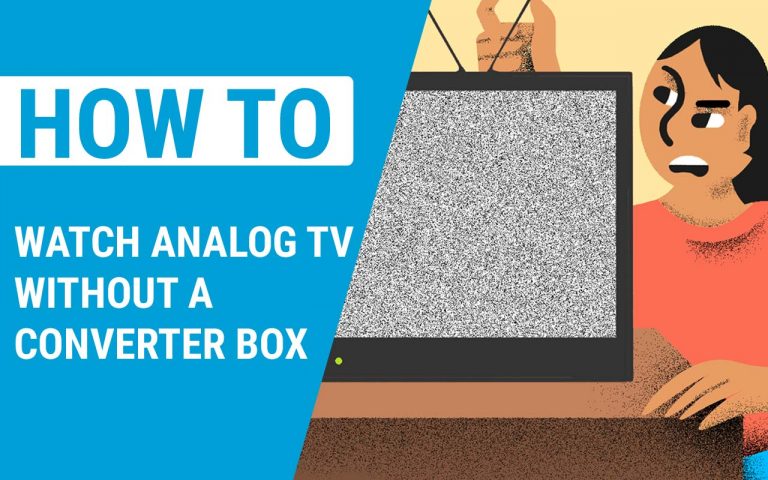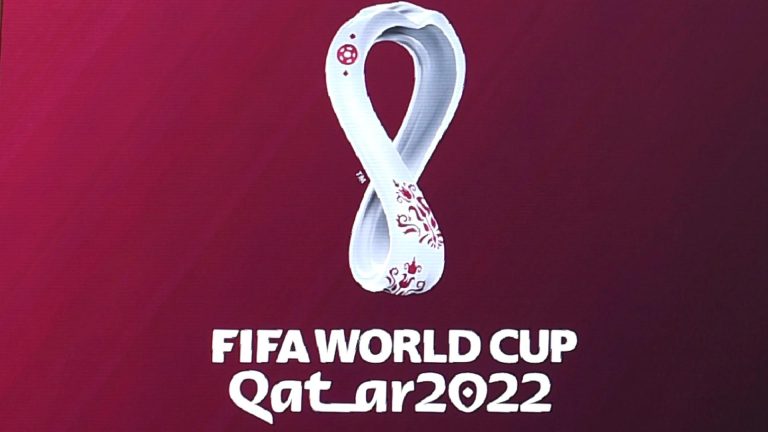How to Download Xfinity App on Vizio Smart TV
Last Updated on October 23, 2023 by Jhonni Jets
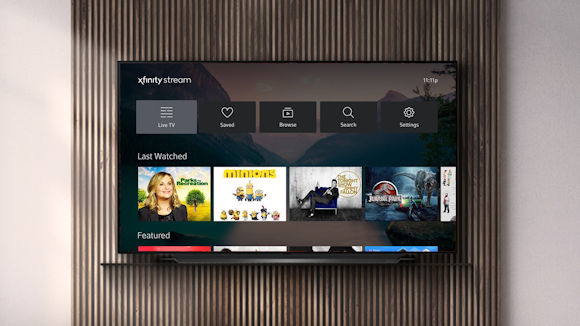
How to Download Xfinity App on Vizio Smart TV
Vizio Smart TVs provide a great way to access all your favorite entertainment in one place. With pre-installed apps like Netflix, Hulu, YouTube, and more, you can watch movies, TV shows, videos, and other content right on your Vizio TV. One app that is not pre-installed but can be very useful is the Xfinity app, which gives you access to all the great Xfinity content from Comcast Xfinity.
The Xfinity app allows you to watch live TV, stream On Demand movies and shows, and even access your DVR recordings right through the app on your Vizio Smart TV. This provides a very convenient viewing experience without the need for any external streaming devices or boxes.
Table of Content
Downloading and installing the Xfinity app on your Vizio Smart TV is quick and easy. In this comprehensive guide, we will walk you through the entire process step-by-step. We will cover:
- Requirements for Downloading the Xfinity App
- Finding the Xfinity App on your Vizio Smart TV
- Downloading and Installing the Xfinity App
- Logging in with your Xfinity account
- Using the Xfinity App on your Vizio TV
- Troubleshooting Tips
By the end of this guide, you will have the Xfinity app up and running on your Vizio Smart TV so you can start streaming live TV and On Demand content seamlessly. Let’s get started!
Requirements for Downloading Xfinity App
Before you get started with the download process, you need to make sure that your Vizio Smart TV and home network setup meet the requirements for installing and using the Xfinity app properly:
- Vizio Smart TV – Your Vizio TV must be a smart TV model from 2016 or later. Older Vizio models do not support the app.
- High-Speed Internet Connection – You should have a high-speed broadband internet connection in your home for the best performance. A minimum 25Mbps connection is recommended for streaming 4K content.
- Xfinity Account – You need an active Xfinity account and subscription to use the Xfinity app. If you don’t have one, you can sign up on the Xfinity website.
- HDMI Cable – Connect your Vizio TV to the home network using an HDMI cable connected to your cable/internet modem or router. This allows the TV to access the internet and download apps.
- Wi-Fi Network – Your Vizio TV should be connected to the same home Wi-Fi network which has internet access to install and use apps.
Once your Vizio Smart TV is connected to the home internet network either via HDMI or Wi-Fi, you are ready to download and install the Xfinity app.
Finding the Xfinity App on your Vizio Smart TV
The Xfinity app can be found in the Apps section of the Vizio SmartCast Home screen. Follow these steps to reach the Apps section:
- Press the Home button on your Vizio remote and the SmartCast Home screen will appear.
- On the bottom left of the screen, you will see a row of icons. Look for the Apps icon and select it.
- This will take you to the Apps screen where you will see thumbnails for installed apps. Scroll down to locate the Xfinity app.
If you already have the Xfinity app installed, the icon will be visible on the Apps screen. If not, you just need to download it from the App Store as explained in the next section.
Downloading and Installing the Xfinity App
If the Xfinity app is not already on your Vizio Smart TV, you can easily download and install it from the App Store:
- On the Apps screen, select the App Store icon in the top right corner.
- In the App Store, use the search bar to find “Xfinity”. When you see the Xfinity app, select it.
- Choose the “Download” option. This will begin the download process.
- After downloading, you will see an “Install” button. Click on it to install the Xfinity app on your TV.
- The installation process will take a few minutes to complete. After that, you will see the Xfinity app icon on the Apps screen indicating successful installation.
The Xfinity app download size is around 30MB. The time taken to complete the installation varies based on the internet connection speed. Once done, you are ready to launch and sign in to the app as explained next.
Logging in with your Xfinity Account
After installing the Xfinity app on your Vizio Smart TV, follow these instructions to log in with your Xfinity credentials:
- From the Apps screen, select the Xfinity app icon and press OK on the remote.
- On the app welcome screen, choose “Sign In” with an existing account.
- Use the Vizio remote to enter your Xfinity user name on the virtual keyboard. Move to the next field and enter your account password.
- Select the “Sign In” option after entering your credentials correctly. The app will communicate with Xfinity servers to log you in.
- On the next screen, enter the activation code shown on the TV using your computer or smartphone to complete the activation.
- The Xfinity app will now verify your login and open the main screen where you can start watching live TV and On Demand content!
Logging in on the app only takes your credentials once. When you open the app again in the future, it will automatically log in based on the TV device. Now enjoy unlimited access to Xfinity content on your Vizio Smart TV!
Using the Xfinity App on your Vizio TV
Once logged in, the Xfinity app provides the full Xfinity TV experience right on your Vizio Smart TV. Here are some of the key things you can do:
- Watch Live TV – View live channels and programs including local and premium channels. You can browse the channel guide, change channels, view details about current programs and so on.
- Stream On Demand Content – Browse and stream thousands of On Demand movies, shows, news and more from networks like HBO, Starz, Showtime and other channels you subscribe to.
- Access Cloud DVR Recordings – Watch recorded shows saved on your Xfinity Cloud DVR through the app conveniently.
- Control with Vizio Remote – Use your TV remote to navigate the Xfinity app menus, browse content, select shows/movies to watch, and control playback.
- Adjust Streaming Quality – Based on your bandwidth, manually select playback quality like Auto, Low, Medium, High etc. for best experience.
- View Recent Activity – See your recently watched channels, shows, movies and DVR recordings when you re-open the app.
Take full advantage of these features to enjoy cable TV viewing on your Vizio Smart TV! The streaming experience and video quality is great thanks to the app’s smooth integration with the TV hardware and software.
Troubleshooting Tips
In most cases, you should be able to download, install and start using the Xfinity app on your Vizio Smart TV without any major issues. But in case you face problems, here are some troubleshooting tips:
- Refresh the Apps screen and check if Xfinity app is visible after installation. If not, try reinstalling it.
- Ensure your TV software is updated to the latest version for the best app support. Check Settings > System > System Update.
- Check if your TV is connected to home internet with good Wi-Fi signal strength. Also try restarting the wireless router if connection issue.
- Re-enter your Xfinity credentials carefully on the app to avoid sign-in errors. Also check for account issues like expired subscription.
- For streaming errors, check if Xfinity service is down in your area. Also, adjust playback quality based on your internet bandwidth.
- Contact Vizio or Xfinity customer support if issues persist in app installation, sign-in or streaming after trying the above steps.
- As a last resort, perform a factory reset on the TV to clear any corrupted data that could be preventing the app from working properly.
Following these tips should help fix any common problems with getting the Xfinity app running smoothly on your Vizio. So go ahead and start enjoying your favorite cable TV content on the big screen!
Conclusion
Installing the Xfinity app opens up a whole new world of entertainment on your Vizio Smart TV. You can cut the cord on cable boxes and still enjoy live channels, On-demand movies/shows, Cloud DVR recordings, and more. It just takes a few quick steps to download and log in to the app as covered in this guide.
The streaming and controls work very well thanks to Vizio TV’s integration. So get ready to access all your Xfinity subscription has to offer directly on your Vizio Smart TV, whether it’s live sports, new movie releases, original series, and much more! The ability to watch it all in one place on the big screen with no need for streaming devices or HDMI cables provides the ultimate viewing experience.