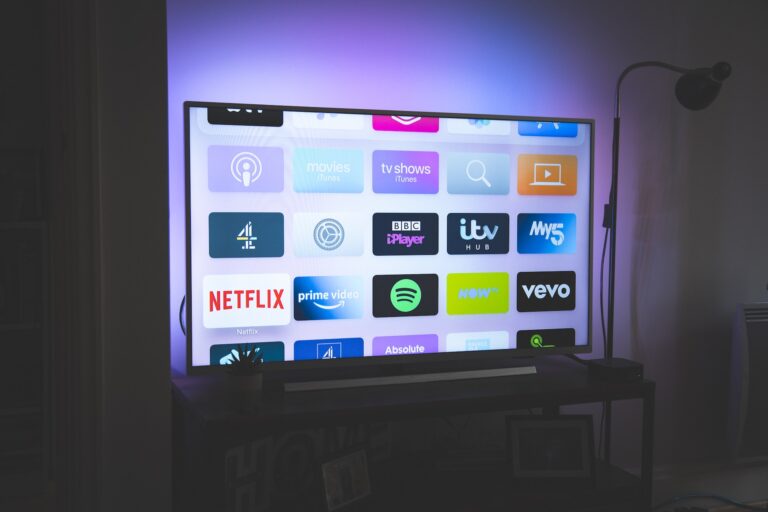How to Watch Free Movies on PS3 Without Downloading – Easy Steps
Last Updated on July 15, 2022 by Jhonni Jets

How to Watch Free Movies on PS3 Without Downloading – Easy Steps
The PS3 isn’t only famous for gaming, it’s much more than just a gaming console. It’s a pure entertaining-streaming machine. Your PS3 offers quite more features than you think.
As we know, people nowadays are very concerned about accessing entertainment and it continuously revolving readily all around the globe. People want more choices and a better interface with great modern features.
Read Also: How to Stream Switch Without Capture Card – Easy Steps
According to research more and more people are switching from TV cable services to online streaming apps because they are more reliable to use. Moreover, they are also available on cross platforms like android, iOS, Windows and more.
Table of Content
So, why pay hundreds of dollars every month for cable services and movie rental when you already have a gaming console that can support online streaming. Commercial breaks are too annoying but not anymore, with these online streaming apps you can save your life from commercial breaks too.
Read Also: How to Connect HP Wireless Keyboard Without Receiver -Easy Steps
If you won a PS3 and have a stable internet connection and thinking to cut out the cable services, then you are at the right place.
Today, Askthepcguide is going to show you how you can watch free movies on PS3 without downloading them. So let’s start without any further ado.
How to watch free movies on PS3 without downloading
When you are all ready to binge watch your favorite TV show or movies, and don’t want to compromise for quality for convenience.
The best option to watch high definition (HD) quality content is through online streaming services which bring almost all genres of TV shows, movies, cartoons, Anime, documentaries, and a lot more.
There are many online streaming services that offer consistent streaming content, compatible with cross platforms and Operating System (OS) and mainly a user-friendly interface.
Method 1: Through browser
One of the most practical and basic way to stream on PS3 is through the browser of PS3. To that this follow the steps written below.
Step 1: Firstly, turn on the browser from your PS3.
Step 2: Now search for any page in the search bar (for e.g. stream websites)
Step 3: On this mentioned page you can find a lot of website which lets you stream TV shows, movies and a lot more entertainment stuff in HD quality and without buffering. And the surprising thing is these websites are totally free.
In this way, you can get the most out of your PS3, for music lovers and talking about TV shows and movies they are on fingertips without any buffering if you have a stable internet connection. You have got the whole cinema right in your palm, and it’s a great way to save money .
Method 2: Through DVD/Blu-ray
Step 1: Turn on your PS3.
Step 2: Log in by entering your credentials. (If needed)
Step 3: Now put your DVD or Blu-ray disc into the PS3.
Step 4: Wait for few seconds, the console will read the disc. After some time, your movie will be displayed, start the movie. Normally it starts by itself, if it doesn’t go to the video section in your XMB menu and press the X button when highlighting the title of your movie and the movie will start.
Method 3: Through USB/ Flash drive
Step 1: Plug in the USB flash drive with the movies or TV shows, whatever you want to see.
Step 2: Thenturn onyour PS3.
Step 3: Make your way to the video section in the XMB
Step 4: Highlight the external hard drive (USB), which will be displayed as a “USB Device.”
Step 5: Press the green triangle button from your controller or remote; then select “Display all.”
Step 6: Navigate to the video you want to watch, if your movies is located in a folder, navigate to the folder make sure you select the right folder, then load the movie and TV shows you want to watch and enjoy.
Method 4: Netflix
Step 1: Turn on your PS3.
Step 2: Log in PS3 network by entering your credentials. (If needed)
Step 3: Install Netflix.
Step 4: Setup your account.
Step 5: If you are a using Netflix for the first time, you will get a free one-month trial, but you still need to enter credentials or card information.
Step 6: Next you will see a screen full of TV shows, movies and a lot more. Select any movies or show and start it.
Step 7: Grab some popcorns and enjoy.
Method 5: playing movies on PS3 or Xbox from your computer
*Spoiler: lengthy procedure*
For this procedure you’ll need following things.
- HDMI cable.
- Video card or adapter for non-HDMI ports.
Step 1: To play movies on PS3 through your pc you will first need to connect your PC to your PS3 and then you’ll able to play movies through PC on your PS3. To connect PS3 to your PC follow the procedure.
Step 2: plug one end of HDMI cable into the HDMI port of your PS3 and the other end of HDMI cable into your laptop’s or PC HSMI port. If your laptop doesn’t have the HDMI port, then you’ll have to identify the video port and then buy the adaptor or video card that allows you to connect via HDMI cable.
Step 3: once your HDMI cable is connected to your laptop or PC, turn your PC or laptop. Make sure your turn on the PC or laptop first as it will allow the PC to recognize the console the video output.
Step 4: Now, turn on your PS3 by holding the power button for 5 to 6 seconds. You will hear a beep for the initial power-up followed by a series of two quick beeps. Release the power button after you hear those beeps.
Step 5: Now wait for your laptop to configure the PS3 console. Usually laptops recognizes the foreign devices and sync the connection type and resolution automatically.
Step 6: Now, you’ll need to download “PS3 media server” and install it. You can download it from internet, its easily available and exist for cross platforms like windows, Mac Operating System and Linux also.
Note: You must be thinking, that how will a server name PS3 media server will work for Xbox? Well, don’t worry even though its named PS3 media server, it still works for the Xbox 360. Thanks to magical open collaboration between Xbox and PS3, who expanded the capabilities overtime.
Step 7: Now, turn on your PS3, Xbox 360 and log in by entering credentials.
Step 8: Now run the program on the status tab. You will see this image or a similar image which indicates that you are you are connected.
Step 9: Now that your PC has detected your PS3 or Xbox 360 console, now “PS3 Media server” should now appear on the media bar.
Step 10: Now, go to video tab (not video service) and then select PS3 media server.
Step 11: And that’s it! Now you can browse your computer files and other directories
Setting up your PC and PS3
To setup your PS3, follow these steps:
Step 1: First, make sure that your PS3 is connected to the same network (via Ethernet or wireless) as your computer. You can check the connection by going to Settings, then Network Settings.
Step 2: Go to Settings, then Network Settings > Media Server Connection on your PS3 and set it to “Enabled.”
To Set up your computer (PC) follow these steps:
Step 1: Now, download and install the latest version on Windows Media Player.
Step 2: After that, go to Library, then click on Add to Library and add folders you want your PS3 to access. All the personal folders (Photos, Videos, and Music) are selected by default, but if you have media in other folders, you can also add them.
Step 3: Go to Library, then Media Sharing, and check “Share Media.” Press “OK” button then wait a few moments for your PS3 to show up as one of the devices. Then select it, click “Allow,” then press “OK.”
Final words
If you are thinking that your PC is only limited to gaming, then you are wrong. There are more additional features which you can enjoy. In short, your PS3 is a great source of entertainment of every kind.
In this article, we have listed all the methods by which you can watch free movies on PS3 without downloading.